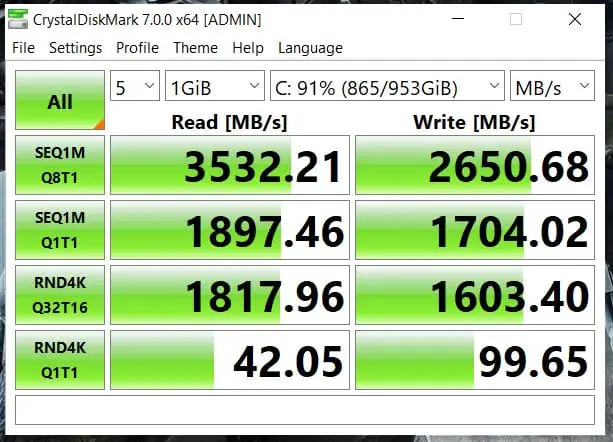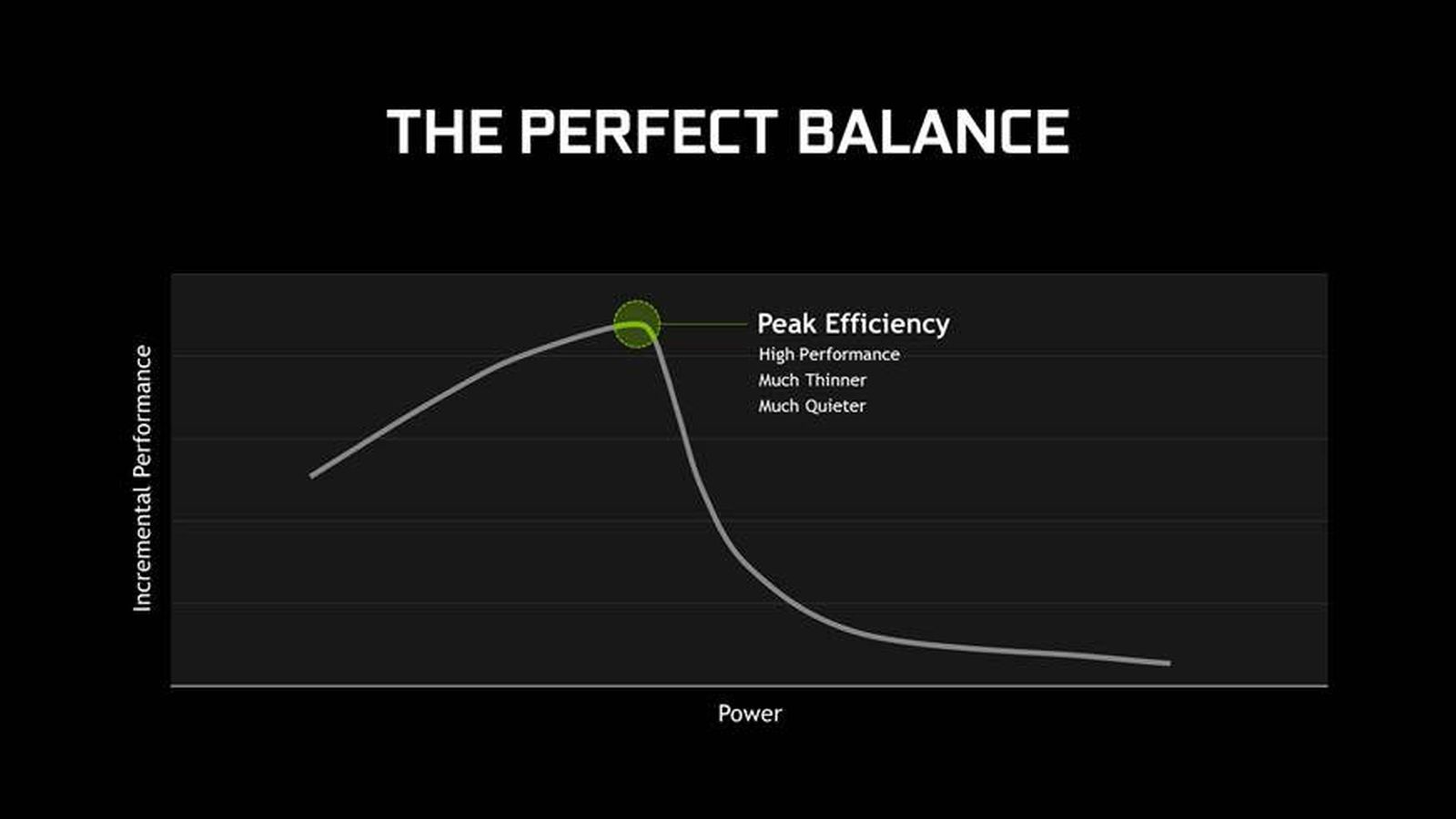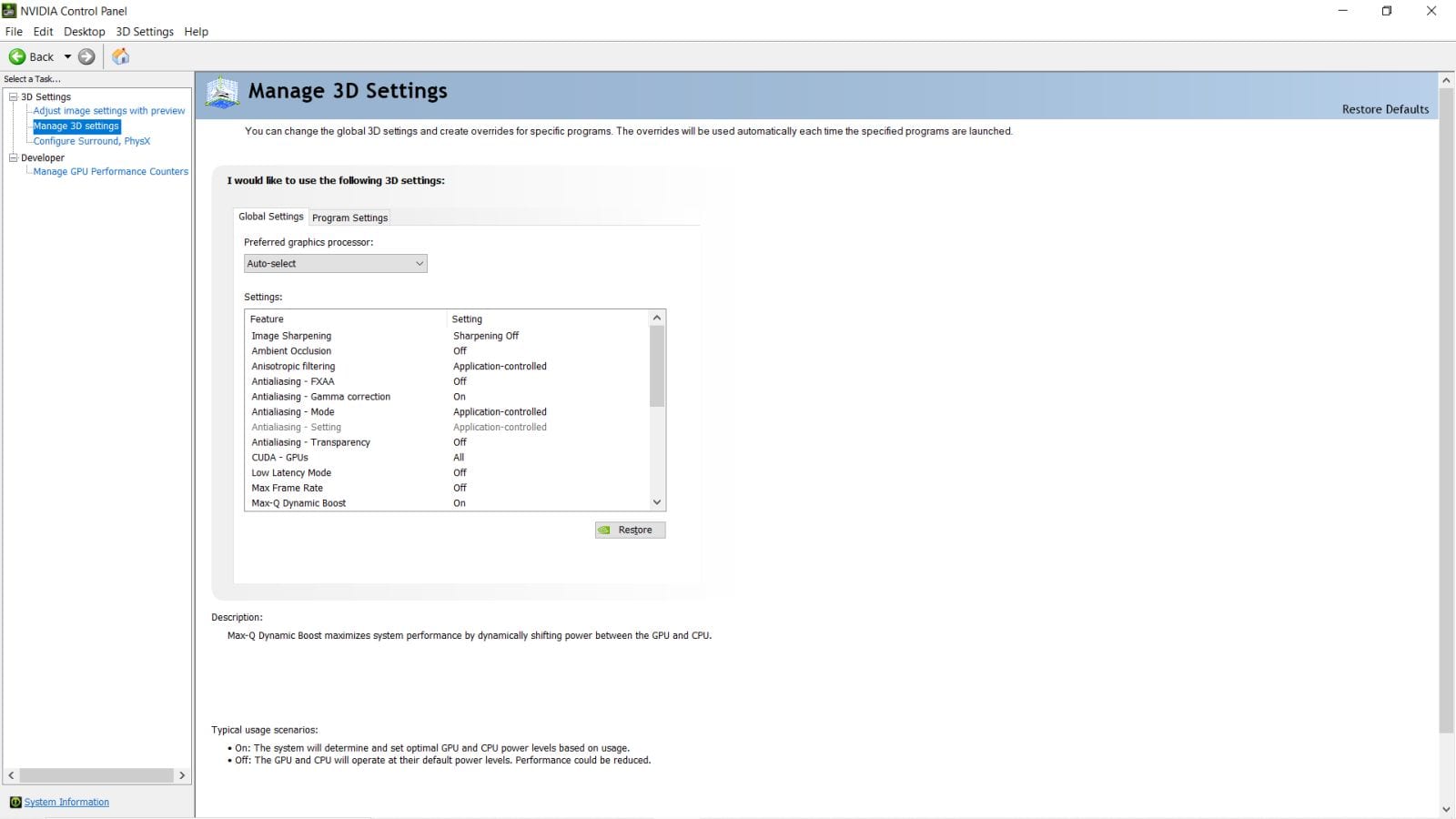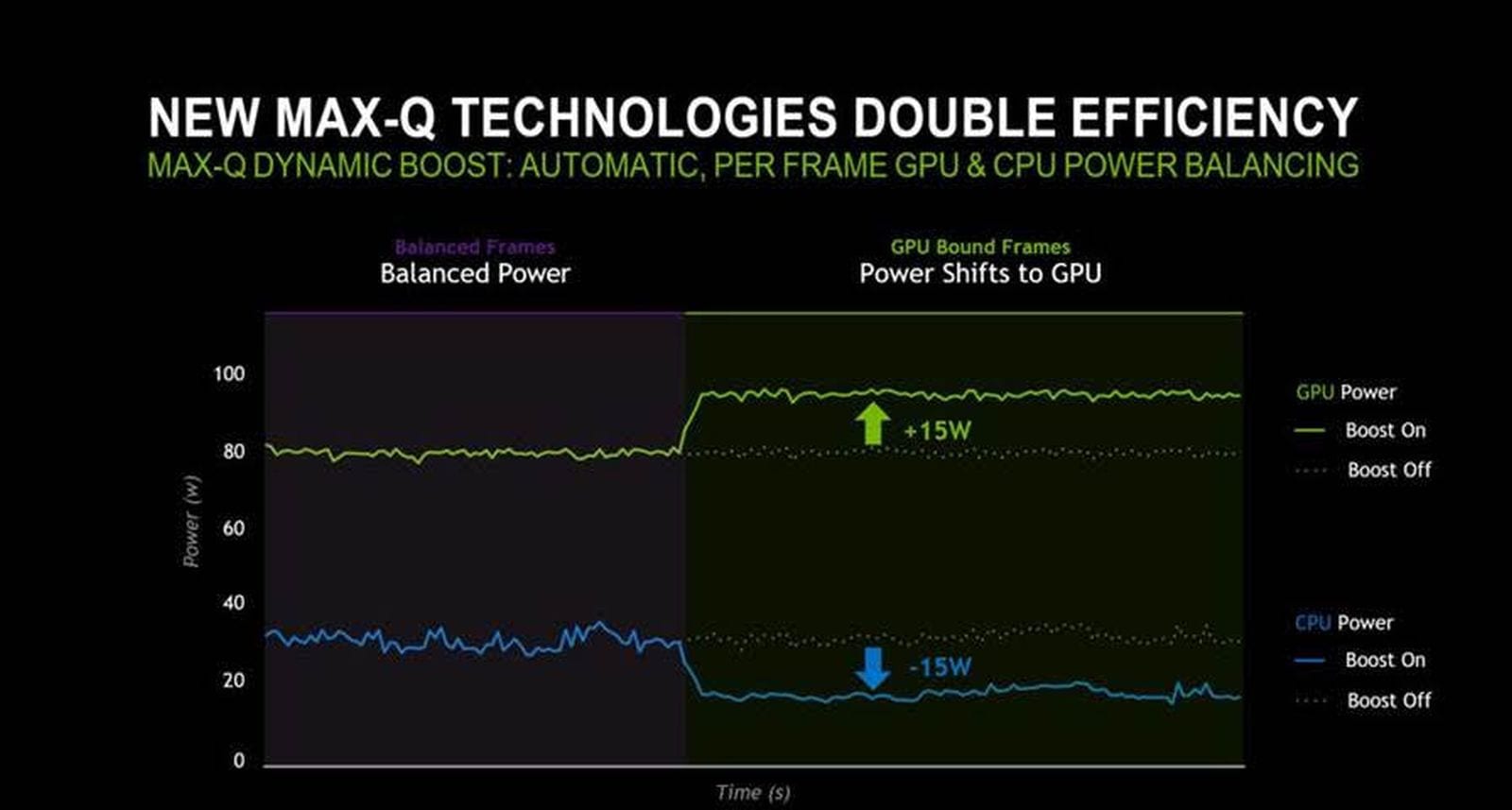Before we get into this review too far, let’s talk a little bit about reference design. The first few laptops that come out each “generation” typically have a somewhat base set of features based around a particular chipset, and then each manufacturer iterates on that design. Sometimes it’s a change to cooling architecture, a different set of speakers, or a slick high-refresh rate monitor. Other times it’s a completely fresh approach to these features that elevates these combined features to a different level. With all of that said, let’s crack open the Acer Predator Triton 500 laptop and talk about what makes this device the best 2080 Super-equipped laptop I’ve reviewed so far. Let’s unbox it and get a brief look under the hood.
Inevitably I’ll end up comparing this laptop to others I’ve reviewed, but there are some of the aforementioned reference items that are common. The Triton 500 sports a cold and lightweight aluminum body that serves to dissipate heat efficiently. It’s also very thin and lightweight at just 0.7” and 4.8lbs, respectively. Like others in this class of laptop, the screen is an IPS 1080p 15.6” 300Hz LCD screen with a 2ms response rate. Powered by an NVIDIA GeForce 2080 Super, it’s also capable of easily driving four displays — the 300Hz screen, and three others via the HDMI 2.0, mini DisplayPort, and the USB-C Thunderbolt 3 display. Under the hood lies an 8-core, 16 thread 10th Gen Intel i7 processor (this particular one being 2.3Ghz) and 32GB of DDR4-2933 for memory, and a 1TB NVMe PCIe SSD for storage. These are extraordinary specs in an incredibly compact body, but it’s what Acer has done with this gear that makes it interesting.
There is a button on the Predator Triton 500 that isn’t present on other laptops in the rarified air this device travels — a turbo button. A throwback to the 486 DX33, hitting the turbo button does precisely what it suggests, overclocking the GPU to its maximum clock speed, diverting power from the CPU to the GPU. Most games are GPU bound, and with eight cores, you’ve got headroom to spare most of the time. We’ll get into the numbers on this in a bit, but suffice it to say you’ll see a 10-15% increase in many games at the press of a button. We’ll get into the specifics below.
Across the entire width of the laptop, just above the keyboard and turbo buttons, is a set of vents facing upwards. These serve to vent a small amount of heat, but also allow for audio to come through. The speakers are in the same place as they are in the OriginPC EVO-15S (on both bottom corners), but are a far higher quality. These are DTS-X certified, delivering a rich and whole sound. Still, you’ll want to bring a pair of headphones.
Since we are talking about sound, let’s dig into the cooling engine. Like all of the super slim laptops of this generation, the Triton 500 uses a set of heat pipes combined with fans to pull heat away from the components. Given that these components are very close to one another, that makes these fans extraordinarily small. Smaller blades can’t move a lot of volume, meaning they have to spin very quickly, which causes noise. In the Triton, they’ve changed things up from the reference, using one fan over the CPU and two over the GPU — other manufacturers just go with two fans. Acer has also redesigned the blade shape with a small indentation groove to keep them stable, a small bend to scoop more air, and an all-metal design with ball bearings to ensure stability and longevity. Each of the 59 blades are just 0.1mm thick, tightly packed, and slightly angled to divert as much air as possible. Their design goes a little further than most, putting cooling over the area where it’s needed most.
Ultimately the noise levels are fairly equivalent to what we’ve seen on other laptops of this caliber, if not slightly lower. Measured the same way NVIDIA had in their Max-Q spec at 10” above the keyboard, I saw 57 dBA when running at max speed, and essentially ambient room sound when the fans were at their lowest speed. Unlike other 2080 Super equipped laptops I’ve tested, the Triton 500 won’t drown out your game sound with the fans.
Heading further under the hood requires a bit of mechanical savvy and nerves of steel. The Predator Triton 500 has one of the most complicated upgrade paths I’ve seen. In the unboxing video above you can see that that memory and the M.2 storage module expansion slots are underneath the motherboard. That means removing the bottom of the case, removing the battery, disconnecting the ribbon cables for the touchpad and monitor, pulling the WiFi/Bluetooth 5.0 module, disconnecting the short cable to the motherboard underneath it, and then removing the motherboard entirely to flip it over is the only way to reach it. With most laptops it’s as easy as pulling the bottom of the case, but with this one I’m going to say if you aren’t extraordinarily comfortable with the internals of a laptop, you might want to enlist your local Geek Squad type to manage this for you should you want to upgrade. Better still, order what you need from the factory.
This particular model is equipped with 32GB of DDR4-2933 memory, which is plenty for even the hungriest game and performs nicely for programs like DaVinci Resolve and Photoshop. It’s also equipped with a 1TB NVMe PCIe SSD for storage. Like the Razer Blade 15 (review), I found this to be a bit anemic. There is a second M.2 slot to add a second drive, so you might consider that when purchasing. Still, what is in here is mighty fast (with a slight decrease as I had the drive almost completely full), as you can see below:
Acer chose the increasingly-popular 300Hz monitor for their display. This panel is an IPS (IPS stands for in-plane switching) LED display sporting rich colors and impossible viewing angles. Frankly, a lot of manufacturers go cheap when it comes to the display, offering up TN (twisted nematic) displays with poor color reproduction and terrible viewing angles — I’m glad to see that this corner wasn’t cut. This display also has a 2ms response rate. Response rate, often confused for refresh rate, is the time it takes the monitor to change from one color to another. The lower the response rate, the faster the monitor can change from, say, red to blue. When you see a bad panel with a high response time they often appear blurry, or the colors look smeared — now you know why. Thankfully, that’s not the case here – this thing is crisp. The only problem being that very few games can get anywhere near 300 fps to take full advantage of this panel, though I have seen some Overwatch players hit that vaunted 300 mark. Rarified air, though.
Many of the reference boards are using an Intel Wi-Fi and Bluetooth 5.0 combo controller card. Acer partnered up with gaming-focused Killer to put in an E3100 controller. Killer Wi-Fi 6 AX1650i chip delivers 2×2 Wi-Fi 6 supporting everything up to the ax standard. That gives it a speed of 2.4Gbps, in addition to all the software bells and whistles the Killer Intelligence Engine that ships with it can deliver.
I am happy to report that the Triton 500 uses a full-sized keyboard with per-key RGB backlighting. These short keys feel good for normal use, and they feel responsive enough for any gaming I could throw at it. Acer pre-colored the WASD and arrow keys blue, which is frankly what I’d have done anyway, but you are welcome to remap that to anything you’d like — the rainbow of colors awaits you in the Predator app.
The CPU and GPU in the Triton 500 aren’t swappable, but with this much power, you won’t need to worry about that for quite some time. The processor is an Intel Core i7-10750H, sporting a maximum clock rate of 5 GHz. In practice, I saw the processor frequently hit around 4.8 GHz for a single core, and roughly 4.5 GHz with all eight cores humming along.
The GPU is the most powerful processor you can get on the market today — the GeForce RTX 2080 Super Max-Q. While you might be familiar with the rest of the name, you might not know how Max-Q can benefit you. Lucky for you, I’m here — let’s talk through the particulars.
NVIDIA-powered laptops have started seeing a moniker called “Max-Q” on their GPUs. Introduced into their videocard parlance in 2017, this design philosophy comes from the Aerospace industry where the “max q condition” is the point where an aerospace vehicle’s atmospheric flight reaches maximum dynamic pressure. NVIDIA uses it representatively to represent the point where introducing additional power yields the highest possible performance without pushing the heat envelope or noise beyond the point where it’s no longer efficient. Here’s that thought summed up in a picture.
Max-Q Dynamic Boost (the latest piece of tech nestled under the “Max-Q” envelope of technologies) is where the system dynamically analyzes the system performance against power consumption while gaming, automatically shifting power between the CPU and GPU to wring every possible frame out of it. When the CPU needs that power back, it’s released, and all of this happens in the blink of an eye and without user intervention. It does this by looking at the cross between heat, power, and noise and increases the GPU to the point where the trade offs would no longer be beneficial. It then rides the crest of that wave, delivering maximum power without causing the laptop to sound like a jet engine, or giving off similar amounts of heat.
As much a design philosophy as it is a technology, the team at NVIDIA also focused on fan noise, giving manufacturers a target of 40dBA or less (when measured ~10″ from the top of the laptop). Those two things would have been impressive enough, but they also aimed to build something with a far smaller profile and that would run at a lower temperature. It’s elegant, to be sure.
Speaking of temperatures, the cold exterior of this case does a fantastic job of pushing heat away from the components. The aircraft grade aluminum is just 79 degrees at boot, and stays cool to the touch even after hours of gaming. Heat coming out of the exhaust ports after an hour of running benchmarks with the GPU overclocked to its maximum value had the exhaust temps at just 107 F from the rear vents and just 87 from the sides, but the CPU itself stayed at 82C (191 F), and the GPU hummed happily along at just 71C (159 F). While those numbers sound high, the normal operating temp for a CPU is around 80C and the GPU sits in the 65 to 85C range, depending on load. Dropping the overclock dropped the temperatures down to 66C for the GPU and 79C for the CPU, though it’s worth noting that the 10th Gen Intel processors are capable of far higher temperatures than their previous generation counterparts.
To make a device that would perform in a fashion similar to their desktop counterparts while fitting inside a laptop 0.7″ thick, the team would have to redesign a great deal of pieces. Cooling pipes, electrical wiring, heat sinks, and better fans are just the tip of the iceberg.
The turbo button on this particular laptop doesn’t enable the aforementioned “Max-Q Dynamic Boost”, instead simply cranking the voltage to the GPU up 15W, but in a non-adaptive manner. It also cranks the fans up to maximum to maximize cooling. Truth be told, you are better off letting the dynamic nature of Max-Q handle this instead.
Back in 2010, before the days of Max-Q design methodology, NVIDIA introduced a technology called Optimus. Optimus is what allows you to switch from the NVIDIA GPU to the on-CPU GPU to save battery life, among other advantages. On the OriginPC EON-15S we saw no way to flip this switch, but that’s not the case on the Triton. The power-hungry GeForce RTX 2080 Max-Q can be disabled in Acer’s Predator Sense software, or in your BIOS (these are listed as “MSHybrid” and “dGPU — more on the differentiation in a moment), to save battery life. It also has an added effect for those who like to capture their gameplay. While I frequently ran into issues where my capture software would complain that it was unsupported due to conflicts with the GPU, but here that’s not been a problem at all. It’s a great added bonus if you like to use NVIDIA’s built in software to capture.
Under the hood, Optimus operates in two modes — discrete GPU (dGPU) and Optmus/MSHybrid. dGPU turns the NVIDIA GPU (in this case, the 2080 Super) off and on as needed, conserving power. When the dGPU is turned off, the laptop instead uses the integrated GPU on the Intel CPU (or IGP). 2D games, word processing, and other mundane tasks don’t need the considerable power of a 2080 to accomplish. Ultimately, both the IGP and dGPU can write a frame to the framebuffer, and ultimately deliver it to the screen — the display buffer doesn’t care where frames come from, which is the foundation of what enables the Optimus technology to work. When the dGPU detects you are playing something that requires heavy lifting, it turns on, processes the frame, and then passes it through the IGP’s framebuffer and ultimately to your eyeballs. When it’s time to go back to doom-scrolling Reddit, the dGPU stops acting as the middleman and simply lets the IGP handle the mundane work, turning itself off and saving power and battery in the process.
As this is an Intel-based board, you can expect a Thunderbolt 3 port, as well as three USB 3.1 Type-A ports, a mini DisplayPort, audio jacks, and a full sized Ethernet jack. What you won’t find is a fingerprint scanner, or a memory card reader of any kind. I took the OriginPC EON-15S to the woodshed for putting a microSDHC port on the side, but Acer just tossed it completely. I guess it is easily replaced with a USB-powered card reader, but I was surprised to see it gone.
What does bother me, however, is the placement of the ports. There are no ports on the back of the device, meaning everything is attached to the sides. Power, HDMI, Ethernet, both audio jacks, and one USB port on the left, and the remaining ports on the right. I can live with the USB ports, but hanging the Ethernet cable, HDMI, and power cable off the left side is just cumbersome. What makes it worse, though, is the ferrite bead on the power cord. The Ferrite bead is the large circular inductor that is latched onto the power cord near where it plugs into the device. It helps block any sort of interference to the laptop. It’s important to keep the laptop safe, but it means you have a massive chunk of ferrite just two inches away from where it plugs into the laptop. There is a second one closest to the power brick itself. On both the OriginPC EON-15S, EVO-15X, and Razer Blade 15, these are half the size. Since all three power supplies are made by Chicony Power Technology, I’m baffled why the larger piece. Sorry lefties — this thing is gonna be in your way, along with any other cables you plug in. It’s an odd choice, for sure, but not a deal breaker.
I do want to point out where I think Acer has gone above and beyond with this device. A lot of laptops I’ve looked at this year are fairly understated, and this one is no exception. Where they stand apart is some very subtle aesthetic choices. The top left and right edges of the monitors have a slightly angled edge, matched at the bottom. This particular version is painted a deep black that Acer is calling “Abyssal Black”, and it has the obligatory Acer logo in the rear of the case. The cooling fins are colored a nice soft blue, and surprisingly the hinges on the monitor swing out a full 180 degrees. I’m not sure when I’d need that level of angle, but it’s here for you. The aforementioned PredatorSense app has a dedicated button on the keyboard just underneath the power key. This allows you to pull up the app quickly so you can overclock, change colors, or tinker around under the hood at will. There is also a set of media control keys under those, but what you won’t find is a 10-key. If you were planning on doing some light accounting in between Overwatch rounds, you’ll have to look elsewhere.
With all the tech mumbo jumbo behind us, let’s talk numbers and get into what we came here for — benchmarks. We’ll kick things off with the synthetics, courtesy of UL’s PCMark 10, 3DMark, and VRMark tests. For all of these tests, as well as the gaming benchmarks, I ran each twice — once at normal speed, and once with the Turbo enabled to push the GPU a little harder. The first run is always Turbo off, with the second being Turbo on, and always with NVIDIA’s FrameView nestled in the corner.
Synthetic Benchmarks:
Time Spy is a tried and true method of really pushing a system to its limits, simulating a metric ton of polygons, all with insane reflections, and in real time. The Triton turned in a blistering 7392, but turbo enabled it’s a whole different story, pushing that number up to 8185. Overclocking the GPU to max pushed that up to 8333 but runs the fans at maximum. I leave it to you if that’s worth the tradeoff.
VRMark is a great way to try out VR on your fresh new machine without risking a trip to nausea-land. It lets you see what sort of frames you could expect out of your CPU/GPU by simply showing what each eye would see if you were wearing a VR headset. In this test we saw Orange hitting 9845 and 10,708, Cyan delivering 6617 and 7331, and finally Blue giving us 2476 and 2703, respectively. These tests also reveal the framerate values versus what would be comfortable. Orange showed us 219 frames per second with a target of just 109, and similarly Cyan delivers 160fps with a target of 90. Blue is meant to be aspirational to whatever the next generation of VR might be, so it’s very rare to see anything approaching a “playable” number. Still, the Triton 500 was able to deliver 60fps — that’s well within striking distance of the 90+ required for smooth motion.
PCMark is more of a general test, seeing how the laptop would handle things like general processing, photo manipulation, watching videos, and even a little gaming. The video is extraordinarily long and not worth watching in motion, but suffice to say that the Triton 500 scored a 6502, which is pretty much on par with what you’d expect from a laptop of this caliber. More interesting is the battery test.
The battery in the Triton 500 is 84 Wh and runs the entire width of the device. Running the Gaming test in PCMark gave it around an hour of life before it hit the 20% mark. Playing videos on the other hand handed in a roughly 4 hour performance. Doing normal work like writing extended that further, coming in at just shy of 6 hours. This is largely dependent on the screen brightness and what other apps you have running in the background while you bang away at Word, but it puts it right in line with what we’ve seen from other devices in this class.
Gaming Benchmarks:
By popular request, I’ve benchmarked Apex Legends, one of more popular free to play FPS titles out there, and a pretty one at that. It’s also able to prove a solid test of any monitor as the framerate is high, and the action is quick. It has no formal benchmark, so you have to wing it a bit. Generally, we see framerates bouncing between the 130 and 150 range, spiking up to 200 without turbo. With turbo enabled we see more consistent 170 to 190 fps, with an eye-watering top of 254!
Assassin’s Creed Odyssey is notorious for being very CPU intensive. As such, it’ll put the 10th Gen Intel processor through its paces. Maxing out the settings we see a flat 60fps average, with turbo bringing that up to 63. Impressive numbers still, but Turbo isn’t going to blow up your scores here.
Borderlands 3, despite the chunky art style, can throw a lot at your machine. Running DX11 mode provides a more reliable framerate and we benchmarked this one at 66 fps with turbo off, and 74 with turbo on — a pretty solid improvement for the press of a button.
I can’t say that I have ever played Fortnite, and now having played Fortnite, I can honestly say I never want to play it again. Still, there’s no denying that it can push a machine to the limits. Freshly imbued with DLSS, and with all options maxed out, we saw just 34 fps on average, with a hop up to 40 with turbo enabled.
Metro Exodus was one of the first games to adopt RTX technology, and the lighting in the game is simply spectacular for it. In this video I ran only the Extreme benchmark, returning 49 and 54fps, respectively.
Red Dead Redemption 2 has become a bit of a high bar, melting more than one GPU in its wake. With the quality preset slammed all the way as far as it would go, the Triton 500 was able to deliver 56 fps without turbo, and 63 with turbo. Given just how hard this game will push a system, I was impressed.
Shadow of the Tomb Raider is another early adopter of RTX technology, showcasing some of the best shadows in the biz. As gorgeous as this game is, the Triton was undeterred by the Ultra settings, handing in 94 and 103 fps, respectively.
The Division 2 is another Ubisoft title that pushes the CPU harder than it does the GPU. Still, you want to hit about 60fps in a game where the action is frenetic. At stock settings the Triton 500 gives us 76fps, and with turbo enabled that number pops up to 84.
Wolfenstein Youngblood is the game you pull out when you want big numbers at the end of the benchmark, and it’s no surprise to see them here. There are two videos in the benchmarking suite, both utilizing RTX in a number of different ways. On Riverside we see 119 jump to 130 with turbo enabled, and Lab X deliver similar jumps with 113 and 120, respectively.
Closing thoughts
What we can conclude here is that Max-Q pushing a little bit of power away from the CPU to the GPU using Max Q delivers on its promise of a 10% increase, often exceeding that when the game is fully optimized to take advantage of RTX. While it may have sounded like an empty marketing gimmick, the proof is in the framerate.
There is one element of the Acer Predator Triton 500 that rears its head like it has in nearly every other 2080 Super powered laptop I’ve reviewed this year — a one year limited warranty. Once again, we are paying $2500 for a laptop, only to have to shell out additional cash to a third party company to shore it up to something like 3 or 5 years. Acer does provide a way to extend your warranty through them, but any pricing or details are locked behind a “contact us” page. I’ve always had luck with SquareTrade, so I think I’ll just stick with them.
The last thing we have to talk about is the price. We’ve seen OriginPC laptops tip the scales teetering at the $3000 mark, and Razer’s own Blade 15 hits at $3000 to $3200 depending on the panel you select. Acer somehow delivers the same amount of power with a price of $2599, as configured above. Even with the occasional $100 coupon from their competitor, Acer has the 2080 Super price market completely cornered. It’s easy to forget about the minor issues I’ve pointed out when you aren’t paying an extra $400 to $600 more for them.
Predator Triton 500 (2020) Laptop
Excellent
The Acer Predator Triton 500 delivers a staggering amount of power in an impossibly small form factor, and it does it with a price that embarrasses their competitors. While there are some design quirks, and opening the case to upgrade isn’t recommended, there’s no doubt that this light and thin RTX 2080 Max-Q powered laptop will handle any game you throw at it for years to come.
Pros
- RTX 2080 Max-Q technology gives a free 10%+ fps boost
- 3rd generation fan tech shoves heat away in a hurry
- 300Hz panel is crisp, clear, and fast
- Best laptop speakers in a thin model this year
- Priced well below competitors
Cons
- 1 year limited warranty is thin
- High difficulty level for upgrading memory and storage
- Port placement might be problematic
- We need to talk about that power plug!