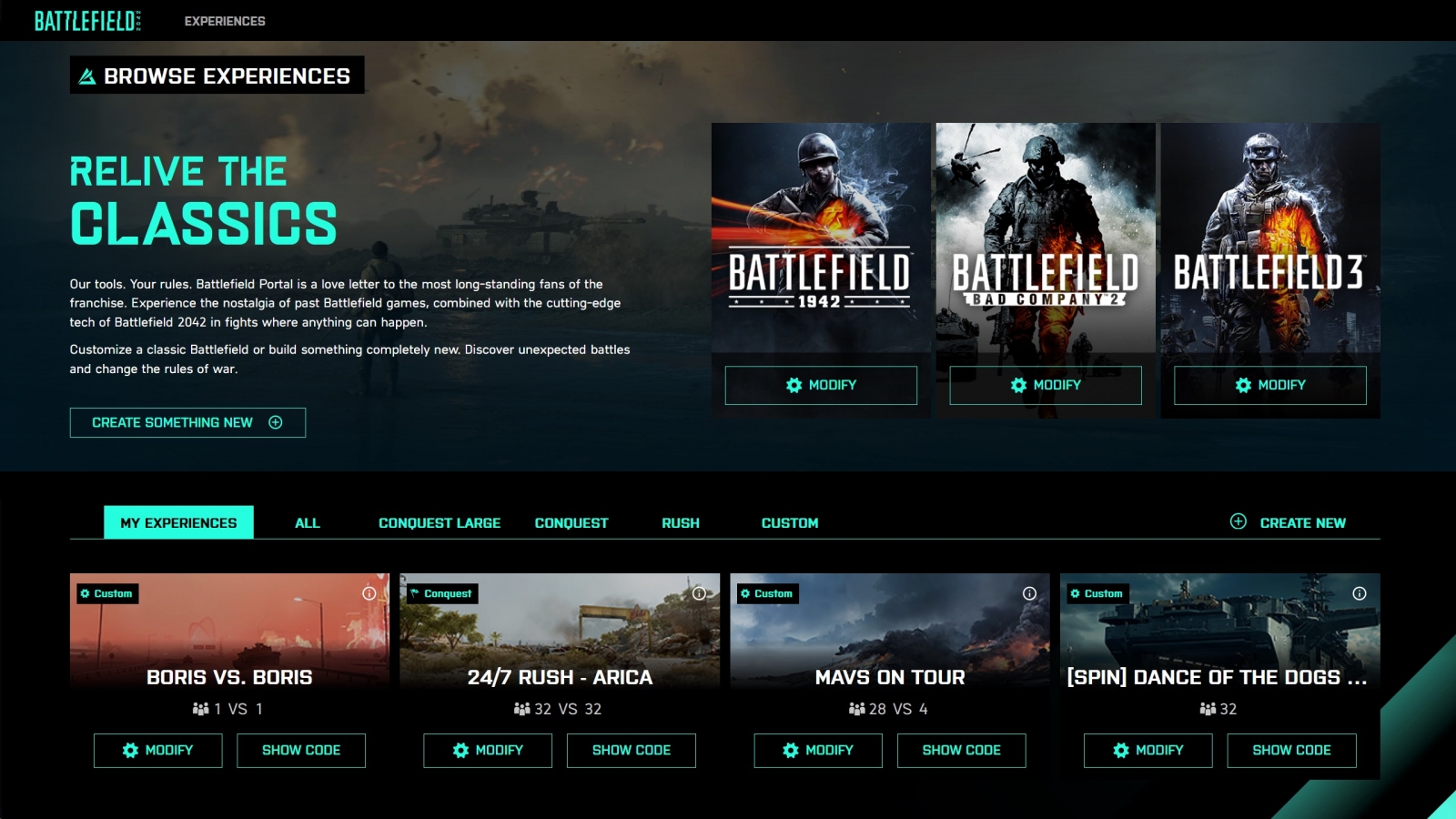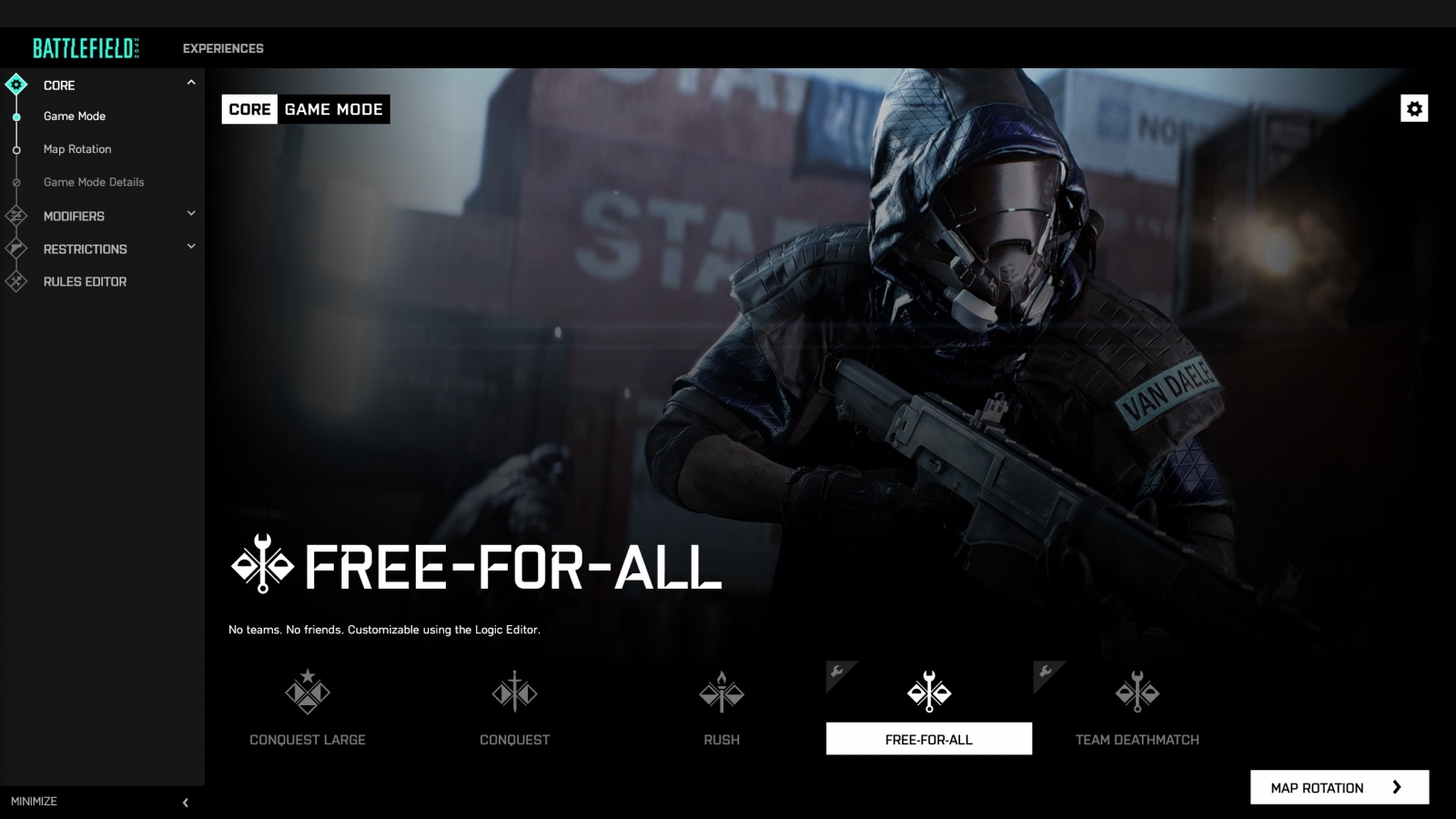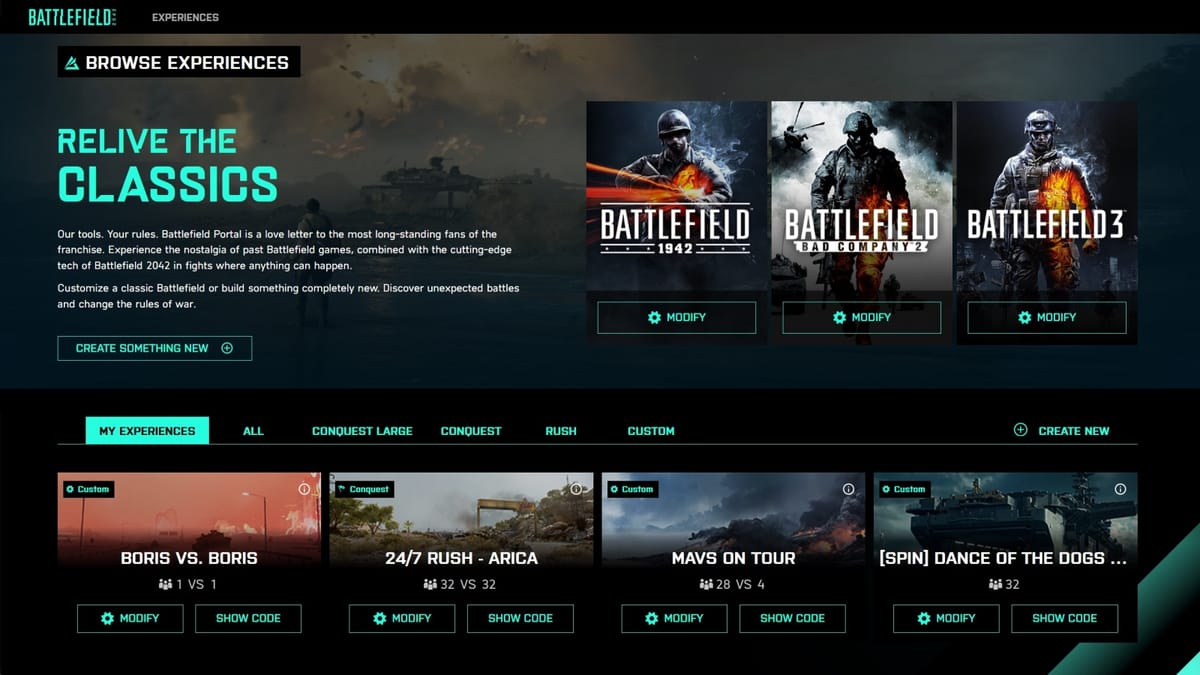
The team behind Battlefield 2042 have just released a new video detailing what players can expect from the Battlefield Portal as well as a look at the upcoming Battlefield Builder tool. Check out the trailer above and read below for more details or find the full Battlefield Briefing here:
Getting Started in Battlefield Portal
The Battlefield Portal experience starts on the web. No matter what device you want to use, your phone, your tablet, your laptop or your PC – you can sign into an EA Account and get started creating your mode.
You won’t need to own Battlefield 2042 to access the website. If you have an EA Account that’s in good standing, you’ll be able to login and play around with our tools in full. You can later share the experience you create to friends via a share code, and if they’ve got the game, they can fire up a server to run the experience.
From the homepage, you’ll be able to see the experiences that you’ve created, as well as browse a range of pre-made experiences crafted by the teams at Ripple Effect. These modifiable templates provide a great starting point for the modes you wish to create and will allow you to move more quickly through the process of creating an experience.
If you’re someone who prefers to start fresh with a blank canvas, you can hit Create Something New, and get to work.
The Core
Game Mode
Your first choice is deciding what Game Mode you want to use as the basis of your experience. At launch, you can choose from:
Conquest Large
Conquest
Rush
Free-For-All
Team DeathmatchConquest Large, Conquest, and Rush can each be customized/tweaked using all of our inbuilt modifiers and toggles that you’ll learn about shortly. Free-For-All and Team Deathmatch are adjustable with the same tools, but can also be further built upon with the Rules Editor, our powerful visual programming tool that allows you to visually code something truly unique.
The choices you make on this screen inform what you’ll be able to select in our next screen.
Map Rotation
If you’re picking Conquest Large, you’ll be able to choose from all of our 128 player Maps in Battlefield 2042, and if you’re picking either Conquest or Rush, you’ll be able to also add any of Battlefield Portals classic maps into your rotations.
If you’re instead selecting one of our Rules Editor enabled templates of FFA, or TDM, you’ll also have the option to choose from predefined smaller variants of our existing maps, providing you with more variety, and more opportunity to find a map playstyle that best suits your vision.
These maps are presented to you with a representation of the available playspace, with our smallest options being derived from existing maps, and helping to provide a more intimate play space for FFA and TDM style experiences, our medium maps being well scaled for a recommended maximum of 64 players (using the layouts otherwise available on PlayStation 4 and Xbox One), and our largest maps being suited for up to 128 players (only available to players on PC, PlayStation 5, and Xbox Series X|S). Most importantly, we’re not defining that limit for you. If you want to take the Noshahr Canals: Container Area map, and crank it up to 128 players, have at it. We think you’re mad, but it’s your Battlefield, and your rules!
Small Maps
Discarded: Recycling Yard
Hourglass: Al Salam Park
Breakaway: Platform
Kaleidoscope: Data Center
Manifest: Caju Operations
Orbital: Crawlerway
Renewal: Fields
Battle of the Bulge: St. Vith
Arica Harbor: Town
Valparaiso: Village
El Alamein: Axis Airfield
Noshahr Canals: Container Area
Caspian Border: Gas Station
Medium Maps
Discarded
Hourglass
Breakaway
Kaleidoscope
Manifest
Orbital
Renewal
Battle of the Bulge
Arica Harbor
Valparaiso
El Alamein
Noshahr Canals
Caspian Border
Large Maps
Discarded
Hourglass
Breakaway
Kaleidoscope
Manifest
Orbital
RenewalNote: Large Maps are not available on the PlayStation 4 and Xbox One editions of Battlefield 2042.
Game Mode Details
Before you get into applying your modifiers, the Core section of the Builder invites you to change the fundamental rules of your game mode. If you have your mode set on the Conquest ruleset, you can make adjustments to the maximum number of human players you want in your experience and simultaneously determine if you want that to be an asymmetrical experience or not. If you choose to keep that number below 128, you can later decide if you want to add in Bots to your mode up to the overall player limit.
What else you see on these screens will otherwise differ depending on your core ruleset.
In Rush and Conquest, you’ll be able to modify the Game Time, the Reinforcement Multiplier, the Reinforcements removed per kill, as well as the Per-Squad Character limit (up to a maximum of 4), and the rules for Squad Spawning.
In TDM, and FFA – you won’t need to edit all of the same options, so you’ll see a more streamlined set of sliders, toggles, and menus that focus on what makes the most sense for those modes. If you want to mix things up further, the Rules Editor will be the place to go, and you’ll find plenty more to tweak about the experience in the second stage of the Builder.
Modifiers
Gameplay
If you’re really keen to personalise the core ruleset, there are many options to choose from across the Modifiers section. Starting with Gameplay, you’ll find simple options that enable you to set on or off the following:
Friendly Fire
Extreme Weather Events (applicable maps only)
Stationary Weapon Emplacements
Classic Soldier Weapon Tuning
Aim Assist
Aim Assist Zoom SnapYou can then adjust sliders, or type in custom values within our limits that enable you to change Multipliers for Projectile Speed, Global Damage, Headshot Damage, and Body Shot Damage. There’s also a final option that allows you to determine if a player’s weapon and ammo drops, ammo only, or if nothing drops on a kill.
All of these options can be made asymmetric as well, so if you’re looking to give one faction an advantage over the other, you can start to determine some of those effects here.
Soldier
With the Core of the Gameplay designed, you can then start to manage the behaviour of Infantry on the servers. There are 9 on/off toggles at play here:
Prone
Strafe while sprinting
Sprint
Aim Down Sights
Health Regeneration
Traversal Sprint
Slide
Squad ReviveThese options are great for helping to recreate some of the behaviours of our past titles, as well as allowing you to bring some of the more modern experiences to Battlefield games which never originally had some of these options.
Modifiable Multipliers are tweakable in the areas of Fall Damage, Move Speed, Maximum Health, Health Regeneration Rate, and Redeploy Delay.
The Man-Down type field will allow you to choose from Downed, Crawl (unique to Hazard Zone), and Instant Death.
Vehicle
If your mode utilizes vehicles (which you’ll be able to further define later on), you can establish the behaviours of them here.
There are On/Off toggles for Vehicle Health Regeneration, and whether or not a player can exit a vehicle once they’ve jumped in, as well as Multipliers for Vehicles Spawn Delay, its Maximum Health, and the Vehicle Health Regeneration Rate.
You’ll also have control over how it is that Combat Vehicles are spawned into the game. If you like call-ins in Conquest, and map spawns in Rush, you can leave this modifier alone and let the game mode determine how combat vehicles will spawn, otherwise you can select from:
No Combat Vehicles
On-Foot Call-ins Only
Deploy Menu Only
On-Foot Call-ins and Deploy Menu
Spawn on MapA special note that if you’re choosing On-Foot Call-ins options from the drop down, this will work across all eras! If you want Battlefield 2042 to have vehicles spawned in the world, go for it. If you want 1942 Soldiers calling in air-dropped vehicles, fill your boots!
User Interface
If you’re keen to control the amount of information that players have access to on screen, you can decide which teams are able to see which elements of the UI. On/Off Toggles are available for:
Compass
Minimap (including Big Map)
HUD
Soldier Weapon Modification Plus Menu
Ally IdentificationYou can also make adjustments to the behaviour of our Ping system, using the 2042 default of Pinging Targets, or opting for the classic option of 3D Spotting. Alternatively, you can fully disable this system before leaving this screen.
AI
Depending on whether or not you maxed out the player count in earlier modes, you have the option here to determine how Bots can be leveraged to enhance the experience of your crafting.*
After deciding whether or not you want Bots active in your experience, you can then define if you want to set Bots as PvE, or PvP. Selecting PvE will ensure that the PVE AI Count stays locked in at the designated number, whereas if you set this option to PvP, Human players are able to take these slots away from Bots.
If you are using Bots, you’re able to either synchronise your settings with the options you’ve set for Human players previously, or you can separately define the behaviours using many of the same modifiers available for Human players you previously set.
Restrictions
Teams
With the Core of your mode established, and your Modifiers set – you can now determine which Eras of Battlefield will compete in your experience.
If you’re looking to sustain variety, and have the factions change across your map rotations, you can select Map Defaults by clicking on the Battlefield Portal logo, left of the tile for Battlefield 2042. This means that if you’re playing on El Alamein, the faction will default to 1942, and then rotate to Battlefield 3 if the next map was Caspian Border.
If you go for this option, it will prevent you from determining any restrictions to Characters, Weapons, Attachments, Vehicles, or Gadgets. So if you’re looking to fine tune things, make sure to lock in a dedicated era specific team for use across all maps.
Characters
Depending on what you chose in the previous section, you’ll then be able to deselect which classes (or 2042 Specialists) are playable. You’ll also have the options to denote which factions show up in-game. The UK, US, and German factions are available for 1942, with the game appropriate versions of the USA and Russia available for the rest.
Weapons
In total, there are over 75 Weapons available across the entire experience of Battlefield Portal at launch. Now that you’ve chosen your factions, you’ll have the ability to manage what weapons are available. If both teams are from the same era, you can also make use of our unlink teams function to customize exactly which weapons each team is gaining access to.
To make things easy, there are filters you can use to refine what’s displayed, and global switches that enable quick deselection for each of the classes of Weapon. Disable all of the Weapons, and players will spawn with melee weapons instead.*
*Many of Battlefield 2042’s weapons unlock as you progress in rank, with many experiences in Battlefield Portal able to reward you with XP that help you level up, even when you’re not using 2042 Factions. If a player hasn’t unlocked a certain weapon that you’ve selected for use in your mode, you’ll also be required to select at least one default weapon so that new players can spawn with a weapon. All Battlefield Portal Weapons, Gadgets, and Attachments from our classic Battlefield games are otherwise unlocked from the start.
Attachments
You’ve experienced a selection of Battlefield 2042’s attachments during our Open Beta and had an early glimpse of how many more there are to unlock through progression. If you’re keen to restrict any of those attachments, and keep to a specific style of weaponry, you can choose which attachments can be enabled in gameplay.
We’ve also worked to include a huge range of attachments for the weapons that we’ve carried forward from Battlefield 3, Bad Company 2, and 1942.
Depending on what you selected in previous menus, the Plus Menu will also be accessible, though if you prefer this to be kept to a strictly classic experience, you can unset this option and ensure that attachments can only be changed on the Deploy Screen, or from Battlefield Portals Collection menu.
As with Weapons, we’ve ensured that you can deselect classifications of attachments en masse, and work through our filter system to get through to what you’re looking for, faster. You can also run asymmetric attachments in case you want to force one team to stick with Iron Sights, and have the other team dialed in at range with scopes.
Vehicles
Unless you’ve previously disabled Vehicles in a prior menu, you’ll now have the option to define which vehicles are restricted from the pre-selected Era’s chosen in the steps before, leveraging the same toolsets available when defining your Weapons, and Attachments.
Gadgets
Your final set of decisions now lie with deciding which Gadgets are equippable in your mode. Keen to keep it to launchers only? Fancy a Dynamite vs. Claymore face off? How about the David and Goliath setup of Launchers on Team 1, vs. Helicopters on Team 2?
Here’s where those dreams come alive.
Rules Editor
How it works
If you have selected a compatible Core ruleset, here’s where you can go wild.
Using the toolbar, you can start to build out the scripting that governs the conditions and behaviours of your Battlefield Portal Experience. Not sure what a function is, and can do? Right click on it, and choose Help. We’ll show you details about the behaviour of the function, and share insight on how to use it.
Need some inspiration? You can save the experience that you’ve built so far, and load up one of our Experience Templates from the main Hub of The Builder. Using those as a reference, you can Duplicate the templates to make them yours, then tweak or rebuild them to your heart’s content.
Looking for help? The URL that’s active while viewing your experience is reflective of the current state of your Mode. Save your experience, and send the hyperlink to a friend, and they’re able to work on it independently of you. They can view your Experience and give you pointers, or Duplicate it themselves and make their own edits independent of your original Experience. Sharing URLs is very powerful — it lets other players see your game and make a copy for themselves.
When you’re ready to publish your experience, you can create a title and description of the mode and generate an Experience Code. Use this in game, or share it with others so that they can start up servers that run your experience. On publish, we’ll help to validate that the server is good to go, and assign it a selection of appropriate tags.
The Experience Code that you create in The Builder is otherwise unique, and more importantly, it’s protected. Experience Codes won’t allow others to make modifications or changes to your mode (they’ll need the dedicated URL for that), so for those that seek it, they can establish themselves as leading creators in Battlefield Portal.
The tags that generate for your experience are your source of truth as a player, browsing through Battlefield Portal. If the tags say that an experience is asymmetrical, it’s definitely asymmetrical! If you’re confused why that tag has appeared in your own Experience, this is your chance to quickly check back through your settings to see what slider, or toggle you’ve inadvertently set that could cause this. Otherwise as a player, you’re able to use these tags to learn some quick and easy information about the server, outside of its name and description.
If after sharing your Experience Code with the world, you start to get feedback that makes you consider updating your experience to a new version, your changes will be loaded up the next time someone uses your Code, so that players can jump right in!
Battlefield Portal
Featured Experiences
If this all feels a little overwhelming, don’t worry. We’ll be regularly publishing, updating, and rotating featured experiences inside Battlefield Portal that you’ll be able to quickmatch directly into.
When you’re looking for something more bespoke, you can tab over to the Server Browser to search for the perfect Battlefield Portal server, and if you’re looking to check your loadouts across the classic Battlefield experiences, a bespoke set of Collection menus will allow you to setup your loadouts, similar to how you can in All-Out Warfare.
You can otherwise browse your experiences, or input an Experience Code to start your own server. These servers are free, and spool up relative to your locale.
Once loaded, you can manage your server via the Pause Menu, enabling you with the ability to execute the following commands:
Broadcast Message
Kick Player
Ban Player
Unban Player
Restart Map
Next Map
Take Down ServerFound a bad egg that’s spoiling the experience for others? You can Kick or Ban them from your server. Your banlist is persistent, and travels with you across Battlefield Portal, so if you’re concerned about them showing up when you load up a new server, please know that they won’t be able to join so long as the Ban is active.
We want Battlefield Portal to be the best destination for playing in fair and safe environments. If you discover servers that aren’t playing by our rules, make sure to use the available reporting functions to let us know, and we’ll take care of it.
The server will remain active so long as there’s one Human Player on the server. Once that’s no longer true, the server will shut down. Be sure to share your experiences to your friends if you’re keen to keep the server active and searchable for friends to join.
We hope that you’ve enjoyed this detailed look into the world of Battlefield Portal. We’re beyond excited to open up the experience to every Battlefield fan across the world, and can’t wait to see what you make with it. It’s been a dream of ours to establish this toolbox for you, our fans, and this is just the beginning of this journey.
Battlefield Portal will grow with Battlefield 2042, and we look forward to shaping it alongside you.
Not long to go now No-Pats. See you real soon.
Stay tuned to Gaming Trend for more info on Battlefield 2042 and for all your gaming, tech, and entertainment news!