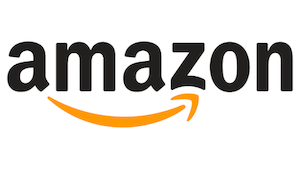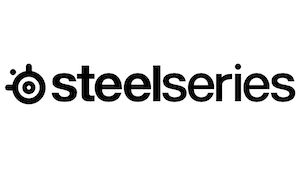There are more reasons than ever to build your own personal storage solution. So much of our lives are now digital, and without backups, there is a chance of losing something precious. Additionally, cable television continues to go up in price, despite offering less and less worth watching. Maybe you see all of the data breaches lately and know that you’d be able to better secure the things that matter than a faceless corporation. No matter what your use case, private cloud NAS solutions are more popular than ever. Today we’ll take a look at the TerraMaster F4-212-2G, a four-bay NAS that offers a powerful set of features, best-in-class hardware, and all without breaking the bank. Let’s dig in.

First and foremost, you might not know what a NAS is or does. NAS stands for “Network Attached Storage” and it describes both the function and the form. An unobtrusive square box full of hard drives with a few indicator lights, these are fairly simple devices with complex hardware. The better versions will also feature more powerful CPUs and additional memory, as is the case with the F4-212-2G – the 2G part means it carries two gigs of memory, more than enough for storage operations and some light application work. We covered some of the use cases above, but first we need to get it installed and configured.

Installation is a breeze on the F4-212. The drive cages are a tool-free design, simply locking together with a snap. You place a rail into the side of the drive, plugging it into two holes standard to any hard drive. Those then snap into the sliding tray, which as you might guess, then slides into the four bays in the box.
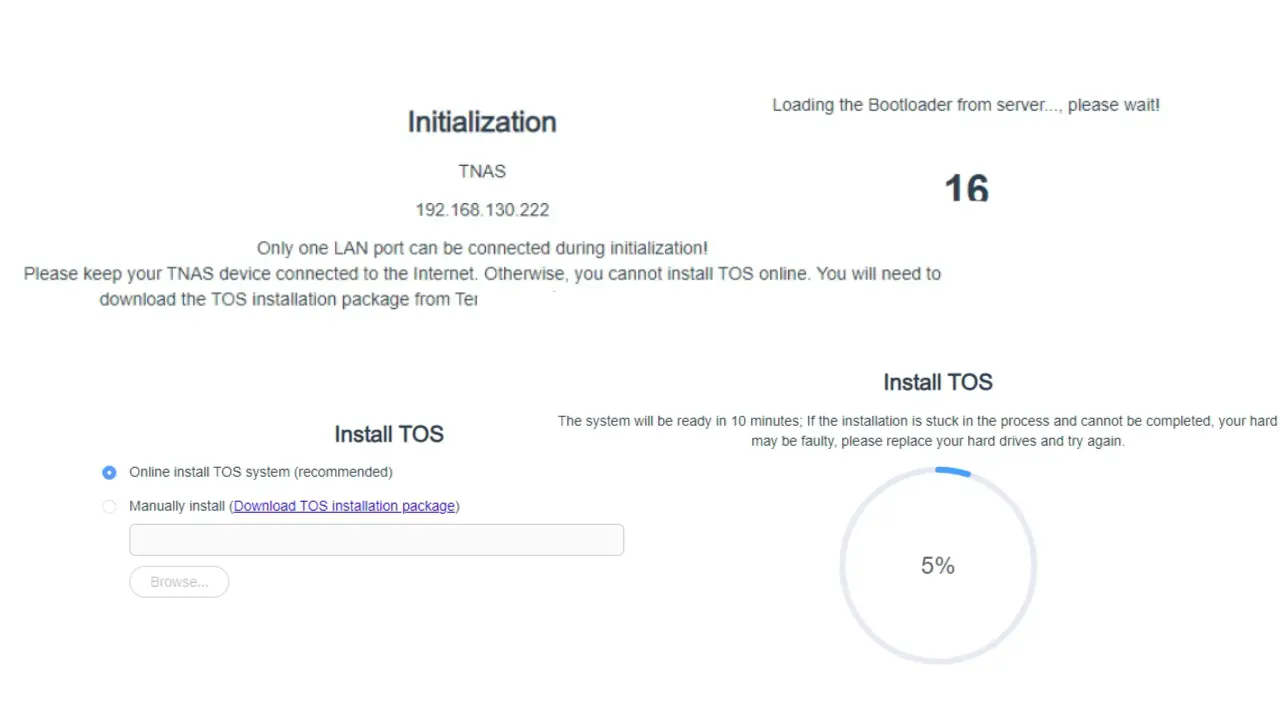
Firing up the device from the discrete power button in the rear of the box and navigating to http://tnas.local/ I was greeted with a message that the device was coming online via an automatic bootloader, initializing the box. Once complete, the device prompted me for drive initialization.
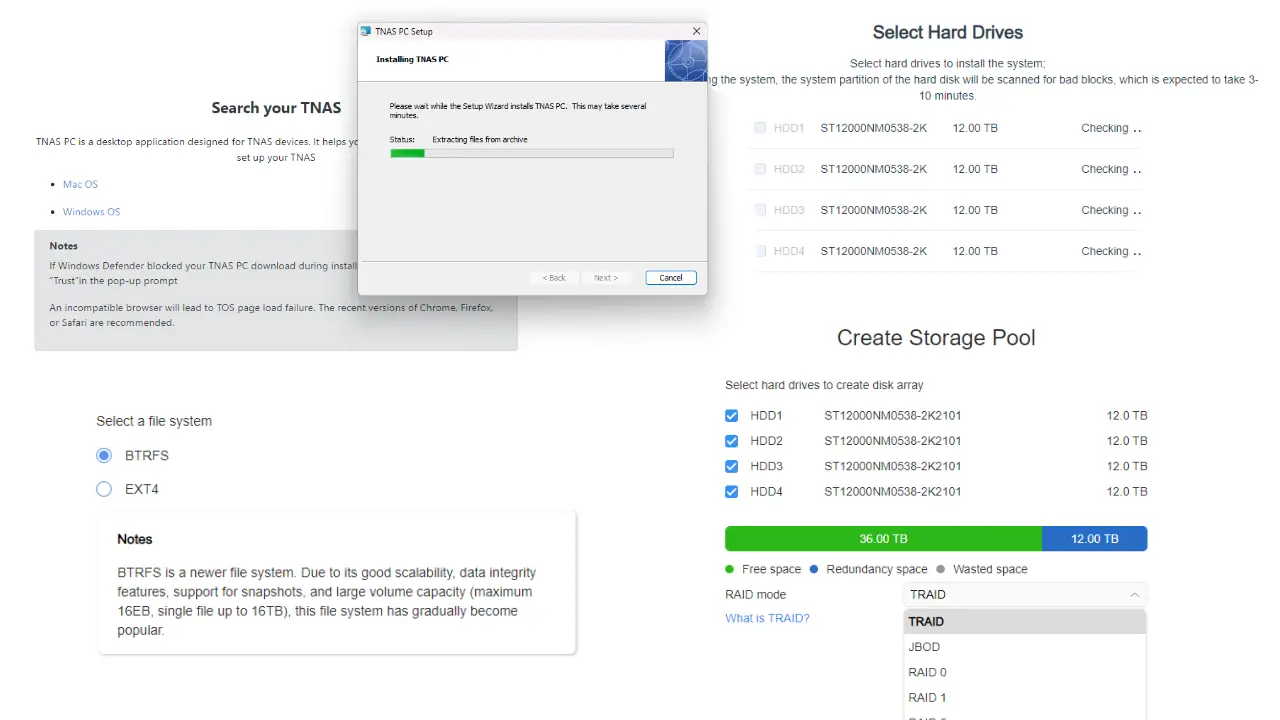
For this test I wanted to simulate a real-world common NAS use case – a Plex server. If you are unaware, Plex is a local media storage system, allowing you to connect to a number of streaming services like Netflix, Disney+, Amazon Prime, Crunchyroll, etc., as well as local movies, TV shows, and music. For this purpose, I loaded four 12TB drives. The F4-212 checked the drives for integrity, and then installed the TerraMaster Operating System, or TOS.
During installation, I headed over to the TerraMaster website and downloaded the TNAS software to allow me desktop control of the NAS. Once installed, the F4-212 immediately recognized that the device was behind on firmware and automatically pulled the newest one, preparing it for installation. I created a SuperUser account for management, updated the firmware and rebooted the device. I was finally ready to initialize the drives and create my storage volumes.
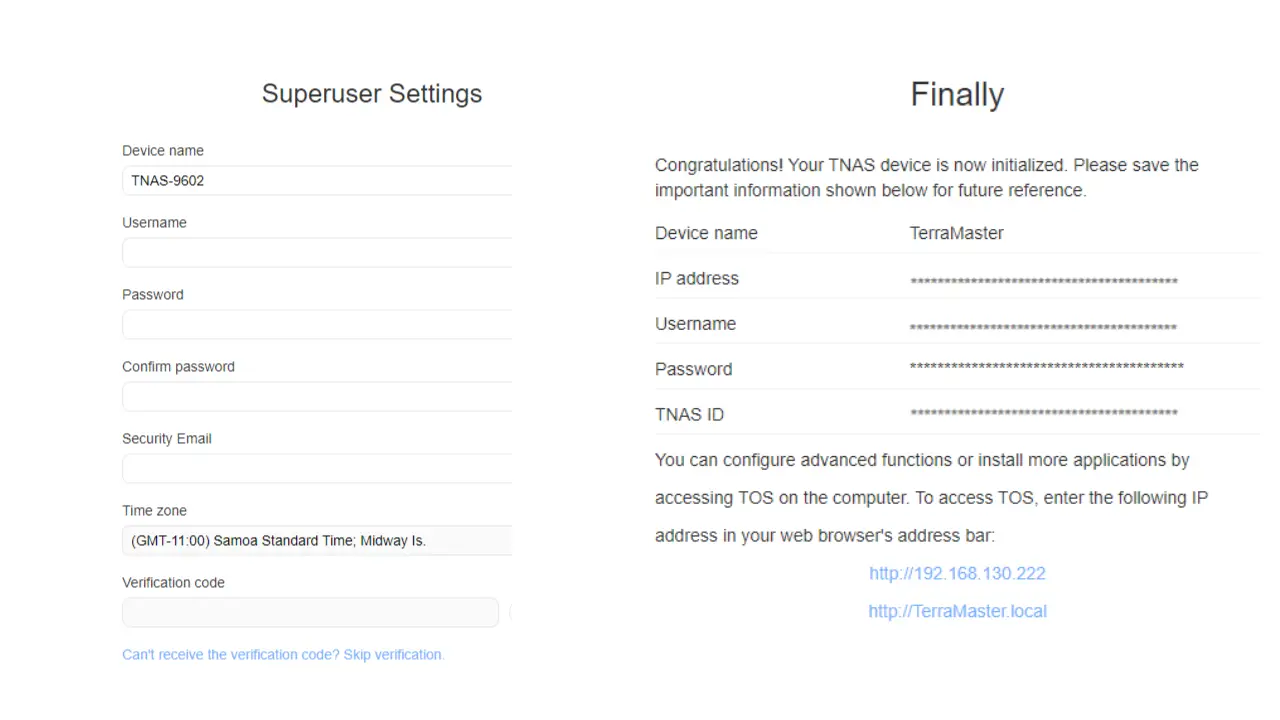
Creating complex failover RAID configurations can be a complicated task, full to bursting with all sorts of options that may be difficult to understand for a layperson. Here, TerraMaster has made it incredibly simple, coupling it with a visual representation of precisely what’s going on under the hood. The F4-212 supports RAID 0, 1, 5, and 6 (you can read about Redundant Array of Independent Disks, or RAID here), but it also supports JBOD and TRAID. Let’s dig into those as they are less well-known.
JBOD, or “Just a Bunch Of Disks” (no really, it does!) is similar to RAID, but is more focused on maximizing capacity than redundancy. It concatenates (that is to say, links them in a chain) the disks to create the largest possible pool, but at the cost of redundancy. It does so by spanning the volume into one single, large, logical disk. If you need big, this is the path.

The other option available, and likely the one you should choose, is TRAID. TRAID is a TerraMaster-built RAID evolution (whitepaper here) that integrates several enterprise-level RAID features into something that doesn’t require BIOS-level configuration. Instead, it can be configured using the same OS system in Windows or Mac, allowing a lay person to use features like flexible and elastic disk arrays, automatic capacity expansion, and with the same hard disk failure detection and fault tolerance you’d get out of standard RAID. How easy is it? You select it from the dropdown, select your file system (BTRFS or EXT4), and then you’re done. You’ll also get a visual representation of each of the available options, as well as how the drive space will be allocated, or in some cases, wasted. I’ve not seen a visual representation of space this clear, and I’ve been in the IT infrastructure industry for more than two decades – imagine my surprise.
With the low-level configuration complete, you’ll transition to the TNAS desktop software for the remainder of your setup. With the pool created, it will initialize and begin to synchronize the pool so it can be put into rotation. After just a few minutes the system reported that all 32 TB of space was ready to go in TRAID configuration and suggested that I then check the Security Advisor for any additional risks to address. Locking down the automatic accounts, FTP file services, any open guest accounts or weak passwords, taking a file system snapshot, and more provide over a dozen checked items, with most of them automatically addressed and showing green checks. The last few provided very clear and concise directions on how to address each of them.
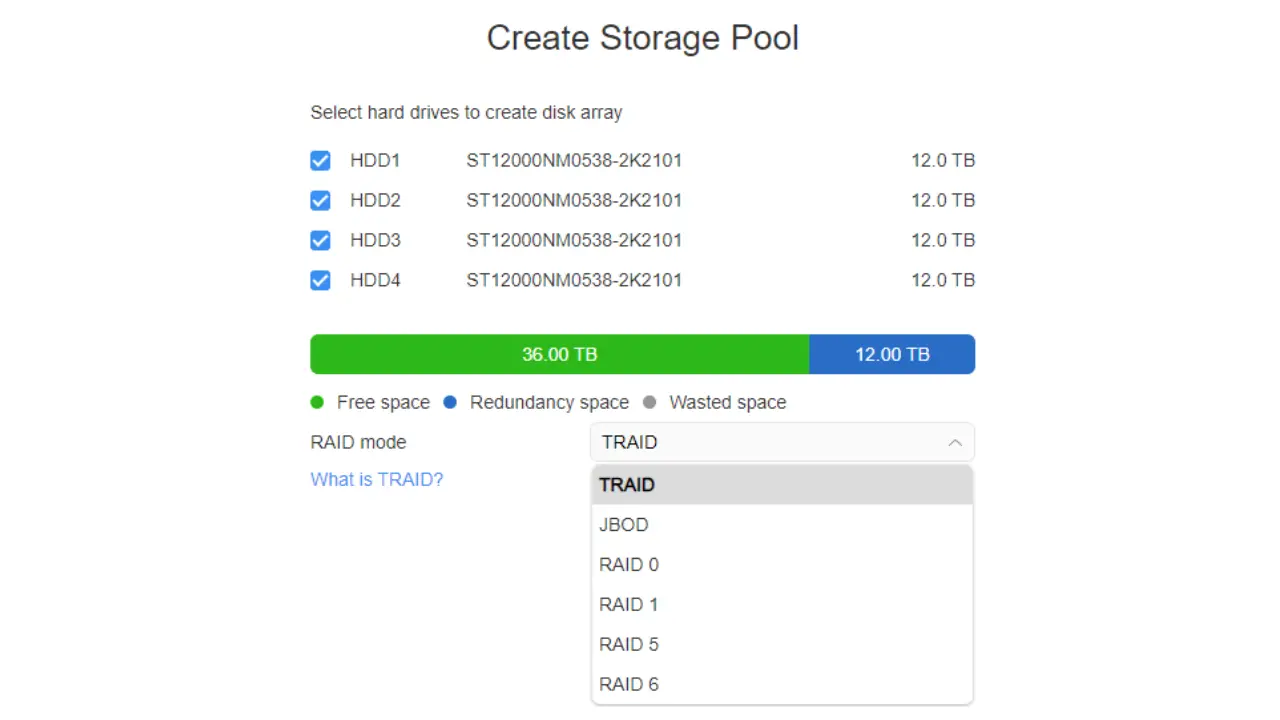
Heading to the integrated app store, there are 42 apps ready to load with a single click. These range from simple tools like a basic multimedia server applet to full-blown Plex Media Server installations. If your needs are deeper than this, you can also install Docker, Ruby, Apache Tomcat, various DNS, and multiple options for website hosting including WordPress. With very little effort, you could run a reasonably-sized server with a web frontend hosting large files and videos.
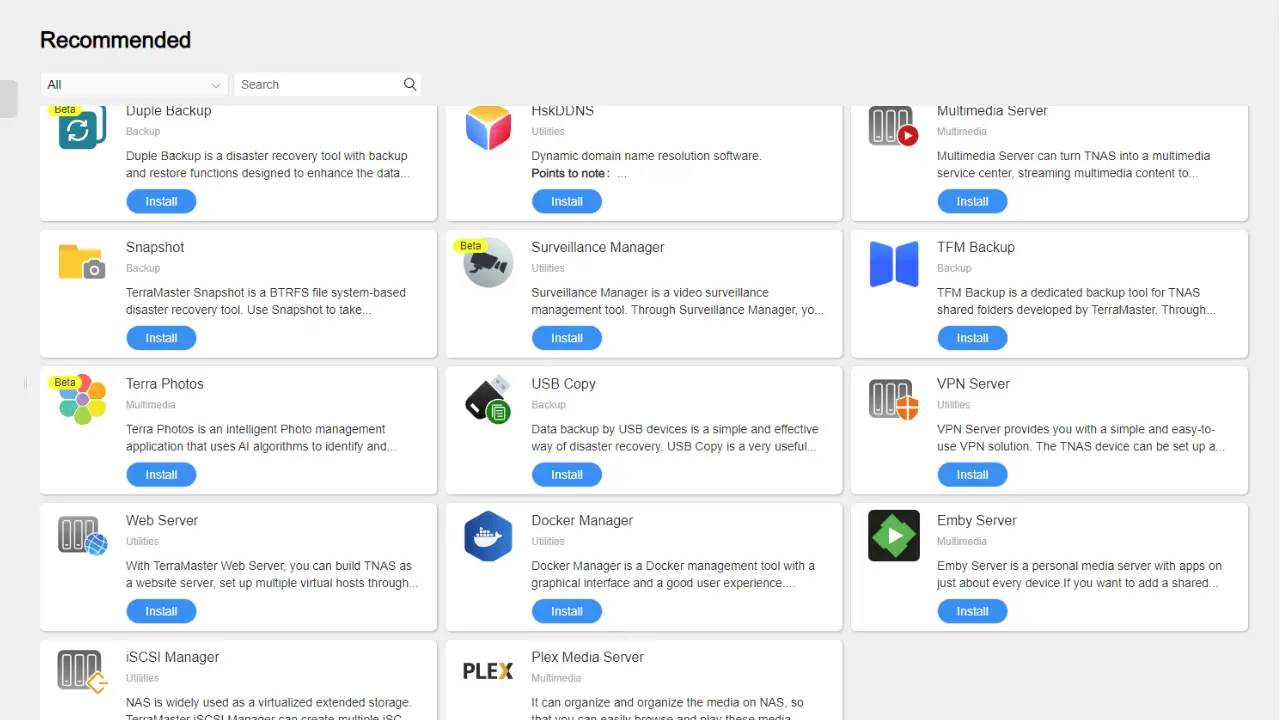
Speaking of videos, other than running a Docker container full of apps, I couldn’t think of a better way to tax the TerraMaster than slinging 4K uncompressed video all around the house. I loaded up some video I’d pulled from my Black Magic 4K camera and pushed it from the NAS to a connected TV in the living room. After a short buffer, the video played flawlessly. I didn’t get any of the usual complaints from Plex about the server being “not fast enough to play this file” before serving it up, nor did I stumble into any disconnects or other issues. With live file transfers, I saw a fairly consistent 25MB/s (aka 200 Mbps) of speed on my wireless network – easily 4x the needed bandwidth for the task. Especially as a single-home media server, the TerraMaster F4-212-2G is a fantastic solution. That said, I did have a handful of lingering concerns.
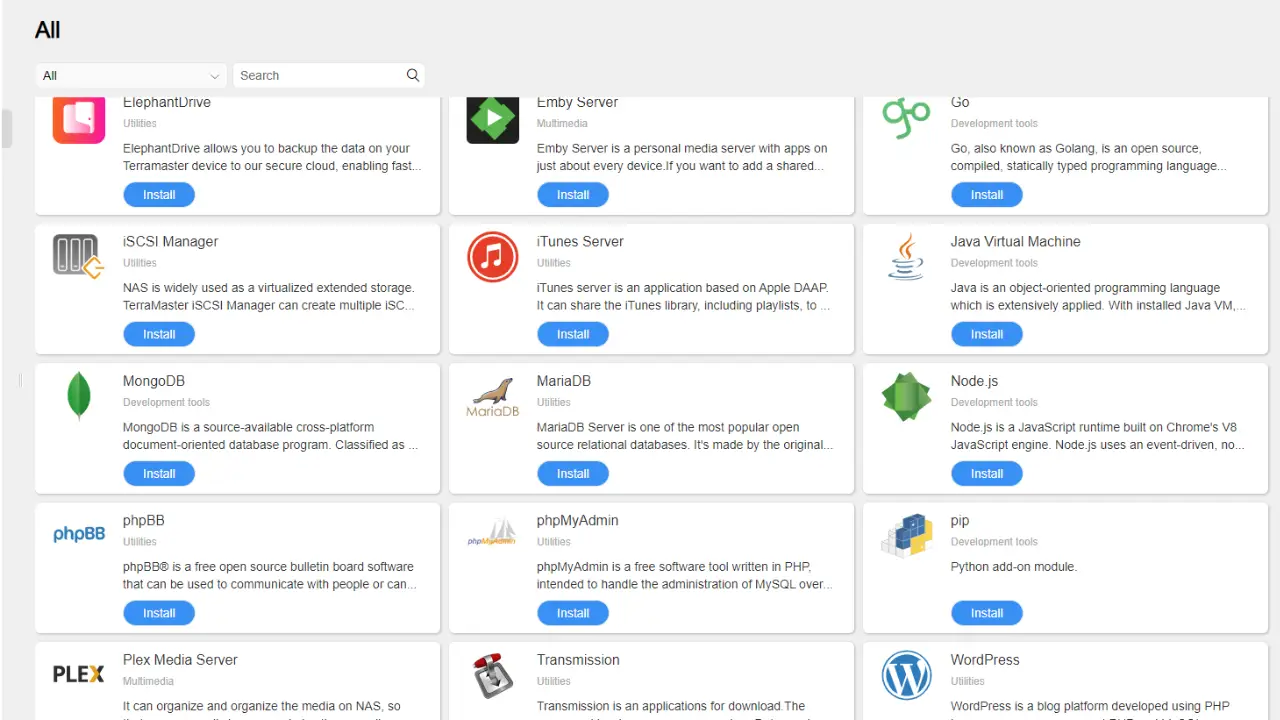
The drive is a great solution for home media, but there are a handful of areas where there could be improvements. The F4-212-2G is the upgraded version of the unit, but nothing on the unit is user-upgradeable. Some units in this price and feature bracket allow for memory or cache expansion to extend the life of the NAS. Granted, the disks are the expensive bit (we’ll talk about pricing in a bit later), so it’s perhaps a moot point. The other thing that I personally prefer is a secondary NIC. When you are talking about constant connectivity for things like 4K streaming, being able to bond two NICs together to double the bandwidth and balance the load across both can result in a far more stable experience. Media at 4K when uncompressed is going to take roughly 50 Mbps, and this single link is 1 Gbps, so bandwidth isn’t the issue. The challenge comes when you have multiple clients accessing the NAS simultaneously. Here, link aggregation across multiple links will be a more stable experience as the links won’t require any sort of time division between them. NICs are fairly cheap in the grand scheme of things, so this seems like an area where TerraMaster didn’t have to cut, but did.
Another area where a corner was cut is the pair of USB ports on the back of the system. Update: I had previously reported that this was a pair of USB 2.0 ports. It is actually a 2.0 and 3.0 port. Retesting with the correct port saw a large increase in speed, negating this concern.
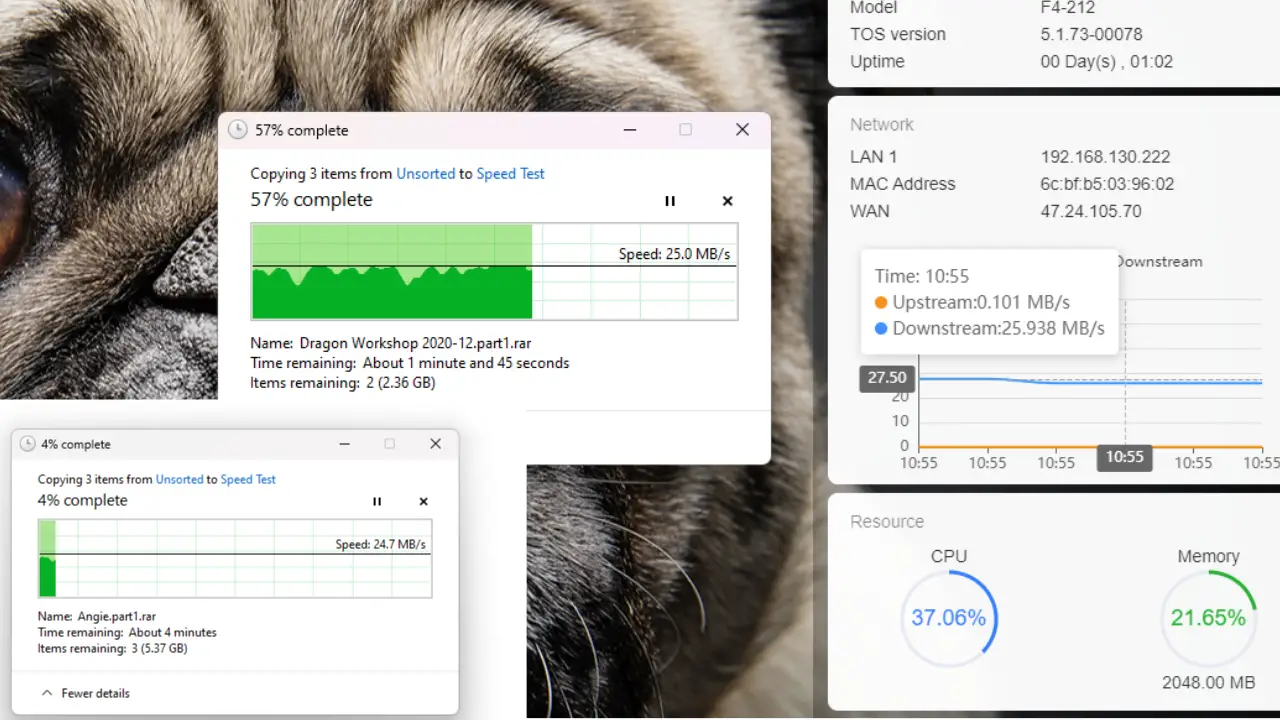
Good backups are the ones you do before there’s trouble. To that end, TerraMaster has given us more than half a dozen options for local backups and snapshots of both data and the OS. The best backups, however, are the ones with contingency plans. As such, the 212 series will tie into a number of public clouds for secondary backups. This means you can set up an Amazon S3 bucket, use Google Drive, Dropbox, OneDrive, Duple, a secondary NAS (either offsite or on), a USB stick, and more. It allows you a secondary piece of mind, in addition to drive redundancy.
In addition to the official app system provided by TerraMaster, there are another 130 apps being supported by the TerraMaster Community Place. FFMPeg, CurlFTP, Sonarr, Bazarr, Radarr, Bastillion, Sabnzbd, Kerberos, HomeAssistant, and much more are available. You can download all of these from the developers, of course, but here they are available in a single place. I personally liked having NMAP at my disposal as it allowed me to map my entire network in seconds, creating a logical diagram that I could easily reference. I was also able to move some applications that I was running locally into a Docker container, and then backed them up with a routine snap that I could store in Google Drive. Is it overkill? You bet. At least until I need it one day.
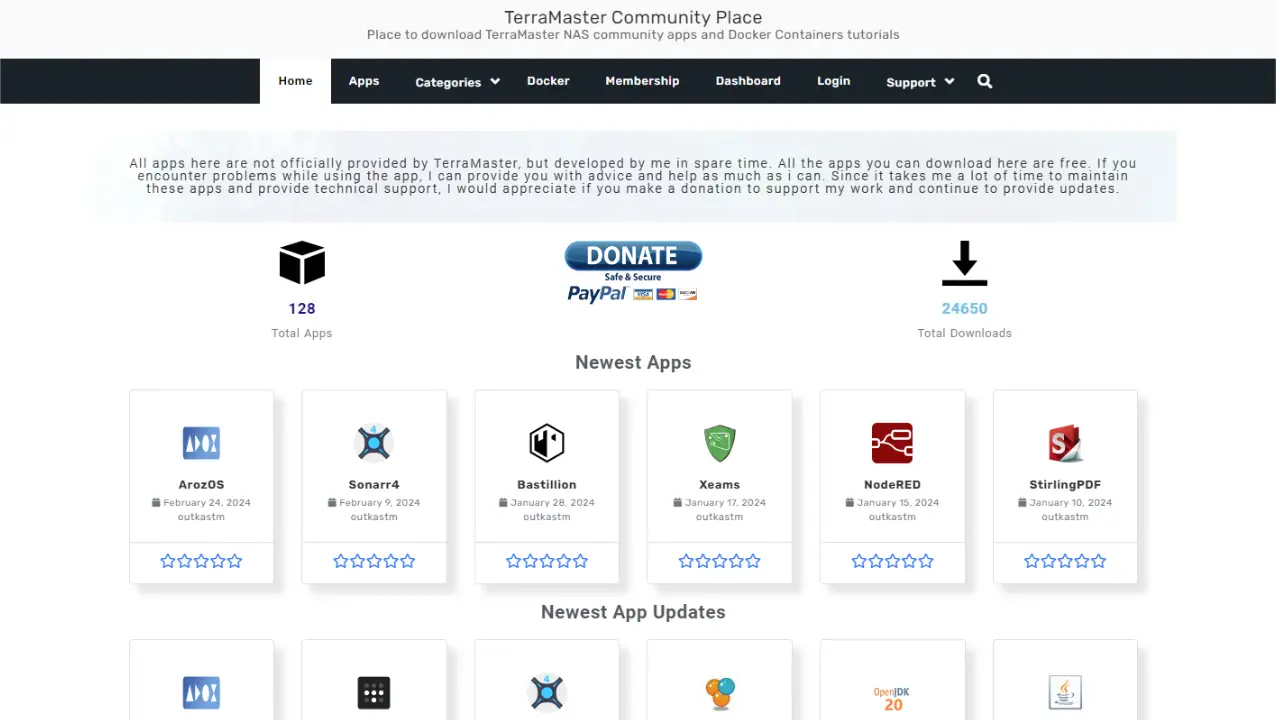
As always, the last stop on any of our hardware reviews is twofold – warranty, and pricing. In terms of warranty, TerraMaster backs the F4-212-2G with two years of coverage. Most of the time I see NAS systems shipping with just a year’s warranty, so it’s great to see TerraMaster stand behind their product for twice that amount. As I said earlier, the drives are the more expensive component in any array, and that bears out with the remarkably low price of the F4-212. At the time of review the device ships at an MSRP of $299. A similarly equipped QNAP drive will run around $350, and Synology is particularly proud of their solutions at $391.
After using the F4-212 for a few weeks, I am impressed with the speed and reliability of the F4-212. With more than two weeks of uptime without a reboot, all applications are showing normal on the included graphs, with no sign of any memory leaks or unexpected CPU spikes, despite running docker containers, FTP, file services, a media server, and more. Even with everything I could load up simultaneously I was only hitting around 40% memory and 12% CPU utilization, leaving a lot of overhead for secondary services or multiple users. If you are looking for a NAS enclosure to get you started on your local file storage journey, and you don’t want to break the bank, it’s hard to argue with the TerraMaster F4-212-2G.