
I’ve been playing VR since they were awful prototypes that were almost too hard to use and almost inevitably made you sick to your stomach. While companies like NVIDIA have built powerful graphics cards to help solve the framerate issues, and folks like Pimax can drive 8K images and impossible field of views to your eyeballs, there’s only one company that has figured out how to make it comfortable. Hahaha, no it’s not Apple, silly – their ultra-expensive headset is incredibly uncomfortable. No, I’m talking about Sony and the PS VR and PS VR2. With both headsets they absolutely nailed several elements that nobody else has mastered before or since, with comfort and ease of use being first and foremost. Now they’ve done something completely unexpected – they’ve decided to bring it to the PC. Could it deliver this same simplicity and comfort to a completely new segment? Let’s hook up this nondescript and simple box and figure it out.
If you are unfamiliar with the vast majority of PC VR headsets, you might not know that many of them utilize something called “outside-in” tracking, utilizing two or more base stations to create the virtual play space that players would explore in their headset. It does so with a pair of lasers spinning around inside the box, projecting a vertical line of light that sweeps through the area at 60 revolutions per second. The pair of base stations do this in an alternating fashion, scanning the space from left to right, never at the same time, creating a highly accurate view of the room, with a wide-angled synchronization LED pulse to keep it all straight. These base stations need to be secured above head level, but within a reasonable distance of the PC. I personally have one on a high bookshelf, and another secured to a tall lighting stand meaning I didn’t have to secure them permanently. It can be wildly inconvenient to set this up, and that’s if it all works correctly when you’re all done.
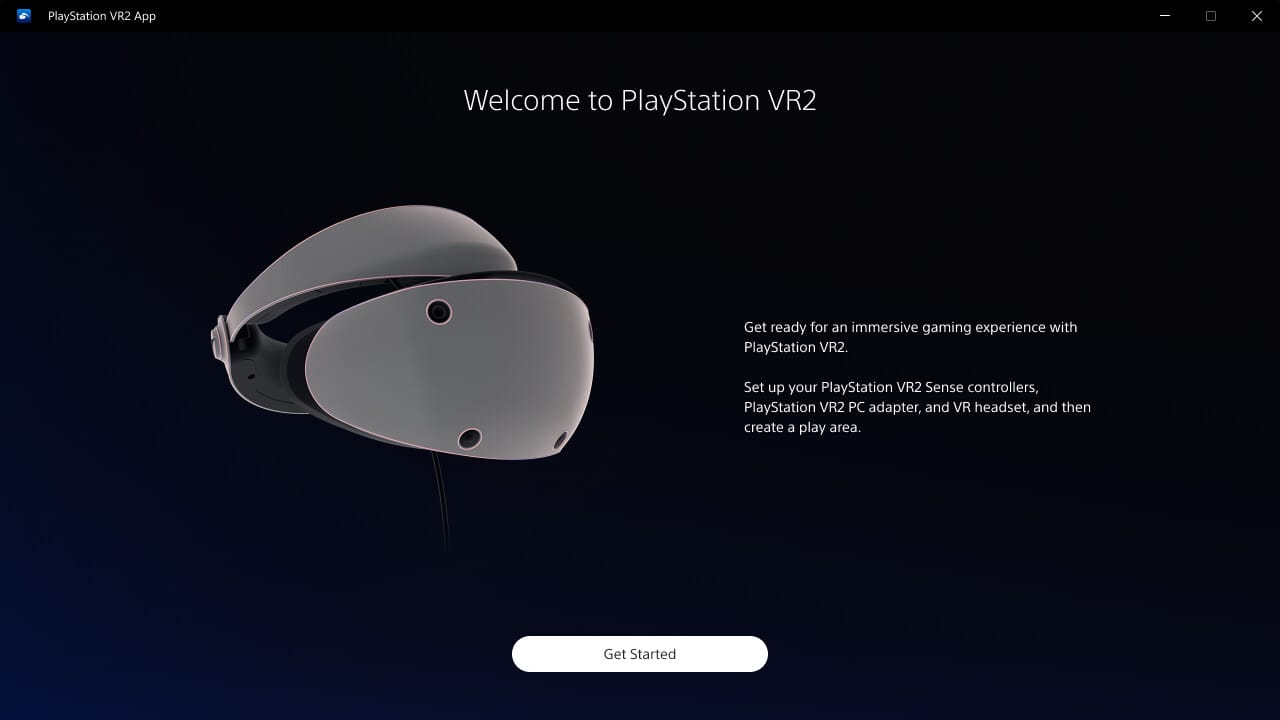
The first PlayStation VR headset dodged all of the lighthouse nonsense by utilizing a simple set of lights on the headset. Utilizing the PS4’s optional camera, it was able to see the lights and track it relative to origin, utilizing the same colored light system on the controller or the PS Move wands. It worked fairly well, though it did mean that tracking it from behind was difficult. There were also some accuracy challenges in rooms that weren’t very well lit. Connectivity was a challenge as well, linked to the console with a box with two large cables from the headset which then carried additional cables back to the device. It also needed the aforementioned wired camera, a power plug for the adapter box. Five labeled cables eventually got you there, but to say it was a bit much for folks who had never suffered in the early VR trenches or dealt with cranky lighthouses is an understatement. It’s lucky that the whole thing was a blast to play.
The PlayStation 2 VR is a complete revamp of everything we knew about how easy it could be for VR. You see, you plug in a single USB-C cable into the front of the PlayStation 5…and you’re done. No lighthouses, no boxes, no cameras, nothing. A single cable is all that is required, and you are experiencing incredible virtual worlds in less time than it takes to pour a glass of tea. It accomplishes all this with a series of cameras dotted around the face of the device – also known as “inside-out” tracking. Inside-out scans the room constantly, creating a picture of everything around the headset, creating the same virtual space but without all of the additional equipment.
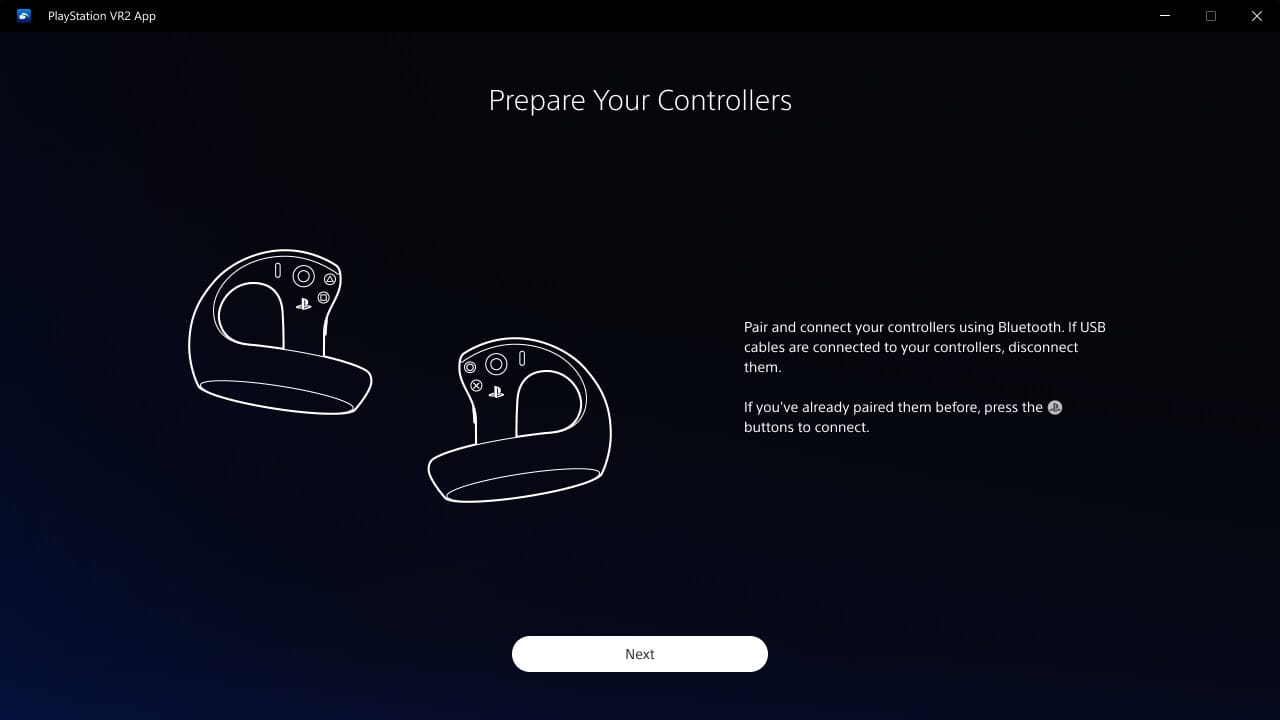
The PS VR and PS VR2 both had one thing in common – they were remarkably comfortable. The padding placement, the face-fit, and the simple adjustment knob to put it on and easily release it has only been matched by third party addons for PC VR. Now, Sony is letting us bring that same comfort to the PC. The adapter is $59.99. Let’s see if it still checks that simplicity box.
Unpacking the box, there’s very little to see. Inside is a small black box with a handful of ports and a single light, with a hardwired pigtail to connect it up to your PC, and a power adapter. The pigtail on that box ends in a USB 3.0 type-A end, with a cable that measures roughly three feet in length. If you need a refresher, USB 3.0 type-A cables will be colored Blue (3.0), Teal, Yellow, Red, or Orange (3.1). It can also be some other bizarre color since nobody seems to pay any real attention to colors when the “rule of cool” makes it more important to match the case color than anything else. Generally speaking, though, this list will work. With that cable connected, you’ll need to also link the box and the box and the PC. You’ll use a DisplayPort 1.4 (you’ll have to supply them yourself – I recommend these JSAUX cables as they’re what I use on all my gear). Connecting up the power cable (which thankfully is done in two parts, allowing you to change the second part of the power cable to get the length you need to reach power), you’re ready for the next steps.
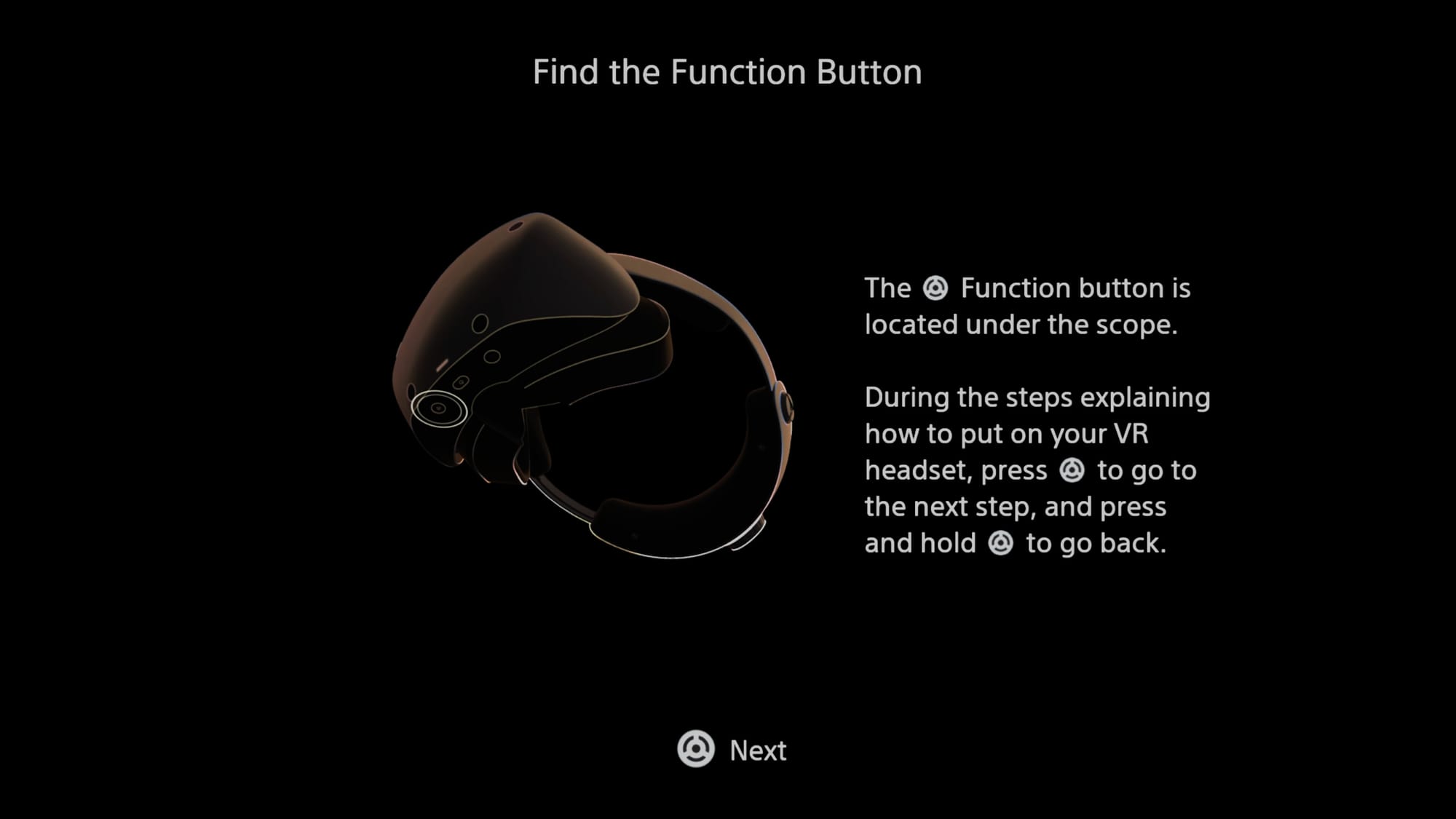
To get rolling for the first time (if you’ve never used PC VR) you’ll need to search the store for SteamVR and in the Steam Store. (If you’ve never used Steam, back up a step and install that as well) Once that’s ready, you’ll grab the PS VR2 App from the Steam Store as well, which will link everything together. Naturally you’ll need accounts for Steam, and there is a firmware update to enable the PS VR2 to connect to your PC, but these are all one-time setup items.
Just like it is on your console, you’ll need to do a one-time setup on the PlayStation Sense controllers. These have a USB-C connection on the bottom, and wiring them up should cause your PC to immediately detect them once you turn them on in pairing mode (hold in the PlayStation logo and the start button to accomplish this). Opening your PC’s Bluetooth panel, you should see the PlayStation Sense controllers, allowing you to add them one at a time.
The connection at this point (and every point hereafter) becomes the same as it would be to connect to the PlayStation 5 – plug in the USB-C cable on the headset, and turn on your controllers. We did a quick look at the charge station if you are wanting a way to keep your controllers ready to go, and they still are my go-to suggestion.
Once you complete the Steam setup, and the in-headset Boundary setup (via the PlayStation Steam App) for the first time, you’re ready to play some games. There are several go-to SteamVR recommendations, depending on your genre, and many are exclusive to PC. After all, that’s very likely why you are buying this adapter in the first place. Half-Life Alyx is easily the most interactive and one of the best storylines you’ll find. The Gallery: Call of the Starseed, Riven, Myst, Boneworks, Star Wars: Squadrons, Until You Fall, Blade and Sorcery, VTOL VR, Assassin’s Creed: Nexus, The Room VR: A Dark Matter, Vertigo 2, Gorn, the entire I Expect You To Die series, BattleGroupVR, Vanishing Realms, Eye of the Temple, Flight Simulator 2020, Sairento VR, The Talos Principle VR, Keep Talking and Nobody Explodes, Elite: Dangerous, Euro and American Truck Simulator, No Man’s Sky, Minecraft VR, PowerWash Simulator, Superhot VR, F1 23, In Death, Star Trek: Bridge Crew, and so, SO many more await you. And that doesn’t even count games like Half-Life 2: VR Mod and Alien: Isolation (with mods), or complete overhauls of games like Fallout 4 and Skyrim with mods. Even games that you could get on PSVR2 like The Walking Dead: Saints & Sinners are a completely different experience when playing with the graphical power of a PC. Best of all, these ALL go on sale for ridiculously low prices during Steam Sales on the regular – a world of games just exploded for you, and you’ve got a whole lot of catching up to do.
There is one other consideration from a hardware perspective to consider – Bluetooth. I already recognized that the vast majority of motherboard manufacturers use a scrap of a paper plate taped to a half a paperclip passing as a Bluetooth connection, so I spent the $16 to buy myself an Asus BT-500 Bluetooth dongle to solve this problem. An external adapter will improve connectivity to every wireless device you might use, including this one, so you might consider that part of the package, and not just for PS VR2.
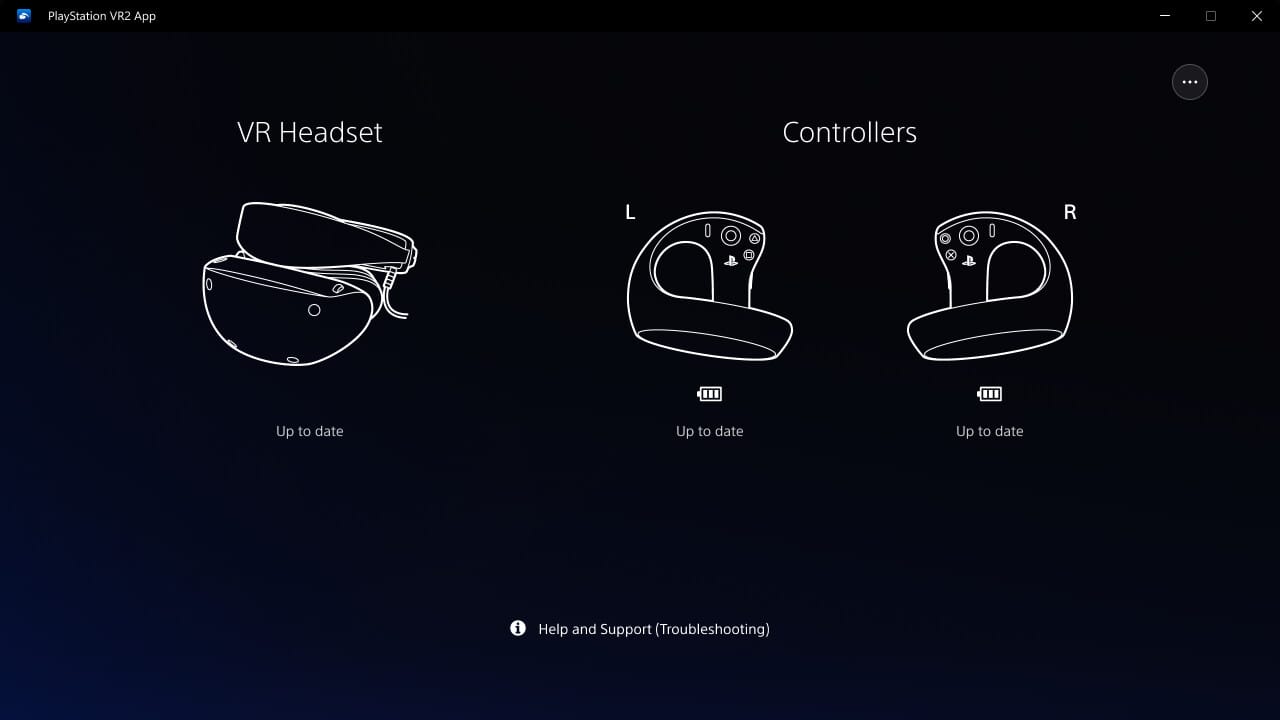
I’m not going to rehash my PS VR2 hardware review, you can read that for yourself right here, but I will pull out some elements that I feel are worth highlighting whether this is your first headset or if you are coming from something like a Quest 3 or HTC Vive. In SteamVR you’ll set either 90Hz or 120Hz refresh rate, based on how much hardware you have to throw at it – higher is better. From there you’ll immediately appreciate how smooth the space simulation games I mentioned earlier can be. You’ll also appreciate the incredibly deep and saturated blacks are, with a contrast level and color gamut that other headsets have yet to match. The lenses in this headset are simply better. At 2000×2040 resolution per eye, they are the highest resolution OLEDs on the market. The Apple Vision Pro (at 8X the cost) has a higher resolution micro-OLED system, but you are locked onto the Apple ecosystem and out of this one, so they aren’t even in the running. The closest is the Meta Quest 3 at 2064×2208, but that headset uses LCD technology, and it’s nowhere near as rich an experience. This is as good as it gets today.
(Side note: If you are a prescription lens user, you might be interested in an affiliate network we belong to that sells VR headset prescription lenses. Scroll below this review and you’ll find the link for VR Rock – they’ll set you up and take care of you.)
Moving to tracking, the inside-out nature of the headset means no additional hardware is required. It even tracks well in low-light conditions. Rarely have I see the headset need to adjust, and I’ve never seen it jitter – something I’ve not been able to say about any other VR headset – even the Quest 3 in standalone mode. This extends to the Sense controllers as well, but their tracking is absolutely flawless. The outside ring on the controllers are actually an LED emitter, not only keeping your knuckles safe, but also helping the headset keep track of them.
In terms of parity to other VR headsets, the PlayStation VR2 comes out ahead in nearly every single category, but sadly, not all of this comes across in its transition to the PC. On the PlayStation 5, the Sense controllers support the very best haptic systems on the market, with adaptive triggers that make driving, pulling a trigger, deploying a grappling hook, or any number of activities beyond immersive. Sadly, what you get here is back to rumble. This also extends to the rumble in the headset, which is sadly missing. I can understand why – it will require the developers to patch that technology directly into their game, and they may not yet see the value. I can’t fault Sony on this one, but I really hope games do eventually get these features – they truly are the best of any implementation, adding a richness and texture to the haptic feedback that you simply can’t find anywhere else.

Play Half-Life Alyx. Do it. Now.
Also absent in the transition to PC is the excellent foveated rendering technology present when used with PlayStation 5. In a nutshell, foveated rendering is a technology that tracks your eyeballs inside the headset, allowing the game to display the highest resolution image where your pupils are pointed, and then lowering the surrounding areas down a level of detail, dynamically adjusting as your eyes move. This tracking also allows for things like aiming with your eyes, selecting within menus with your eyes, or having a game read your reactions – looking at you, horror games. This is more likely to see eventual support from PC VR as this feature becomes more common in newer higher-end headsets.
Now, you’d be excused if you wondered “Uhm, didn’t this come out ages ago? Why review it now?” and you’d be right to do so. In fact, I did get this unit a while back and was struggling to get this bit of hardware to run properly. I turned to the community and to Sony themselves, and neither could think of a reason why my PC couldn’t use this device to bring the PSVR2 to life. Any attempts to use the hardware would result in severe screen tearing, latency issues, and worse. Many instant nausea moments and headaches later, I decided on a whim to give it a go after my recent system upgrade. To my surprise, it now works flawlessly.
Ultimately, the system upgrade I did was a move from a 12900K to Intel’s new 285K processor, nested on a refreshed board. The memory was the same, as was the M.2 storage and GPU. Could it be as simple as this? In a word, yes. It turns out that the PlayStation VR Adapter appears to be very dependent on your CPU speed. Despite the 12900K being only three years old, it’s apparently old enough to prevent this adapter from working properly. I’m not sure if the same could be said for the 13900K or 14900K, but there it is.

I’m VERY late on this review, so here’s my apology. This is Biscuit, and she’s super cute.
I’ve been a VR junkie from the start, with more headsets filling space on my shelves than I’d care to admit. I’ve got HMDs with clearer or higher resolution lenses, wider FOV, brighter screens, and more, so why would I recommend this adapter and PSVR2 over the others? Simplicity. There is no need to fight with setting up finicky lighthouses, dealing with Facebook/Meta logins and tracking, or fighting with the weight of the more behemoth high end devices, you can be ready to play by simply plugging in a single wire. There’s nothing worse than fighting with various hardware and software complexities to force something to work, only to find that you’ve exhausted your play time with troubleshooting rather than playing. Here, it’s a single cable and you’re now immersed in VR – it doesn’t get easier.
At $59, the PlayStation VR adapter has proven to be a great addition to my hardware loadout. I’m as surprised as anyone that it was as CPU limited as it ultimately was proven to be, but now that the hardware issue has been solved it’s now the best way to let me jump into VR in the blink of an eye. It opens a world of possibilities for the wide array of VR games that I’ve picked up over the years for PC (just over 200 in fact) to work with a single connection at a moment’s notice. It also enables games like Keep Talking and Nobody Explodes, Black Hat Cooperative, and VR The Diner Duo to work seamlessly in my living room. Now, when the mood strikes, we can jump in without needing 15 minutes of setup friction.
Ultimately, the PlayStation VR adapter does precisely what I needed it to do. While it doesn’t deliver all of the functionality you get when playing the same game on PlayStation 5, it does enable not only simplicity, but also social engagement. We like to share VR games, especially horror, as a family, and this adapter allows that to happen easily. Arguably, this adapter is aimed at enabling casual VR players a way to engage with the entire PC library easily, and it does that. Yes, you can fight with the Quest 3 or the HTC Vive to accomplish this task with enough effort, but when it’s this easy, why bother? Spend more time gaming, and less time fighting with your tech.
PlayStation VR2 PC Adapter
Great
Ultimately, this adapter does precisely what it's advertised to do -- it allows you to use your PlayStation VR2 on your PC. The only downside is that it doesn't offer many of the exciting PSVR2 features you'd find on the PS5. Still -- there's no easier way to play than this.
Pros
- Single cable and you're in VR. Simple!
- The most comfortable headset on the market
- This wildly expands the hardware's usage
- Very reasonably priced
Cons
- Haptics are limited
- No eye tracking
- No foveated rendering
