
If you travel like I do, then you understand just how frustrating it can be to suddenly go from three monitors down to one. Things that go quickly, like data entry or programming, are suddenly rather painful. I’ve reviewed several solutions for this problem, but all of them have disadvantage – they hang precariously on the back of your laptop monitor. Even with a kickstand solution, this presents a real danger for the longevity of the monitor’s hinges, as well as being a second away from disaster should somebody bump the table. Maxfree might just have the solution to that problem, and I was eager to test out the F2 to find out.

The Maxfree F2 14″ Triple Laptop Screen Extender, to use the formal name, is a triple monitor solution that self-bills as highly-portable, flexible, built for “enhanced cooling”, and incredibly versatile. When it arrived, I was immediately sure of a few of those things the moment I took it out of the box. Let’s dig into the specifications.
The Maxfree F2, as the name suggests, is an extension to your laptop, offering up two additional monitors in a portable form factor. I speak from personal experience when I say that two additional monitors makes a world of difference in my productivity. The F2 is already unique, however, in the way it hides these two monitors. As I opened the box I saw that the whole system sits inside of a faux-leather carrying case, complete with a double-stitched reinforced handle. In fact, the case is something they could have easily cheaped out on, but they didn’t – it’s soft, looks good, and holds its shape to make it easy to pack it up for travel. Pulling on the extraordinarily strong Velcro strip, I was then able to pull the solid metal construction of the body out and start to deploy it.

The main allure of the F2 is that the stand is actually that – a solid aluminum stand where your laptop will sit. No longer do the monitors hang off your primary display, instead connecting to two riser arms that are part of that case. Pressing on the edge of the two monitors, which are contained inside the body, frees them from their spring-release, ejecting them slightly from the device. This allows you to pull them free and set them aside.
The body of the case expands out by simply pulling on both side – a guide plate tells you how far you can pull it. This allows you to place a device ranging from 12” to 17.3” laptops such as a Chromebook, Mac, Surface, or Windows device. I found that to be mostly true, but we’ll get back to that. From here, two arms can be rotated skyward. This is where you’ll choose your monitor orientation.

The Maxfree F2 ships with two 14” 1080p 60Hz monitors, each weighing only 689 grams and at just 9mm thick. These monitors have a matte screen housed inside a metal body with plastic accents made to look like carbon fiber. On the back of both monitors in the center of the rear is a kickstand so it can sit in widescreen orientation. Surprisingly, this doesn’t rotate so it can also sit in vertical position, but it is nice that it can be used off of the riser arms if you are so inclined. Looking at the outside edge of each monitor you’ll find a pair of black rubber feet. These are where they’ll make contact with the arm – their mountpoint. The rubberized feet ensure that they have a good friction contact, that they’ll stay put, and that it’s easy to ensure you’ve got the orientation and position correct – they are keyed left and right, so you’ll want to pay attention.
Looking at one edge of the monitor you’ll find two USB-C ports and a Mini-HDMI port. You’ll also find a small rocker switch that also acts as the power button. A pair of small holes on two edges hides the speakers. The opposite side from the buttons will have the rubberized contact surface, with a pair of small slits for mounting the monitor. Everything is very well hidden and subdued, minus the cabling that we’ll get to in a moment.
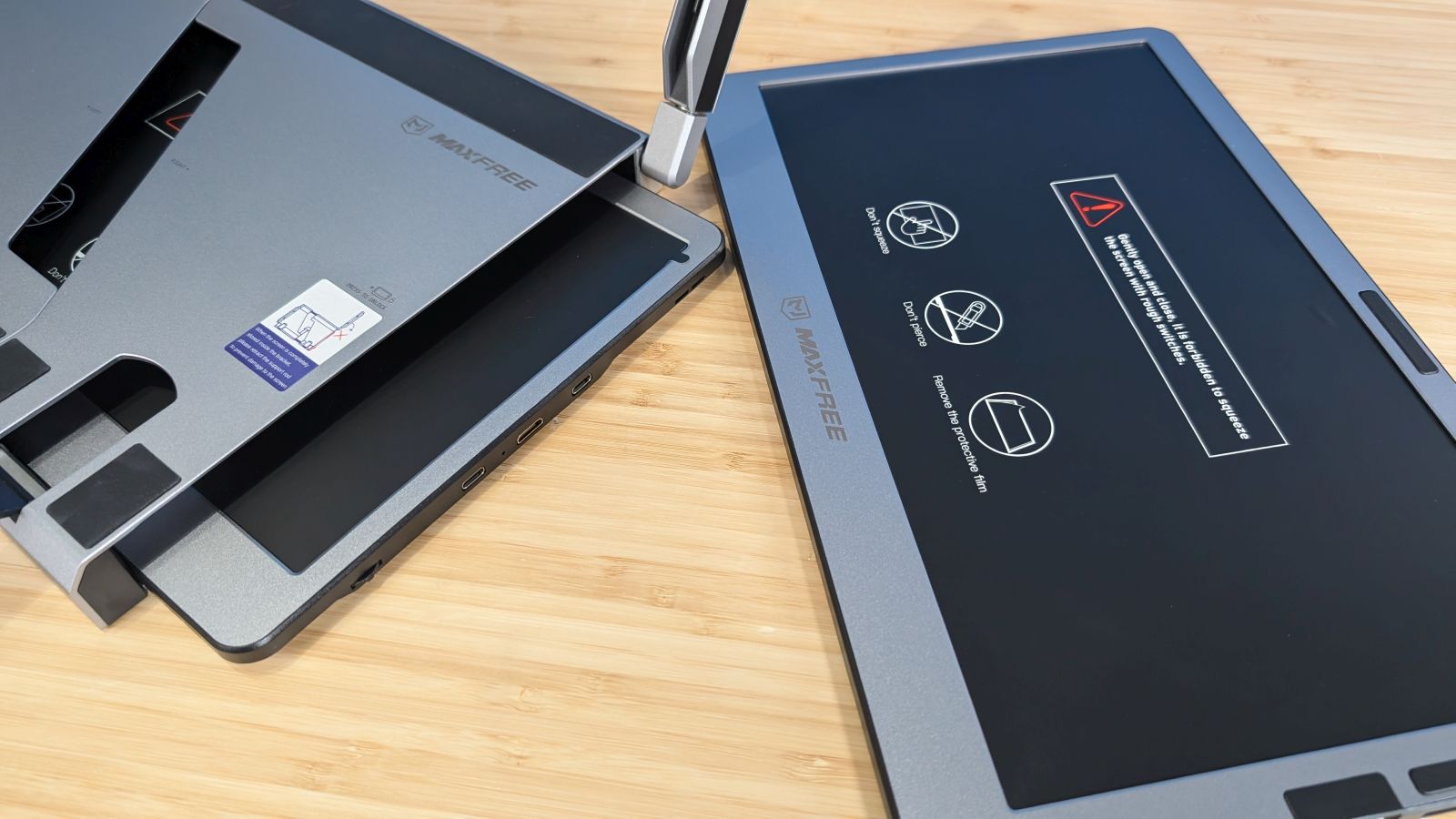
The biggest surprise with the F2 was just how flexible it is. If the device you’re using has a USB-C connection (SuperSpeed or above) then you can chain a monitor to it. That means you can use this with a PlayStation 5, Xbox Series X or S, Nintendo Switch, Steamdeck, or even your phone. Simply plug in one of the included cables (they were kind enough to include two right-angled USB-C to USB-C cables, two USB-A to USB-C cables, and even two HDMI to Mini-HDMI cables. On most modern machines, you can use a USB-C cable as video output, but if that’s not the case, or if that port doesn’t supply enough power (5V/2A), you can use an HDMI cable instead. If you don’t have enough ports you can mix and match. If you do end up having to use HDMI, you’ll also need to supply power with a USB-C cable, meaning two cables to that monitor, with the other going to an external power source – you’ll need to provide your own power brick to attach to that USB-C cable. If you do, it’s likely you’ll end up also needing to supply yourself with a longer USB-C cable for power as the ones included (which are roughly four feet in length) are really meant for the path from the monitor to your device – the trip to a power supply on the floor is going to be considerably longer.

Attaching the monitor to the arm is simple. Inside the arm is a small pair of hooks. The monitor’s aforementioned channel on either side with the feet will slot into those hooks, resting there comfortably and securely. This is where the versatility of the arms reveals itself. With the monitor attached you can swing the displays roughly 270 degrees. This means you can face them entirely the opposite direction from where you’re facing. They can also rotate a full 360 degrees on the secondary plane if they are in the horizontal axis, meaning you can effectively lay them flat on the desk, or even lay them backwards off the back of a desk. I can’t think of a use case where that’d be helpful, but that doesn’t mean the F2 can’t do it. These arms are purposefully stiff and a challenge to move to ensure the monitors are very stable. My HP 15” laptop fits on the F2 perfectly – it’s practically made for it. The arms fit nicely off both sides, and it looks like they could be a matched pair. My GIGABYTE AORUS 17H is exactly the maximum size – 17.3”, and the arms still move freely with the case fully expanded. In both cases I never felt like there was a chance of any stability issues, and I’ve had people run into my desk and never once was I concerned that the monitor might be in jeopardy.

The flexibility of the F2 is really the star of the show. Because of the solid platform where these monitors and arms are connected, you can feel comfortable positioning the monitors in all sorts of ways. You can certainly have them sit on the desk with the kickstand, which is useful for presenting to a client where they’d have their own monitor – useful for design work, document preparation, and sharing multimedia. Or you can rotate them backwards in a sort of triangle facing the rear. This means that people around a round table can suddenly all see your monitor, which is great for small meetings where you want to collaborate. The time and aggravation saved from not having to constantly rotate my laptop around is huge, and the F2 made it remarkably easy.
The combined weight of the aluminum chassis, the two monitors, and the carrying case is roughly 5.7 pounds. That’s certainly heavier than the various kickstand solutions out there, but the peace of mind that comes with stability, proper ventilation, and the complete elimination of the possibility that it’ll break my hinges makes that a very small price to pay.

The base that the laptop sits on has two small metal feet in the back, and another two small feet on the top of the chassis. The back feet are risers – that’s obvious. I’m not quite sure what the metal tabs in the front are supposed to do. If they’re meant to retain the laptop, they don’t do that (the rubberized surfaces all along the top of the stand does this though). They could potentially allow for a laptop with a bigger body, but my AORUS is the maximum size and sits on the body without extending off the bottom. I’ve used this device for weeks and I’m still not sure what these tabs are meant to accomplish. They don’t hurt anything, they just also don’t see to do anything.
If there was one wish list item for the Maxfree F2, especially given the price, it’s that it would have a small hub integrated into the rear. The cabling sticking off the far edge or off the top of the monitors when vertical is a bit unsightly. It’d be nice to instead use a 90 degree offset to run them off the back and into a hub in the rear of the device, with cabling running from that to the device for either a single or pair of cables to disconnect to walk away when needed. This is merely an aesthetics thing, and it serves no purpose other than my desire to not have cables sticking out where they might get snagged.

The last stop on any hardware review is always price and warranty. The F2 retails for $249.99, which feels about right for a solid aluminum chassis and two 14” monitors. The carrying case does allow the arms to stick out, and I do wish that it didn’t as I feel like that could be a potential problem, so I find myself putting the whole thing, bag and all, inside another carrying bag – a minor inconvenience but one that could be improved. The only real axe I have to grind is that it only carries a 1 year warranty. They do stand behind the product with a 30 day money back guarantee, but I’d have liked to have seen a 2 year warranty, or at least the option to extend it. Given that this is all aluminum chassis, it’s unlikely to be a problem, but with the screens you have electronics involved. A little peace of mind goes a long way.

I’ve been traveling with the Maxfree F2 to multiple press events the last few weeks, and not only am I impressed with it, but it seems like every other traveler in the airport is equally as impressed. There’s clearly a need for something that is sturdy, doesn’t hang off the back of your primary display, and can be packed up easily when it’s time to board. It’s also very nice to be able to then pull out a single 14” screen, deploy the kickstand, and then enjoy movies on the go – the ultimate in portability for the digital nomad on the go. I do wish those kickstands rotated though…
Maxfree F2 14" Triple Laptop Screen Extender
Excellent
With an incredibly sturdy design and well-engineered utility, the Maxfree F2 is perfect for the mobile multitasker in your life.
Pros
- Incredibly sturdy!
- 14” monitors are just large enough
- Fits everything from a 14” to a 17.3” laptop
- Works with pretty much anything with a USB-C connection
- Reasonably priced
Cons
- I wish this had a hub to wrangle the cables
- Why don’t the kickstands rotate and lock?
