
I could just run some benchmarks, point to the pretty lights, and say “See? DDR5 RAM goes BRRRRR really fast!” and call it a day. That’s not how I like to do things. As such, we are going to do a deep dive on what all of these various acronyms mean, what timings are and why you should care, and at that point we’ll dive into whether this RAM from Kingston might be precisely what you need for your new build, or if it’s just all flash and no sizzle. Without further ado, let’s talk tech, and then check out the FURY BEAST DDR5 RGB memory from Kingston.
Before we get too deep in the weeds, (and some of those weeds are pretty deep!) there are a number of things you should look for when selecting RAM, and not all of it is as straightforward as “I like the profile and it has cool colors”. First and foremost, you should understand the type of RAM you are selecting.
DDR4, DDR5, and SDRAM:
Assuming our PC has been built in the last 10 years, it’ll either be DDR4 or DDR5 SDRAM. DDR stands for Double Data Rate, and SDRAM stands for Synchronous Dynamic Random Access Memory. Starting with the latter, know that RAM needs to time its data fetches and writes with some precision so as to keep pace and not overwhelm the other components such as your CPU and GPU. As such, it needs to “synchronize” with a clock – something that simply wasn’t done when DRAM was first introduced. As processors and GPUs got faster, timings began to matter, and that’s where we ended up with SDRAM – that is to say memory that is synchronized by a clock provided by the CPU. It creates a cadence where the memory is filled and emptied in an orderly fashion, ensuring maximum efficiency.
DRAM would only send one payload for every data cycle. SDRAM changed that by adding clock synchronization, but to get to DDR we needed a new trick. DDR, or Double Data Rate, literally doubled the payload by grabbing a payload of data at the start of the clock cycle, and then again at the end of the clock cycle, thus doubling the transfer rates when coordinated with the clock speed of the processor.
Now that we understand DDR, let’s talk about the difference between DDR4 and DDR5.
DDR4 vs DDR5
Skipping all of the steps up to here, we can’t ignore DDR4 vs. DDR5 as you may be sitting there evaluating whether you should upgrade or not. Well, you’ll be happy to hear that this question is answered by a very solid…”maybe”. Let’s start with what DDR5 brings to the table over its predecessor.
First and foremost, DDR5 modules are more tightly packed than DDR4, and with higher-density chips. Where DDR4 topped out at 16GB chips, meaning you could end up with 128GB on a single stick. DDR5 pushes that all the way up to 64GB densities, with 128GB modules on the horizon. This could give us modules with up to 2TB of memory on a single stick. With boards that support it, that means you could theoretically hit 8TB of RAM in your system. We are a very, very long way from those numbers, with most motherboards capable of addressing 128GB until further firmware updates take it even higher.
We are going to use a 16GB-3200 module as an example as I have that stick sitting next to me. In this case, the module is specifically designed as “16GB 2Rx8 PC4-3200 16-16-16-36” on the sticker. This translates to 16GB of RAM, with a chip configuration of 2 rows of 8 chips (as in 8×16). PCR-3200, meaning 3200 MT/s, or MegaTransfers per second, and the number sequence being the timing this module is capable of delivering. A lot of folks confuse 3200 with the frequency, when in fact the module runs at half that. Given that the process is hitting the module twice per cycle, we get that 3200 designation. 16-16-16-32 means…well, it means we’ll be getting very, very deep in the weeds now. Buckle up.
RAS, CAS, tRCD, tRP, tRAS, CMD and even more acronyms!
There are a lot of acronyms packed into this section, so feel free to skip if you don’t want to delve this deep into the dark magics of memory.
RAM is laid out in a series of rows and columns on the chip, and each are exercised by a series of electrical signals called strobes when the module is accessed. The CPU sends the timing data to the row (the Row Access Strobe, or RAS) and the column (the Column Access Strobe, or CAS), to specify the high bits and low bits, respectively, where data can be found. From there, the CAS determines how long to wait before the next data pull cycle should be sent. It does so based on whether there are errors in the register, if that register is full, or if the command was received off-cycle and a wait is needed. This setting is one of the biggest determinations for stability and speed.
Obviously the interplay between the RAS and CAS (or tRCD, RAS to CAS delay) is another area where the timing is important. If they become out of sync, additional delay may be needed between when a data transfer is called versus when it replies with its appropriate row and column activation.
Since the data call to memory is a combination of row and column, and then its response, only one line in the matrix can be called at a time. RAS Precharge, or tRP, is the amount of time between when one line is called, responds, and then the next line can be initiated. The Precharge command tells the memory to “close” the row that was just called, allowing a new row to be called for the next data request. This span of time is called the tRAS or Active to Precharge delay.
While there are many more acronyms and possible settings, these represent the bulk of the ones that matter. In the case of our example, the 16-16-16-32 means a CAS of 16 clocks, a tRCD of 16 clocks, a tRP of 16 clocks, and finally a tRAS of 32 clocks. Where DDR4 topped out at a data rate of 3200 MHz (aka 25.6 GB/s), you could often overclock those up to around 4000 easily enough. Lower is better when it comes to these timings, though it’s important to note that most of this work has already been done for you – so let’s talk about XMP.
XMP – the EXTREME Memory Profile
Whether you are using an Intel processor or one from AMD, there is a premade memory profile that optimizes the settings in a general way to maximize the memory timings. Both Intel and AMD worked directly with RAM and motherboard manufacturers to allow the motherboard to read the RAM and pull in the appropriate timings for the kit. Intel Extreme Memory Profile (XMP), as well as AMD’s Extended Profiles for Overclocking (Expo) are a single BIOS setting. Enabling this XMP 3.0 profile can often have a significant impact on your RAM performance, and ultimately your framerate. Games like Rise of the Tomb Raider can go from 130 fps to 160 with this single setting. It’s like free frames, so take a moment and check your BIOS – you are leaving performance on the table otherwise.
If you do insist on overclocking beyond XMP, know that the results can be a mixed bag. In my personal testing I’ve picked up very few frames, introduced instability and additional heat, and in some cases actually caused performance issues as I accidentally introduced additional latencies into the data supply chain. Lower is better, but proper timing is even more important.
Fresh feature sets
DDR5 brings a number of real improvements beyond ever-increasing transfer rates and speeds. DDR4 uses a single channel with a 64-bit channel width. DDR5 breaks those channels into two independent 32-bit channels and doubles the burst length. This not only improves the overall performance and efficiency, it also opens up the timings and provides four 32-bit pipes rather than two 64-bit channels we found in DDR4. As part of these improvements, we also see a reduction in overall operating voltage. This provides additional headroom to push the speeds even higher than the current specifications – something that we can see in the vast expansion of XMP profiles available.
Speaking of voltages, the timing and regulation of voltage is no longer handled by the motherboard. This has been moved to an integrated power management integrated circuit (PMIC). This voltage regulation reduces complexity on the board, and also reduces timings as they no longer have to traverse the board for instructions.
Also integrated directly into the memory is an on-die error correction code, or ODECC. This feature corrects potential errors that can occur within the chip. It’s not the holistic whole-channel error correction offered by ECC, but it’s certainly a start.
Whereas DDR4 tapped out at transfer rates of 3200 MT/s without overclocking, DDR5 is currently hitting north of 7000 on some bleeding edge kits. This means a real-world effective bandwidth of 57.7 GB/s over DDR4’s 25.6 GB/s.
This is a LOT to digest, and I’ve not even covered half of it. Now that we understand the basics and capabilities of DDR5, as well as the nomenclature involved, let’s look at the flagship module Kingston is shipping – the Kingston FURY Beast.
In terms of aesthetics, Kingston opted for an anodized aluminum black heat spreader with an RGB lighting solution on top. Combined with the FURY CTRL software, we’ll be able to set up our own RGB color patterns. I could describe it, but Kingston’s own demonstration does it nicely.
Unleash the Beast
In this review we’ll tackle three different module sets rated at 5200, 5600, and 6000 MT/s. Using the Kingston’s FURY Beast DDR5 5600 module as an example, it carries the designation DDR5 5600MT/s CL36-38-38 1.25V XMP 32GB (2x16GB). From what we’ve learned above, this means they carry out 5600 MegaTransfers per second, with a CAS Latency of 36 cycles, a tRCD of 38 cycles, and a tRP of 38 cycles. My testing revealed the last two settings at 80 and 72 for tRAS and latency, respectively.
Of note, I’m one of the rubes that insisted that I had to have DDR5 in my system as soon as it launched. While it has certainly been beneficial in my video production workloads, as well as in gaming, I paid a pretty penny at launch. In fact, I looked at an earlier version of this DDR kit that ran at 5200 MT/s . We’ll test that kit, as well as the 5600 MT/s version, and the 6000 MT/s version of the FURY Beast. We’ll be looking at all three versions to see the difference, if any, the additional speed headroom would make in practice.
The most reliable way of checking RAM timings and speeds, interestingly enough, is in the BIOS. It’s the lowest level test of hardware configuration possible, so it provides the highest accuracy. It’s also where we’ll find the XMP profiles as well as the power settings. This RAM ships at the defaults of 5200, 5600, and 6000 MT/s, respectively, and if XMP works correctly, they’ll hit those numbers easily.
To test this kit, we’ll be using an MSI MPG Z690 CARBON paired with an Intel 12900K processor. The GPU is an NVIDIA RTX 4090 FE, though that’s largely irrelevant for what we’d be testing. Time to head into the BIOS for timing confirmations.
Looking in the DRAM Profile settings on my BIOS revealed five discrete profiles as well as an Auto setting, and two listed as EXPO which are reserved for AMD systems. A default profile is simply labeled as DDR5-4800, and Kingston lists this profile as “plug and play” so we’ll call it the default. The last two have a designation of XMP1 and XMP2, and in the case of the 6000 MT/s modules, an XMP3 mode, with 5200, 5600, and 6000 MT/s transfer rate settings being applied in a single selection – precisely what we’d expect. Unlocking the XMP profile manually you are greeted by a dozen more generic DDR5 profiles and timings, split between Micron, Hynix, and Samsung, but you shouldn’t need to do this by hand – use the XMP profile as that’s what it’s there for.
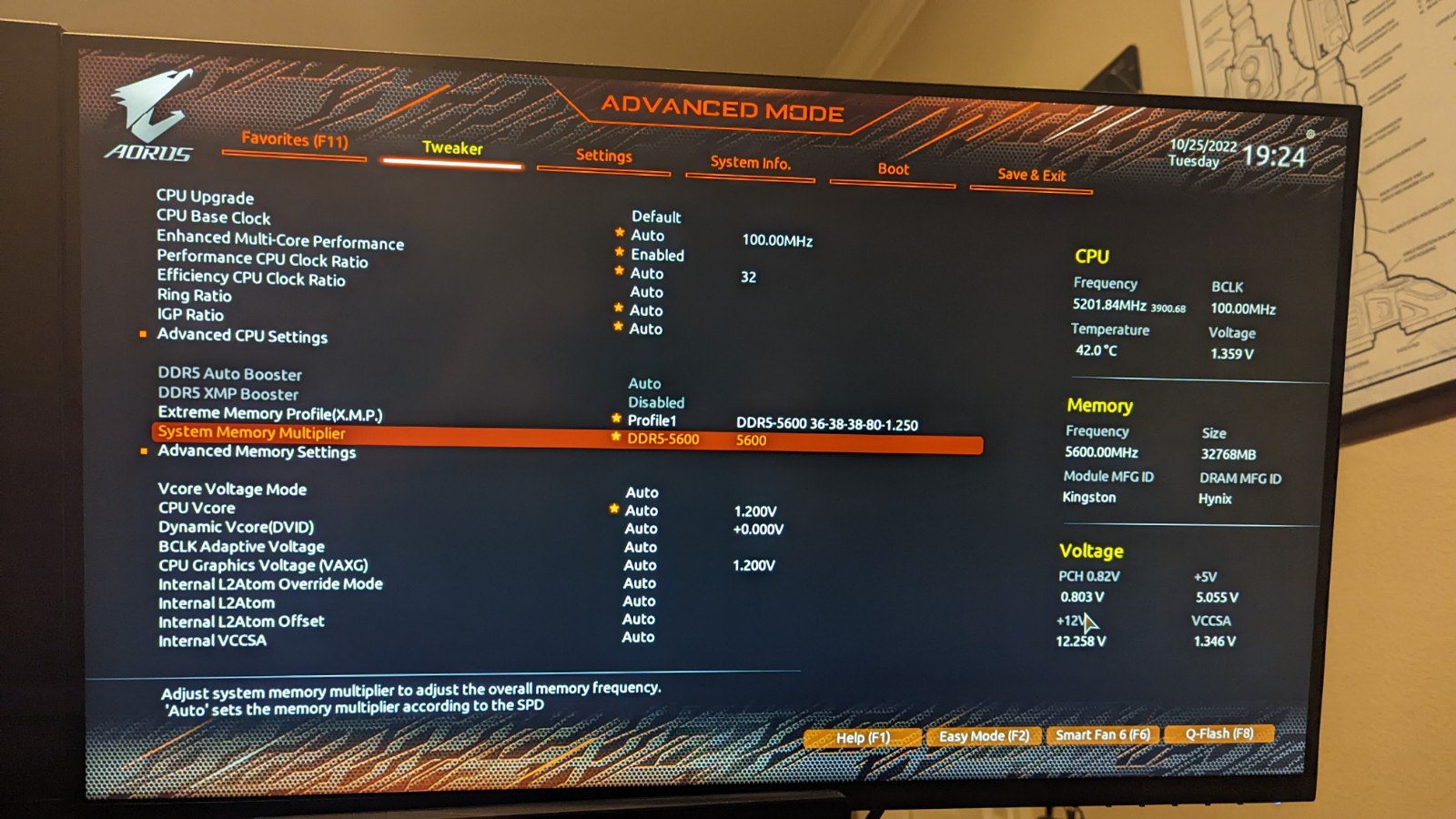
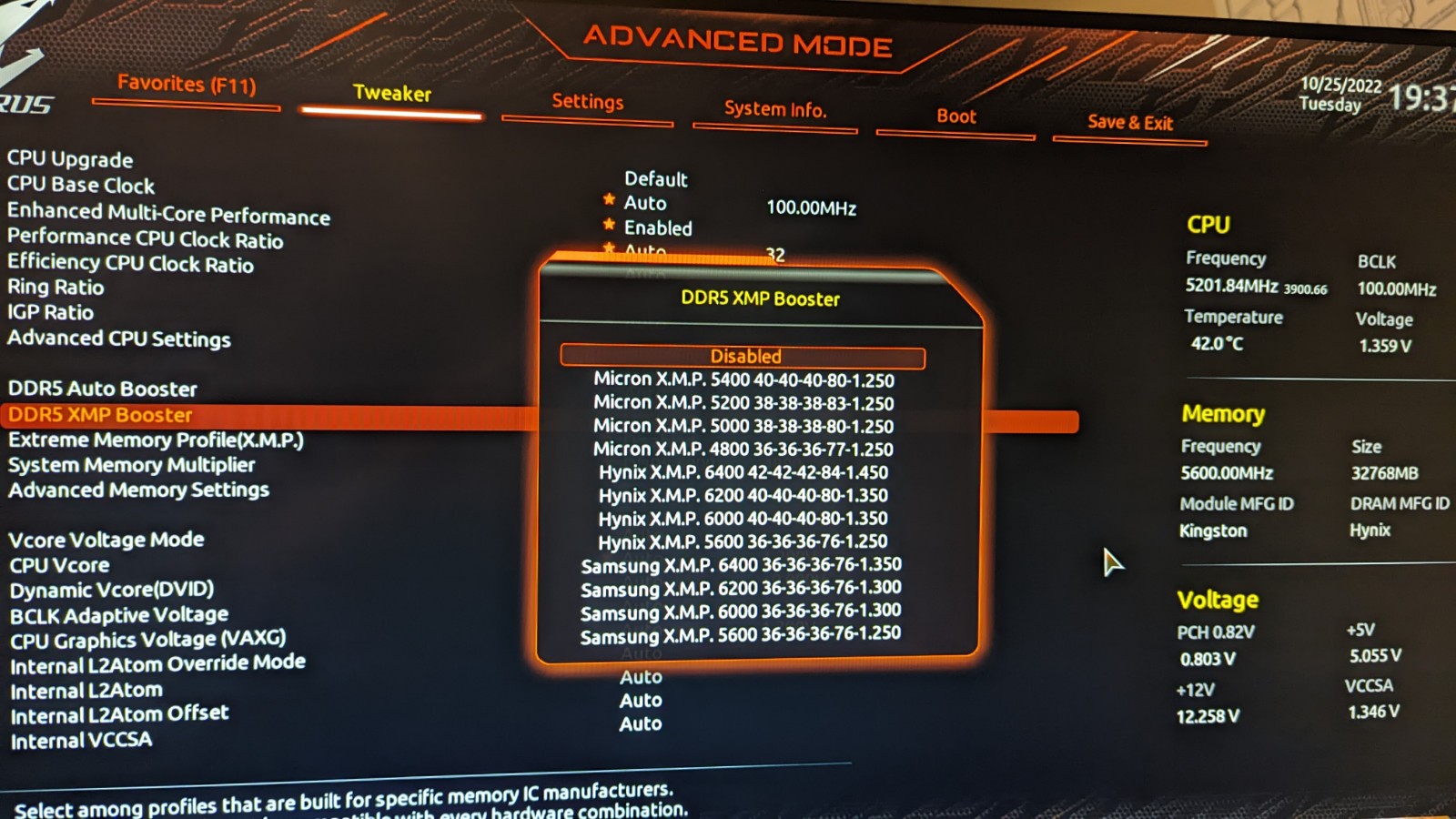
Back in Windows, we use CPU-Z for further confirmations of our configurations. CPU-Z identified this RAM as using SK Hynix chips. Using the 5600 MT/s module as an example, we see that at 2400 MHz (remember, we double that for the throughput rating) we see timings of 38-38-38-70. Moving up to the rated speed of 5600 MHz, those timings bump up to 40-40-40-80. Pushing further to reach 6000 would retain the same timings, but would expand the tRC from 135 to 144. Additionally, the voltage would go from 1.1 V to 1.250 V, and to 1.350 V, respectively.
Before we get into the benchmarks, I want to point out a few things that you’ll see in the results, and why we’ve stopped including some tests. In Cinebench R23 you’ll note that there’s almost zero difference between the lowest and the highest speeds of RAM. It’s effectively the same, and that trend continues with Blender, DaVinci Resolve test renders, and many other synthetic tests in the market right now. I know that’s going to make some purists sad, but the bottleneck for these applications is often the GPU nowadays, so don’t go in thinking you’ll be cutting your video render time in half by simply buying faster RAM. That said, we will at least take a look at a few tests, as well as some benchmarks with games – what you all came to see anyway. Let’s get started.
In house we have seven sets of memory, with the FURY being our eighth. It will allow us to showcase not only the speed of the RAM, but also a comparison between the lower end launch DDR5 modules and the modules of today. We run all tests you’ll see in our benchmarking suite three times to ensure we account for any testing anomalies, and in the case of the subject of this review, the FURY Beast, we also ran it in all XMP profiles. The other modules were all running their highest XMP settings, so we feel it’s a fair comparison.
AIDA 64 is the gold standard for comparing and contrasting memory as it tests a number of aspects, as well as reporting the timings. Here’s a quick snapshot of what that looks like across all three speeds of the Kingston FURY Beast:
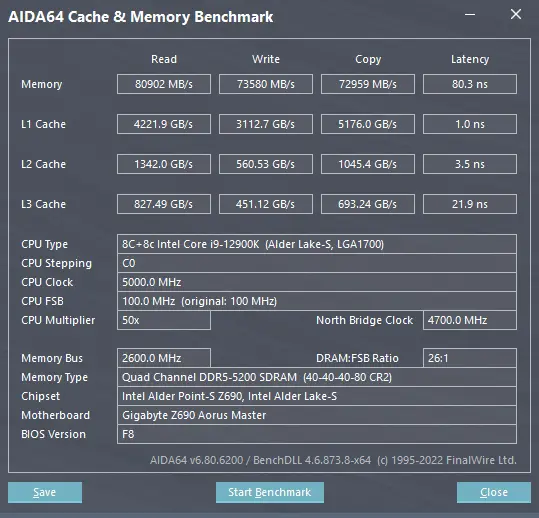
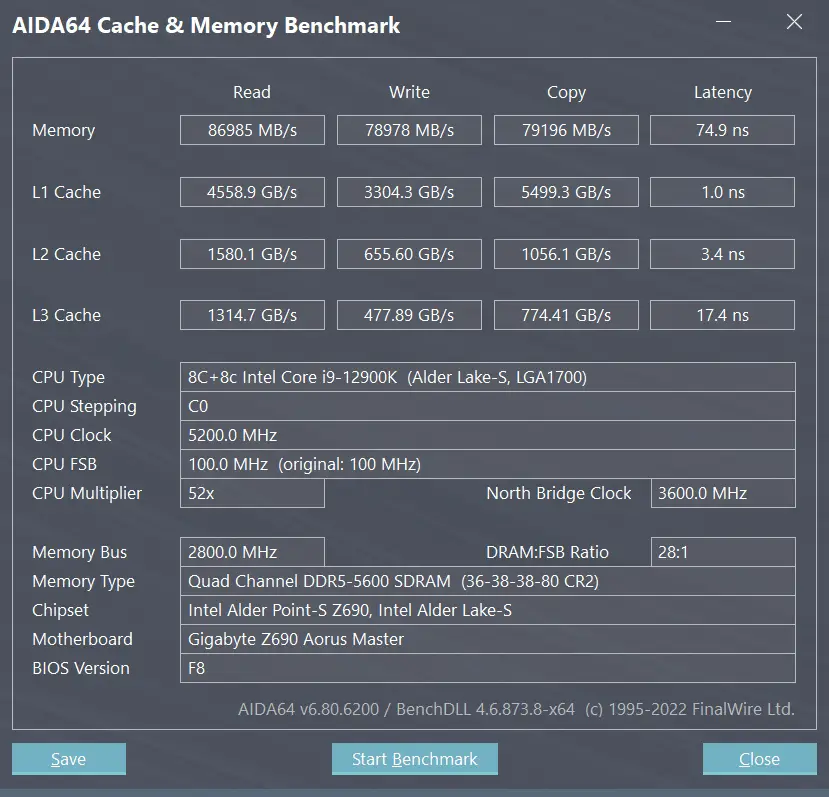
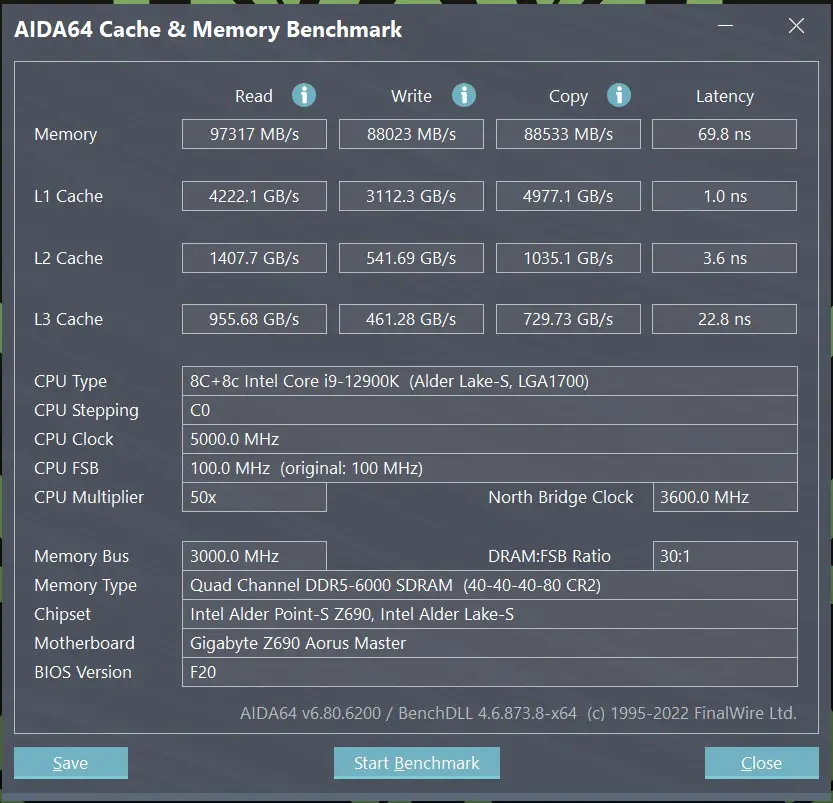
With those logged, let’s then stack them up against our other modules to see where they rank, starting with AIDA64:

We see a massive improvement across the board moving from the 4800 models up to the 6000, and not just for Kingston. The FURY Beast holds its own with a very respectable read and write speeds across all three modules. We see the Kingston FURY Beast line performing admirably, with their modules coming in ahead of other manufactures at the low end, even when using the same chip manufacturer. At the top end we see a huge leap over RAM heavy hitters like GSkill and Corsair. With a line drawn in the sand, let’s look at the other major predictor of performance – latency.
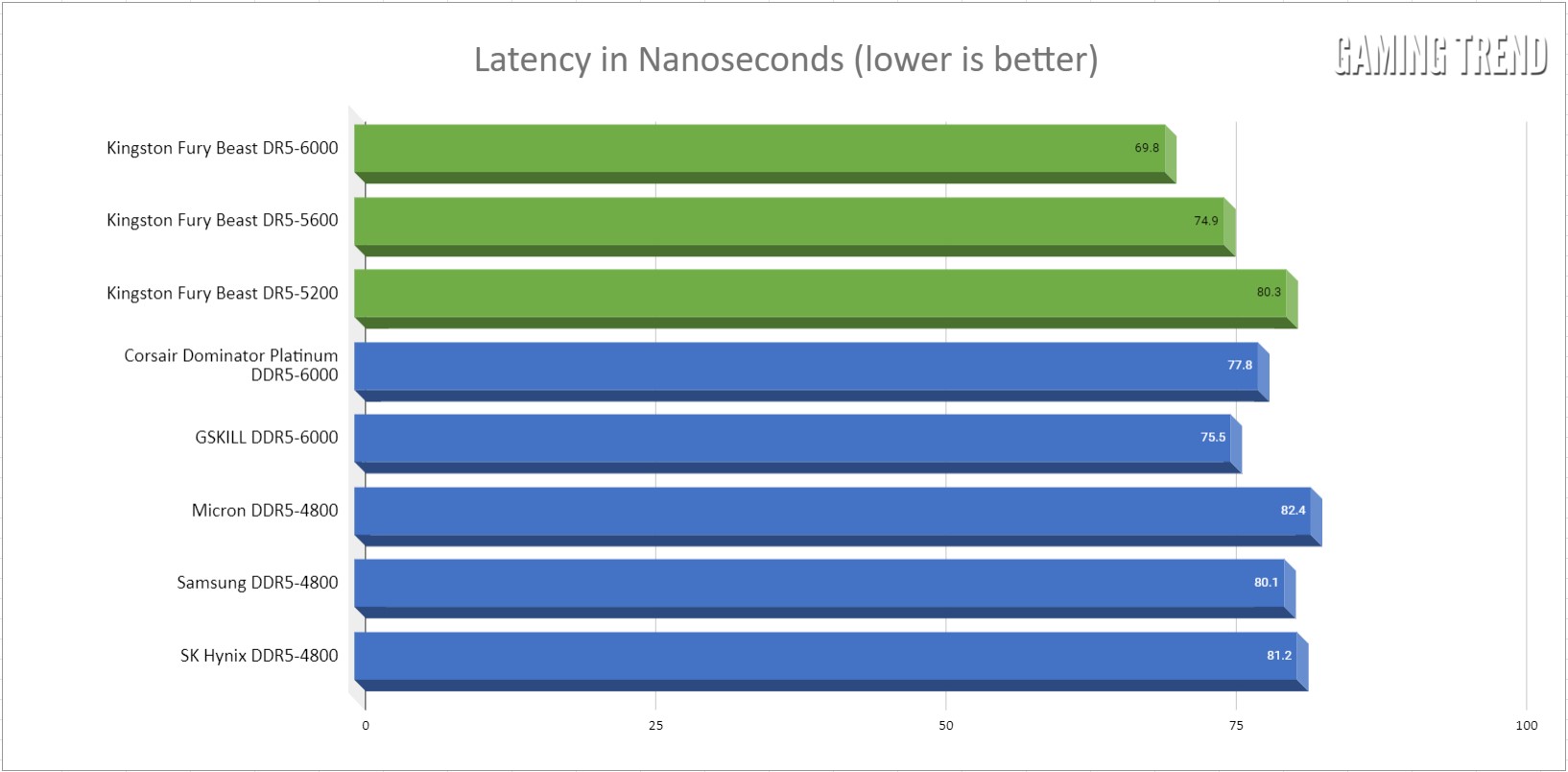
With latency, lower is better, and even without overclocking, the FURY Beast manages to undercut nearly every single one. Moreover, we see a massive jump between their 5600 and 6000 products – significantly more than the difference between the 5200 and 5600, and a drastic improvement over its contemporaries.
Turning to Cinebench R23, we begin to see where memory speeds fail to matter. Almost without fail, the numbers are within a percent of one another. It’s for this reason that we typically don’t run Cinebench, and until this test reaches further down the memory stack, we will spend our time where it matters most – games.
Games – Speeds and feeds, frames making games
First up is a look at the Final Fantasy XIV: Endwalker benchmark in its entirety! This is running on The Kingston FURY Beast, so the end results you’ll see reflected when we get to the comparative analysis. All benchmarks are running at 4K, and with all options maxed wherever possible.
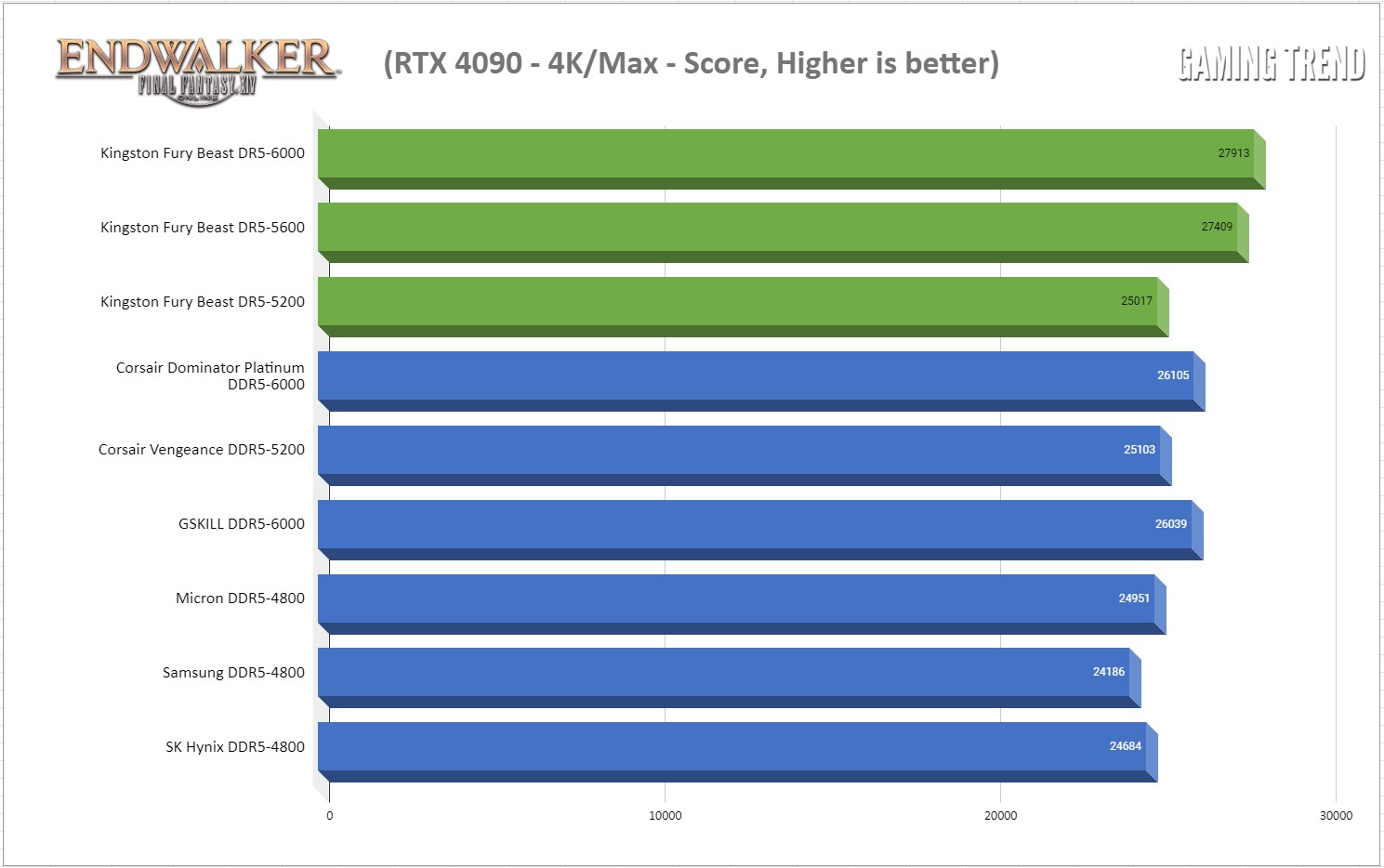
The Kingston Fury Beast steps up to the plate and rips the cover off, absolutely crushing every other stick of memory I could test against, including ones that were clocked at that 6000 range. I couldn’t believe the results, so I ran it an additional three times to be sure. Since the benchmark uses a proprietary score system, it doesn’t show framerate, but I can tell you it’s an average of 180+ with highs over 325 in spots, though that’s more a function of the GPU than memory.
The next test I ran was against Rockstar’s western system-breaker – Red Dead Redemption 2.
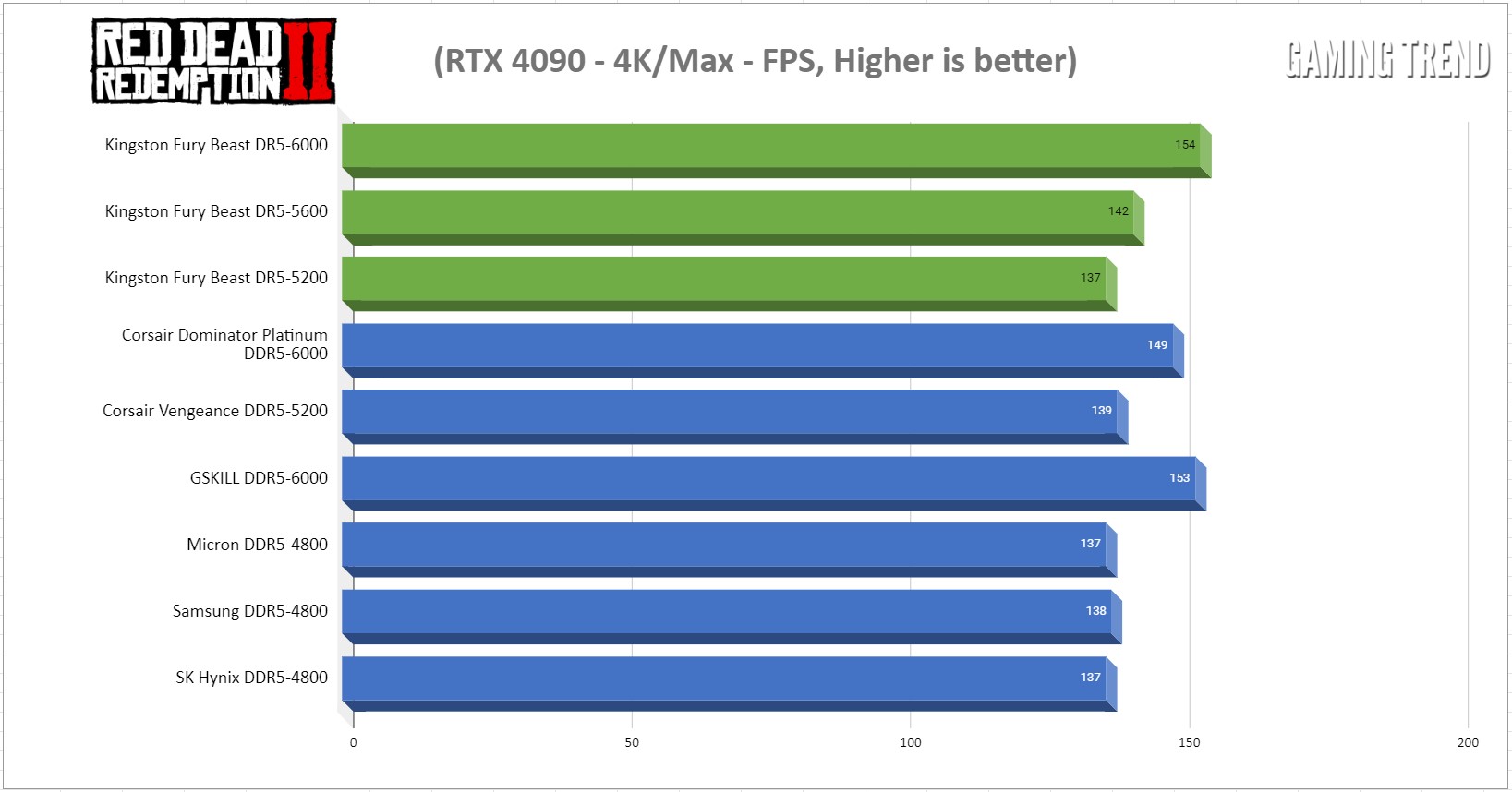
Here we see the difference higher speed RAM can make, with a 12 frame pickup moving from 5600 to 6000 – something we see in the other direction dropping to 5200 as well. There’s a direct correlation here, and running this five minute benchmark three times each for over an hour and a half, that’s my conclusion and I’m sticking with it.
Switching gears to an equally-long benchmark, we’ll take a look at Shadow of the Tomb Raider. This game sees a far less pronounced jump, with only a 2 to 3 fps difference between the top tier modules – well within the margin of error.
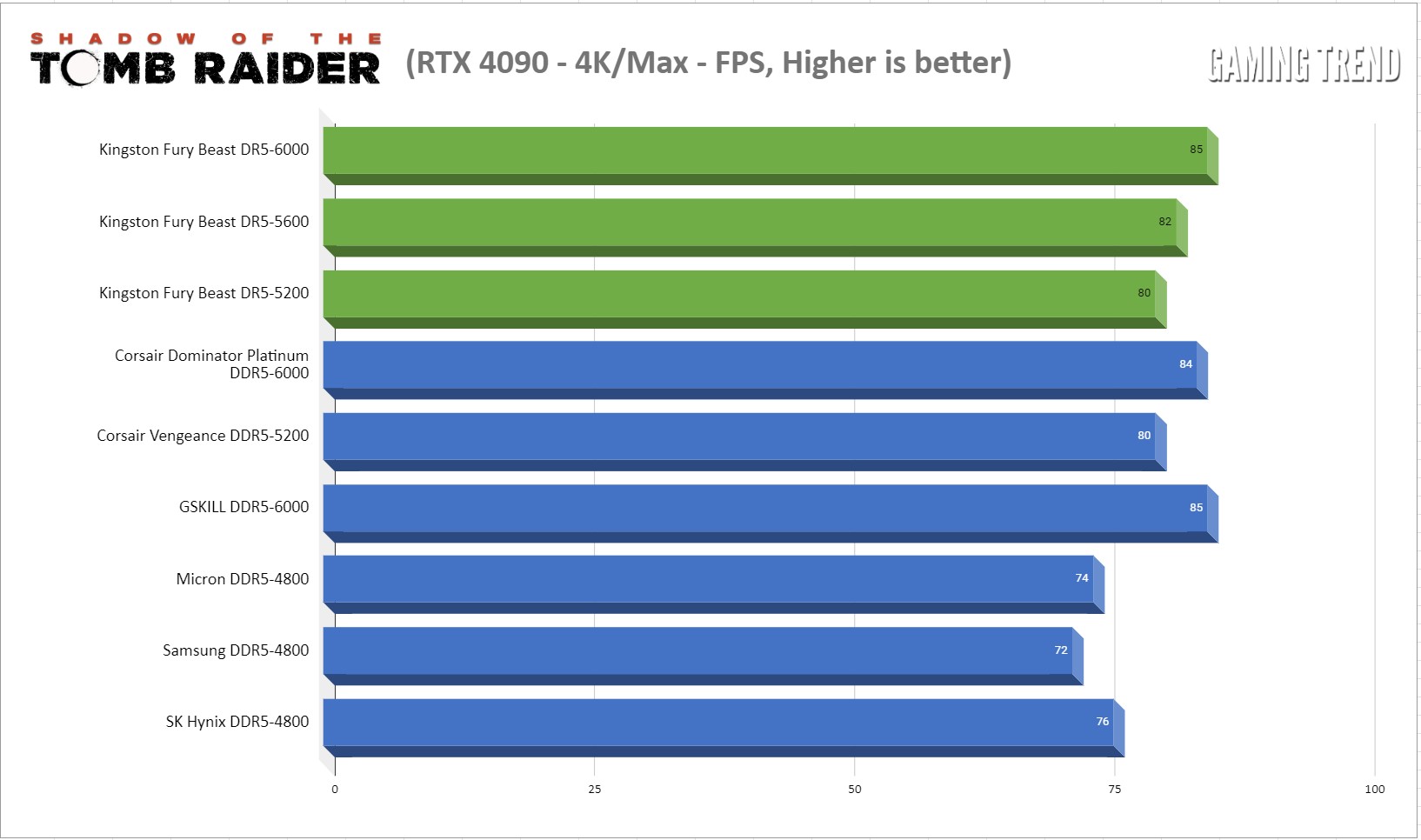
With God of War Ragnarök finally here on PlayStation 5 (our review), it seemed only fitting to benchmark the 2018 title on PC. Once again we see the roughly 10 fps jump up or down when moving up or down the speed stack.
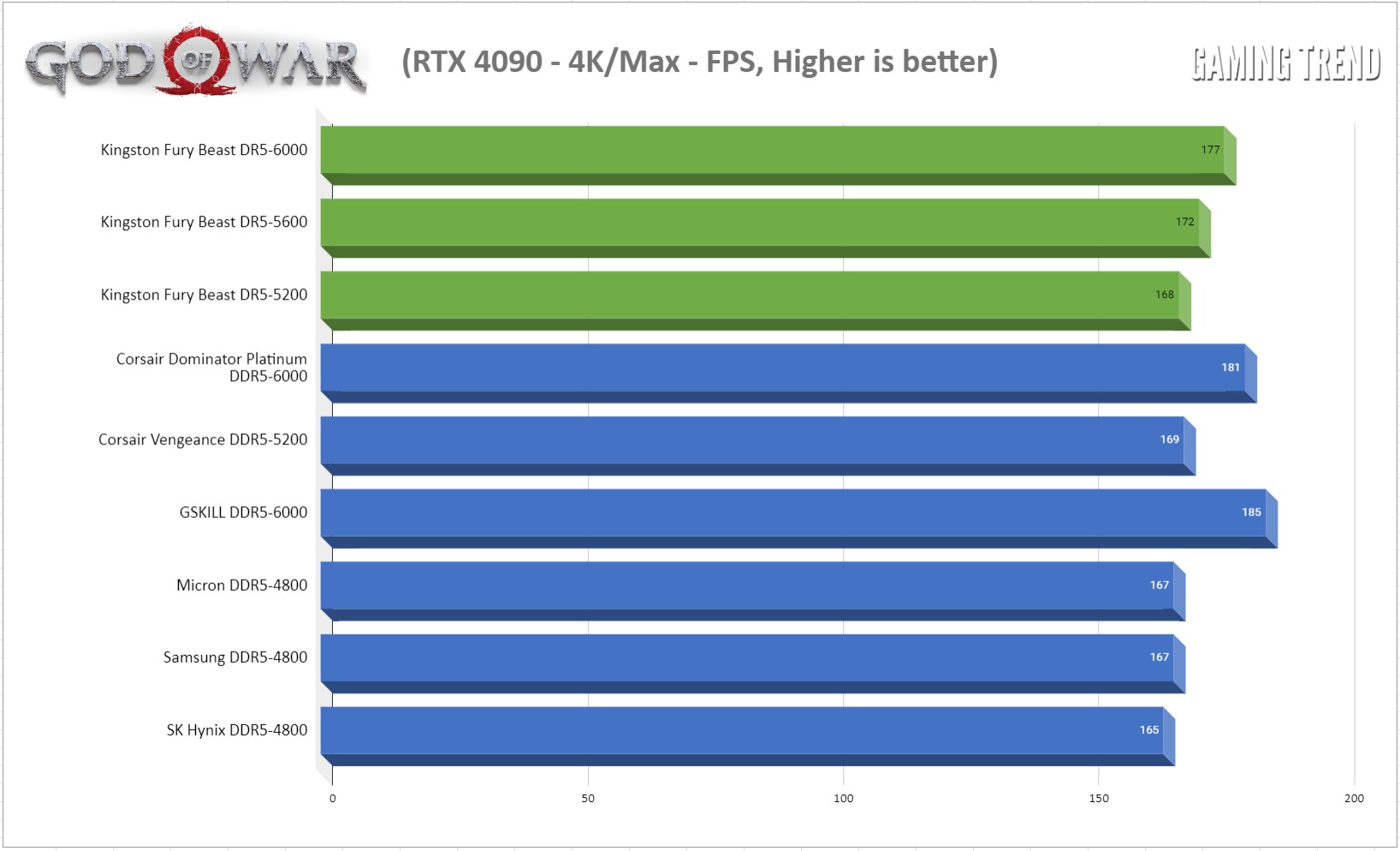
Rounding things out we checked out Wolfenstein: Youngblood’s Riverside benchmark. We see that same 10 fps jump from the 5200 modules to this 5600 module, but that’s slimmed to only 4-6 fps when moving to 6000.
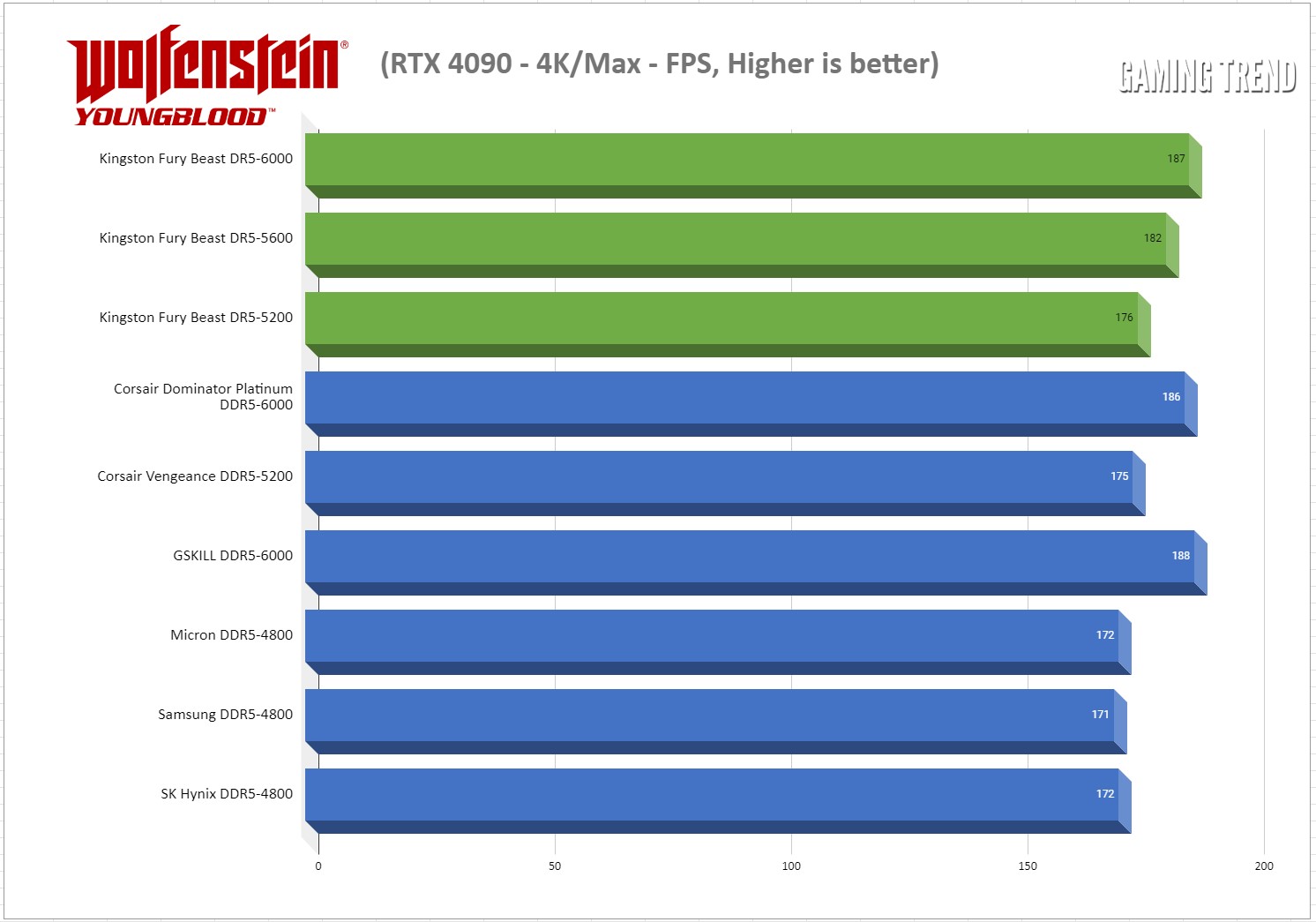
It’s clear that we can draw a direct conclusion that faster RAM has an impact on your framerate and overall experience, with the jump from 5200 to 5600 being a significant one. The jump from 5600 to 6000 may be a stretch as the gains are minimal, but if you are already jumping into DDR5, I’d jump straight to the DDR5-6000 SKU. The price difference is minimal, and you’d just be leaving frames on the table by selecting something else.
Ongoing support:
If you’ve read a hardware review I’ve written, you know I’m a stickler for warranties, and I’ve got great news on that front. Kingston offers a limited lifetime warranty on their RAM. I’ve actually had a failure of a Kingston module back in the DDR2 days and I have to say that my experience with the customer support team was nothing short of excellent. For this review I reached out anonymously to Kingston to confirm timings and I received my response within 12 hours. That sort of support, combined with excellent reliability, makes for a sound purchase you can rely on.
Let’s talk Lighting:
As we all know, RGB makes RAM go at least 10% faster. I’m kidding, of course, but the FURY Beast features some of the cleanest RGB I’ve seen. Bright and customizable, you can adjust these as you see fit with various colors and flashing / pulsing patterns via the included software. The modules have an internal infrared connectivity, ensuring that they stay synchronized automatically, so no tinkering is needed there.

Price:
The last real subject to cover is cost comparison. The 32GB RGB model of these modules at 5200 MT/s will cost $162, the 5600 MT/s rating will set you back $230 (link), and the 6000 MT/s modules on sale for just $254 at the time of writing (link). Similarly specced 32GB kits from GSkill (albeit with higher latencies) are priced at $239 at the time of writing. Corsair Vengeance at 5600 are currently at $238, and the Dominator Platinum series are $269. It makes Kingston’s offering downright competitive, and currently leading the pack, though frequent sales from all parties may juggle that order frequently.
Thanks for sticking with me here – there’s a lot to talk about in the shift from DDR4 to DDR5, and the numbers don’t quite tell the entire story. What we see across a slice of the market is that there are some obvious breakpoints where speed matters more. The launch modules at 5200 were obviously hamstrung by something, but whatever that may have been it’s been overcome at this point. As such, we see a highly-performant memory module from memory giant Kingston across all speeds, and one that holds up against the so-called overclocking giants like GSkill. Couple that with a lower price and excellent post-sales support and we’ve got a top-tier contender.
Kingston FURY Beast DDR5 RGB RAM
Excellent
Delivering speeds and latencies normally reserved for the overclocking leaders, the Kingston Fury Beast DDR5 RGB RAM modules are punching way above their weight. While I wasn’t as successful with benchmarking as I’d like you are very much getting more than what you’ve paid for.
Pros
- Highly-performant at rated speeds
- Lifetime warranty
- RGB lighting is crisp and clear
- Internal infrared synchronizes RGB
- Reasonably priced
Cons
- Timings may be too tight for casual overclocking
