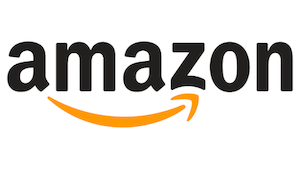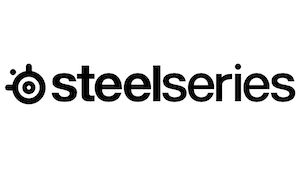If you’ve ever streamed any game content then you know the struggle that is audio balancing. The game is too loud, your voice is too quiet, the additional audio you’ve piped in is almost non-existent. No matter how you fight with the sliders in Windows, it’s never quite right. Worse still, once you’ve recorded or streamed your content, it’s pretty much set in stone. There’s gotta be a better way, right? Sure – but they are often proprietary, expensive, or complicated. Hercules, a subsidiary of Guillemot, believes they have that solution in the Stream 100 – a slick free-standing audio controller meant to make everything easy. We’ve heard that before, haven’t we? Let’s see if it’s true this time around.
Connecting the Stream 100 couldn’t be simpler. Taking the device out of the box, there is a single USB-C to USB-A cable to connect. No complicated or expensive cabling setups mixing USB, 3.5mm, and XLR to deal with here – if Windows can see it, this device can manage it. Firing it up for the first time after installing the software it auto-detected a firmware update and rebooted, kicking off a configuration tutorial. Before we get into that, let’s talk about the hardware itself.
Measuring 4.4” x 4.3” x 3.5”, the Stream 100 is the width of a Stream Deck, albeit about twice as tall. On it is a 4.3” TFT LCD screen, with four physical turn knobs, and four physical buttons below it. The buttons are illuminated and labeled 1 through 4. The included cable has a 90 degree offset so it plugs in snugly against the rear of the unit, with the other side being USB-A.

Back in the setup, it informs you that you can set special actions to each of the aforementioned buttons, and define advanced audio control features for your favorite apps. Speaking from experience, a few devices out there make a similar statement and then effectively wish you good luck, offering zero additional help on further configurations. The Stream 100 is already pre-configured with OBS and Streamlabs support, as well as peripheral and application support for anything that it detects. My main machine is a bit of a Frankenstein’s monster of installed devices, with plenty of capture, MIDI, and other sound devices already present. The Hercules spotted these immediately. It also was ready with system sound, Steam, Spotify, and Discord as simple drag and drop selections.
The Stream 100 doesn’t come pre-configured, instead simply asking you to drag from the left menu to the column on the virtual representation of the device you’d like to assign. Immediately a sidecar opens up, allowing you to name the input, decide the color of the volume controls, and what icon you’d like to appear. These show up in real time on the physical device, so you can see the outcome before you commit. A similar action allows you to assign the button underneath. It also assigns what happens when you press the turn knob. The default is, as you might expect, mute for that particular application. You can remap it, if you wish, but that does mean losing that number button underneath. You can have eight functions, and mute for each item is likely important, but hey – it’s your config, so you do as you like.
If you need more than four actions, you’ll have to have a second page of inputs. Assigning a button to “Page Change” will allow you to do exactly that. It would be nice if some of the bottom of the device real estate was devoted to a dedicated change page button, but it’s also nice that you can have two pages. No more than that, though.
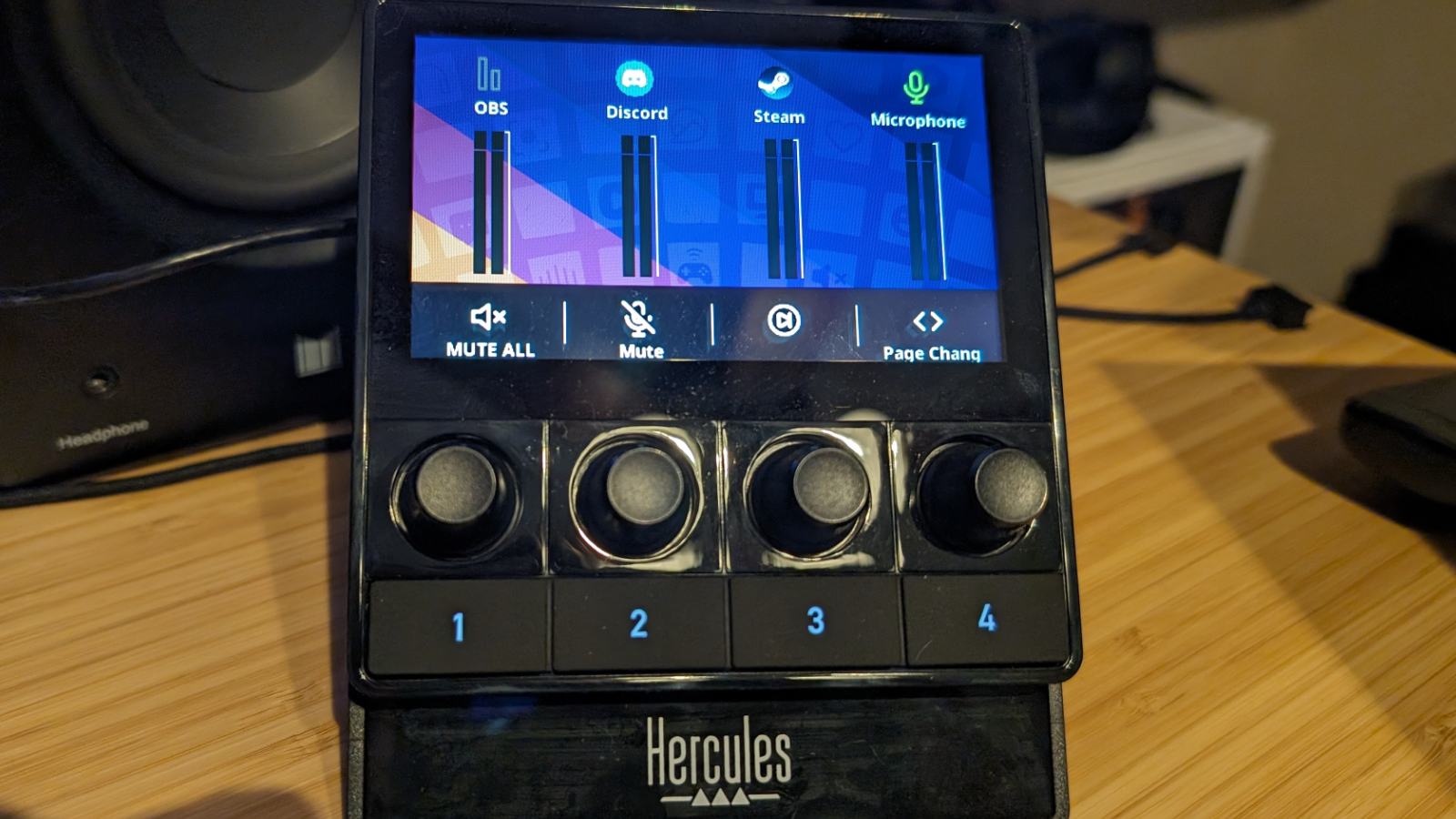
One of the things I like most about the Stream 100 is the screen. The icons are displayed clearly up top, with a bright LCD display and clear text underneath. I could quickly see what was running, their audio levels and settings (and in whatever colors I customized), and then easily adjust their levels with a physical knob. Sure, a slider in Windows is fine, but when you’ve got every screen loaded up with games, monitoring, capture, and more, the last thing you want to do is have to open up Windows control panels in the middle of it. This solves that handily, and most importantly, invisibly.
Beyond controlling audio, you can extend the utility of the Stream 100 a bit with some customization. If you are using OBS, you can perform scene changes, launch websites, or even kick off apps. This is handy for bringing up things like a framerate tool mid-game if you’d rather do that without having to alt-tab in the middle of your stream.
The team at Hercules promises a bit of training for the Stream 100, though they are just getting started with a single how-to on their site at the time of writing. Granted, it’s the one you likely need most – “How can I configure my audio for a solo streaming session of a game” is probably why you bought this device in the first place.
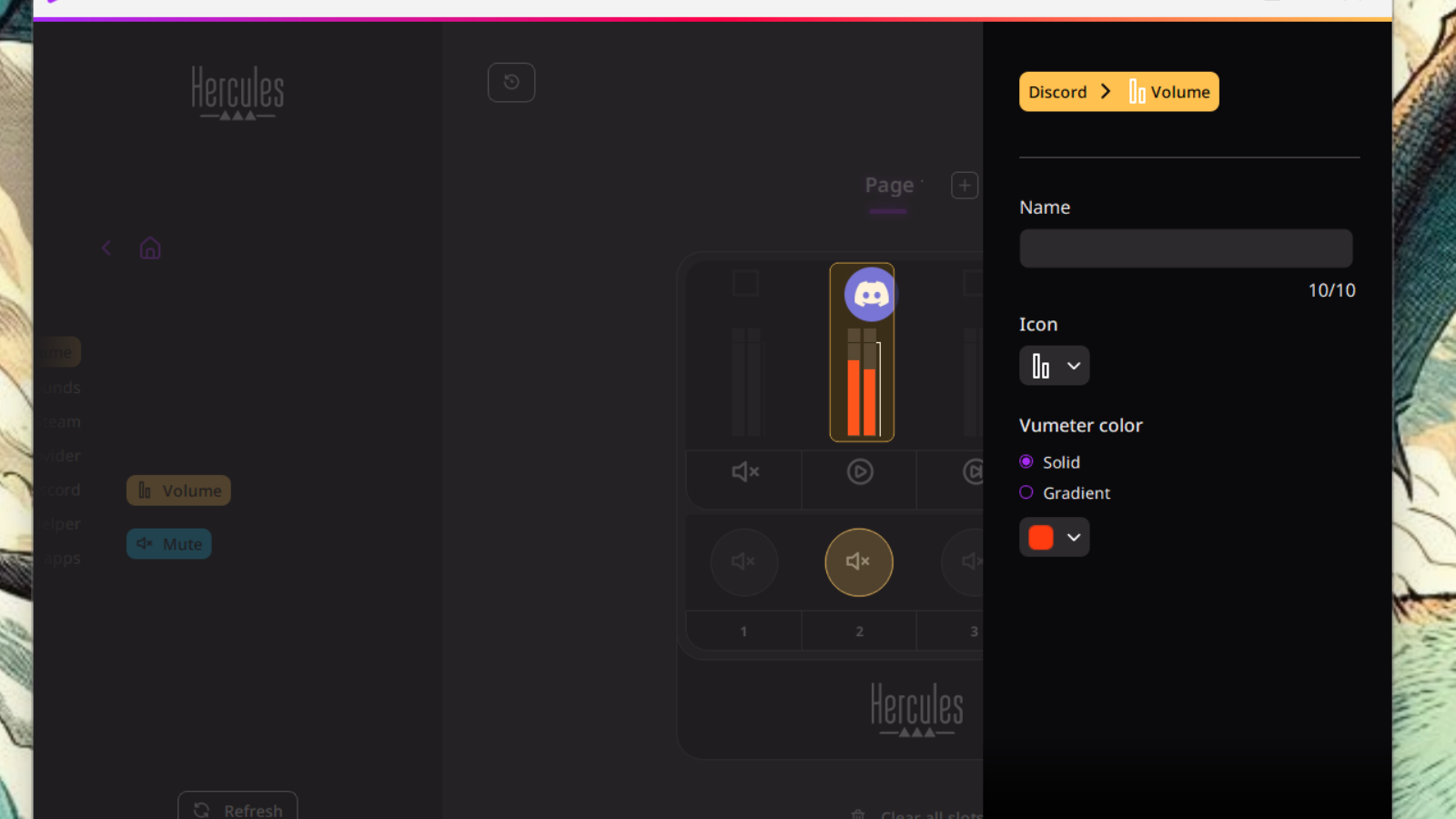
Speaking of purchase, the Stream 100 will run you $149.99, with a more powerful XLR version coming in at $279. That puts it right in the sweet spot at $50 less than Elgato’s Stream Deck+ audio solution, and with a much better screen on offer.
I do have one complaint with the Stream 100 – the warranty. With only a year for support, you’ll probably want to pick up some peace of mind through something like Asurion. I hate having to supplement support, but when it’s something important to my workflow, I want to make sure I can get things running again in the case of a fault.
Software is always the crux of any new peripheral, and the adoption rate of the audience is the determining factor on how fast new features are added. Right now the device is a little bare bones, with naught but OBS and Streamlabs support so far. Yes, you can access just about any action Windows can find, but that doesn’t make it stand out. Even behemoth devices like the Stream Deck do a trash job at adding additional features and direct game support. This is where Hercules can really differentiate themselves. For example, being able to directly integrate with games that have knobs for in-game functions (e.g. mining and salvage operations in Star Citizen) are a whole different tactile world when you can do it on a device – I speak from experience. Similarly, direct integration with Twitch, GeForce Experience, and similar utilities would be more than welcome. What we have here is a good start – run with it!