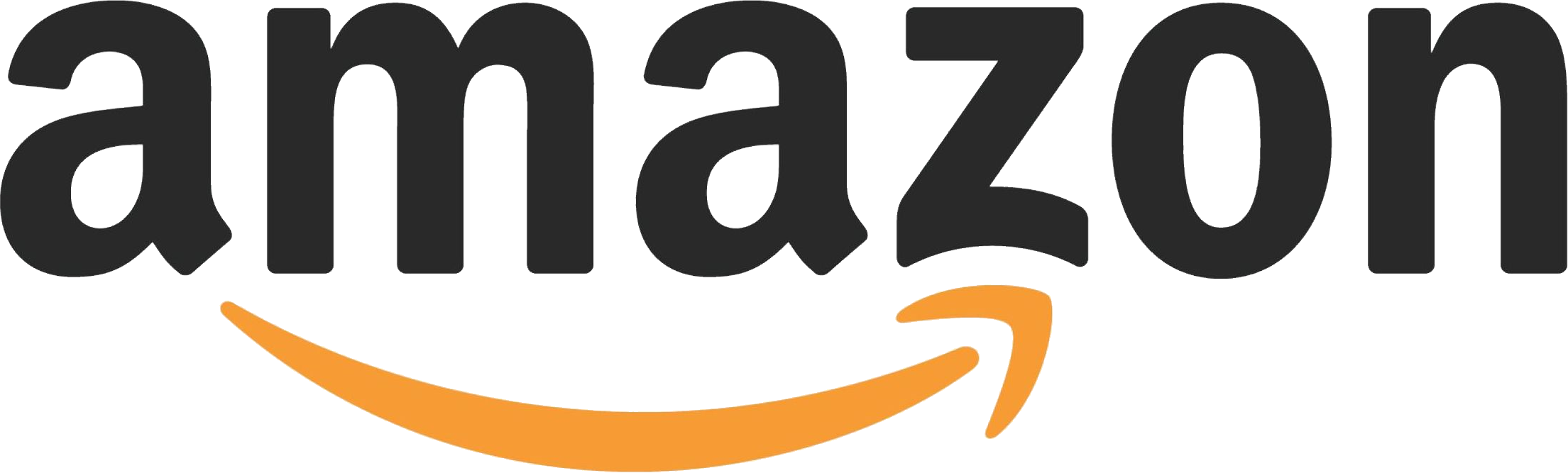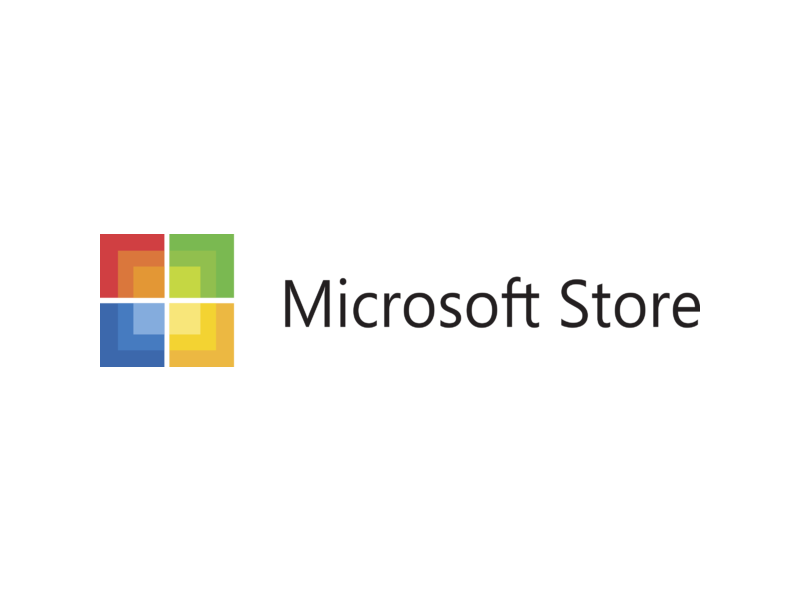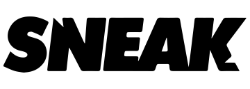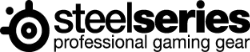I’ve helped more than a few of our readers with their DIY PC-building efforts in the past. As I went through another refresh cycle it dawned on me that this could be the perfect opportunity to demystify the process of building a cutting-edge PC. In this guide (which will be littered with reviews of the individual components) I’ll walk you through every step and will gladly take any questions in the comments section below the article. While there are certainly cheaper options, this is a cutting-edge build as of the date of publication.
For this build, we are going to focus on the Intel chipset. AMD has some impressive offerings as of this generation, but arguably the Intel Skylake chipset simply has more support in the marketplace. (Though I do believe I’ll take a look for my eventual next upgrade.)
CPUs – the fireplace of your new home
The Skylake processor is a 6th-Generation CPU, but what does that mean? There have been 14 processors between the release of the first Pentium and the last revision of the Pentium IV, so obviously that doesn’t correlate. Like the line at an amusement park, the start of ‘generations’ was Intel’s way of rebooting their naming and branding, but their designation was actually tied to something else entirely.
During the fabrication of their chips, Intel has continuously refined their processes, naturally. The made the processors smaller, but when they added an on-chip graphics processing unit (hereafter referred to as GPU) they started referring to their processors as “generations.” The Core 2 x6800 (codenamed Conroe) at 65nm in size and released in 2006 was dubbed the first generation, and the most recent processor, the Core i7-6700 (codenamed Skylake) at 14nm in size and released in late 2015 is the seventh. As we are running down the bleeding edge path, I selected the Intel i7-6700K. Intel’s naming convention adds a K for “unlocked” multiplier, meaning you can easily overclock them. Overclocking allows you to drive the speed (in this case, 4.0 Ghz) to higher speeds to wring out a bit more processing power. Realistically, however, this likely won’t be necessary for some time.
The Intel Core i7-6700K processor uses the LGA 1151 processor socket, meaning there are 1151 total pins that will make contact with the motherboard to create a connection. The launch price on this processor was $350, though I got mine for $299 during a sale. The price difference between the unlocked and locked was less than $10, so it was an easy choice. There is another version of the Skylake processor — the Intel Core i5-6600K. But which one do you need?
At the most basic level, we can point out a few things about the processors that might immediately sway your opinion. The i7 has 8MB of cache memory, whereas the i5 has 6MB. The i7 ships at 4Ghz at stock speeds, and the i5 zips across the finish line at 3.9 Ghz for the fastest versions. Both sport on-chip GPUs (the Intel 530, for reference), but let’s be honest — we are gamers, so it’s pretty unlikely that this will matter much. Where the rubber meets the road is in the “hyperthreading” and multi-core.
A CPU can only do one thing at a time. Granted, it does it very, very quickly, but it’s still just one thing. Older multi-core processors ‘faked’ the system into thinking there were several physically distinct processor cores, when in fact they still shared a common infrastructure, creating bottlenecks when two more more cores fought over the same outgoing ‘pipes’. Newer processors are still referred to as having multiple cores, but now they have separate paths to alleviate this. Hyperthreading allows these cores to interoperate and function as separate CPUs, both logically and physically. In practice, Hyperthreading and multi-core CPUs offer up a substantial benefit over a processor without it. Applied specifically to the difference between the i5 and i7, the i5 has only 4 threads, whereas the i7 can run 8 concurrent threads. Does that mean it’s twice as fast? No — it doesn’t scale quite that cleanly, but you will see a performance difference if you are doing things that require additional CPU power such as video editing, video capture, or serious multitasking, but only a handful (and rising, thankfully) of games properly support multi-core setups.
Cooling your CPU – cooling the fireplace of your home
Processor heat sinks come in two varieties nowadays — air-cooled, and water cooled. If you are looking to build a silent or near-silent rig, you’ll probably want the latter over the former, but choosing one isn’t as easy as you might imagine.
Air-cooled heat sinks are composed of two parts — a solid block of copper and a series of fans to draw heat away from the source. There are air coolers that have taken this simple concept to a ridiculous level (as evidenced by builders having issues with over-heavy coolers bending their processors), but their construction is fairly similar, as are the results. They work moderately well, but the number of fans seems to be multiplying like rabbits.
Now that most water coolers are shifting away from the need to change the mineral water, and moving towards closed systems, I figured now might be the time to take the plunge. My intention was to go with a well-respected company and try using the Corsair H110i dual-radiator processor cooler. Unfortunately, my selected case and this cooler are incompatible thanks to an immovable top fan. I went over that in my review of the Stryker case I selected (more on that later), so I won’t recap it here, but I ended up backing down to a single radiator Hydro Series H60 High Performance Liquid CPU Cooler. In practice, I’ve found that my processor is commonly running at just 32 degrees — a vast improvement over what I was seeing with a fan and copper cooling system. There are other manufacturers out there that offer similar coolers, but I have been using Corsair for a long while. The H60 has a five-year warranty, which is about the length of time I’m hoping to wring out of this build, so I was happy with that assertion. Find a manufacturer you trust, and you are likely to develop some brand loyalty yourself.
I won’t be doing a review of the cooler because it’s really as simple as this — it was easy to install, it keeps my case and components cooler than a fan, and I don’t hear it at all. I could stretch it out into a few more words than that, but that’s really the gist of it.
Arctic Silver – filters for your AC in your home
You may have noticed that there was a small vertical line of something on top of my processor. This dollop of schmutz is actually a fantastic product called Arctic Silver 5. Arctic Silver is a Polysynthetic silver thermal compound composed of 99.9% silver. This creates a near-perfect thermal compound capable of filling the microscopic surfaces between your processor and selected heat sink. Sure, there are thermal greases that will do the job, and there might even be a tube of it included with your cooler, but that white garbage is meant to be changed every six months. All of the basic greases I’ve used tend to break down, turn flaky, and stops doing its one and only job fairly quickly.
I started using Arctic Silver over a decade ago, and I have yet to need to change it. Any time I’ve removed a cooler I’ve been greeted by the still-viscous material, even years later. Better than that, however, is the fact that it pulls down the temperature of the processor more than a few degrees. In practice, your temps may vary a bit during the 200-hour burn-in process, but once it ‘settles,’ it really is the gold standard of thermal compounds.
Cases – the frame of your home
Choosing a case is like choosing a really nice sportcoat — it’s equal parts fit, style, and function. There are plenty of cases from makers such as Thermaltake, Antec, Cooler Master, NZXT, Phanteks, Rosewill, and many more. Even video card manufacturers like EVGA and memory giants Corsair have gotten into the case business. To ensure I don’t end up with a case that looked sexy in the Amazon preview window but shows up as something else, I visit places like Fry’s Electronics to go hands-on.
While there is no exact science to selecting a case, price is not always a great indicator of quality. I’ve seen decent cases for $30, sharp-edged disasterpieces in the $199 price range, and just about everything in between. My personal preference is a smooth-edged case with lots of room behind the motherboard for wire management. I also like quick-release mounts, ample cooling, and a lot of space for drives. I don’t particularly care for lighting as I’m more concerned with what comes out of the box, not how it looks. That said, I do like a pretty box to hold all this awesomeness.
After a good hour scouring the dozens of cases at my local geek shop, I selected a white Storm Stryker from Cooler Master. It has a great selection of features, including a massive bank of nine drive bays with a pair of 120mm fans, a 200mm fan on top, and a 140mm fan in the rear. If you want to dig into all of the gory details you can check out my full review for the Cooler Master Storm Stryker right here.
Motherboards – the foundation of your home
The Skylake processor I selected is an LGA 1151. LGA stands for Land Grid Array, and 1151 is the number of pins on the processor. For you and me, it just means having to buy a new motherboard to go with your processor. Selecting a motherboard is a little like picking a floor plan for your house. What you’ll find is that there is as many options as stars in the sky, and most of the options available to help narrow it down are superfluous at best.
There are a great many motherboard manufacturers, and most of the features are only minor deviations from one another. Worse, many manufacturers have an entire array of boards that will fit your selected socket type. In that way, picking a motherboard is a little like picking a car.
As a good demonstration of this, the MSI Z170 Gaming M9 costs $399, but the M7 costs $219 — why? Both support DDR4 memory with overclock speeds up to 3600mhz, both have 3 SLI slots, and both sport the same number and type of hard drive connectors. In fact, the only difference between the two boards is the audio chipset included on each. The M9 has Xtreme Audio DAC, and the M7 has Audio Boost 3 to handle the audio output. Is the difference between them enough to justify the extra $100? If you are doing high-end audio, maybe, but without hearing them both side-by-side, it’s all seemed like marketing fluff to me.
In the end, I ended up choosing the MSI Z170 Gaming M7. It supports DDR4 memory, has USB 3.1 support, supports .m2 drives (more on those in the review), is easy to overclock, and has armored and reinforced slots for the graphics card. It’s also red and has a dragon on it, but that’s just icing on the awesome. The bulleted feature list extends far further than this, but the features I just listed are the ones I care about most. Like the Stryker case, you can check out the full review of the MSI Z170 Gaming M7 motherboard right here.
Storage – the shelves of your home
Hard drives have changed dramatically over the last 10 years. What used to be a tremendous amount of space is now paltry in comparison. As games, video, and audio files get progressively larger, hard drives have thankfully outpaced them. It’s not uncommon to keep a dozen games installed at the same time, simply because you have the extra leg room. As physical hard drives approach 10TB in size, a 1TB drive can be found for less than $50. Solid State Drives, or SSDs, are increasing in size, hitting the 2TB mark recently, but their speed improvements are still very much bound by the SATA III connection.
For my setup, I went with a three-tier storage platform. Using larger mechanical drives for cold-storage, I loaded up a 512GB KC400 SSD to compare to my pair of Crucial BX100 500GB SSDs in a RAID0 configuration. (PC World gave a nice and succinct primer on what RAID is — you can read up on it at their site.) This gave me 1TB of high-speed space for my daily-use items. The RAID portion isn’t entirely necessary, but the price was right, and the speed is more than worth it.
The top tier of my memory pyramid is something entirely new in the space — the M.2 drive. This new drive technology was introduced in a limited fashion in late 2014, appearing primarily in desktop-replacement laptops. I selected the HyperX Predator 480GB M.2 drive, plugging it directly into my motherboard for a vast improvement in speed. Make no mistake, the drives are much more expensive than an SSD or a mechanical drive, but an OS boot time of less than five seconds and a marked improvement in game pop-in made it worth the price. I dug deep into the technicals on the Predator M.2 (with a few notes on the HyperX SSDs mentioned above) in my full review.
Memory – the smaller shelves of your home
There are a lot of manufacturers on the market, and many of them sport the same names as in our case selection, but in practicality they are not all that different. G.Skill may have better CAS latency ratings, but Corsair may have better heat spreaders. One of the primary features of the MSI Z170 Gaming M7 motherboard I selected is an easy overclocking capability. Much of that capability comes down to the voltage and timing on the memory modules, and that’s where quality matters. I ended up keeping with my Kingston build, rolling with 16GB of HyperX FURY modules (and likely will double it for video work). At stock speeds they handle everything you could possibly throw at it, so don’t get too wrapped around the axle on memory selection unless you intend to exercise those overclocking functions. That said, it helps to understand all of the nomenclature in those very-extended product names. I did a bit of both, as you can see from my review of the HyperX FURY memory.
Graphics Cards – AMD vs. NVidia — what’s cooking in the kitchen
As an analogy, your processor is the heart of your system. As a gamer, your GPU (Graphical Processing Unit) is the more likely heavy-lifter. Most games are not CPU-intensive, instead pushing those super-sweet pixels into your eyeballs with the power of your graphics card. Graphics cards fall into two camps — those from NVidia, and those from AMD. AMD’s Radeon series of graphics cards, and NVidia’s GeForce cards both have pros and cons, with the latter receiving 75% market penetration. Aside from the specialty technologies (e.g. Hairworks from NVidia or High Bandwidth Memory architecture from AMD), the biggest differentiator comes courtesy of drivers and price. AMD-based cards are well-priced and, when the drivers are up to scratch, deliver excellent performance. NVidia software sports plenty of bugs too, but their frequency of updates is much higher, often releasing a “day 1” driver for all major game releases. AMD is getting better about following suit, and 2016 looks like they have a roadmap to really compete.
In an attempt to wring power out of my older system, I had upgraded to an EVGA NVidia GeForce GTX 980 video card — bleeding edge before the TI variants came out, and excluding the $1000 TITAN X. The 980 is capable of running everything on the market at Ultra settings, but it looks like the upcoming DX12-powered Quantum Break just might give that statement a run for its money. Tom’s Hardware does a fantastic roundup for a large variety of video cards that they’ve kept running for a number of years, but much of it boils down to “buy what you can afford,”combined with my previous recommendation to find a manufacturer you trust and stick with them.
Power Supplies — The fusebox in the basement
Tallying up your power requirements when you have all of these devices humming along is certainly possible, but I’ve typically over-built my power brick to ensure I had room for future expansion. I was using BFG Tech for a long while, but when they died off I switched to Corsair for my builds. Their modular PSUs provide fantastic cable management capabilities with stable and reliable power rails. A word of caution though — power supplies are expensive. A 450-watt PSU is about $100, with a 1000-watt PSU pushing $250. Given that it breathes life into every component in your system, it’s worth spending money on something high-quality. I may know a lot about every other component in my system, but power scares the hell out of me. As a result, I have a healthy respect for my PSUs and I tend to not take them apart. I also don’t crack them open or test the rail capabilities. The seven-year warranty, coupled with the fact that I’ve never had a Corsair PSU fail, was enough for me to drop the money on the Corsair HX1000i power supply. If you want all of the gritty details on power supplies, I’m sure somebody out there spends entirely too much time with a voltmeter and is happy to share the results. I also like the fact that Corsair’s most recent offerings have a connector directly to the board for monitoring, offering more detail around power rail usage, fan rotation, and utilization. You likely won’t spend a great deal of time digging around in these outputs unless you are pushing your system to the limit, but it’s better to have it and not need it than need it and not have it.
Operating Systems – The wiring in your home
If you are a gamer, as much as Linux and Mac gamers might say otherwise, Windows is the only game in town. The question, then, is what version to use? If you are a sadist and enjoy maximum frustration in your user interface, then I highly recommend Windows 8. If you like all that functionality without all the bloatware and anger, there is nothing better than Windows 7. Or at least that’s what I would have said until just recently. You see, Microsoft has just released DirectX 12, and you can only get that on Windows 10. Similarly, games like Quantum Break and Ashes of the Singularity are Windows 10 exclusive, as is Gears of War Ultimate Edition, Halo Wars 2, ReCore, Sea of Thieves, and Gigantic, just to name a few. E3 reveals will likely expand that list, so the time to jump in is now. With a system this powerful, you likely won’t see as much improvement with DirectX 12 as you would with an older one, but that doesn’t make that games list any less compelling. If you can find a cheap version of Windows 7 or Windows 8, you can upgrade to Windows 10 for free until July 29th, 2016, so you might want to slay that dragon soon. You might also want to also want to stop all of the privacy-crushing settings that are on by default — big thanks to the Reddit crew for that.
Conclusion: Welcome to your new home!
As you can see, building a PC is actually not that difficult, and it’s not as daunting as you might have thought. Take your time, select good components, and be patient with the process and soon you’ll be enjoying all of that high-resolution maxed-out-options gaming everyone is always going on about.
Did I miss anything? Was there a specific question you had? Am I completely wrong in my recommendations? Jump into the comments and let us know! Thanks for reading.
Ron Burke is the Editor in Chief for Gaming Trend. Currently living in Fort Worth, Texas, Ron is an old-school gamer who enjoys CRPGs, action/adventure, platformers, music games, and has recently gotten into tabletop gaming.
Ron is also a fourth degree black belt, with a Master's rank in Matsumura Seito Shōrin-ryū, Moo Duk Kwan Tang Soo Do, Universal Tang Soo Do Alliance, and International Tang Soo Do Federation. He also holds ranks in several other styles in his search to be a well-rounded fighter.
Ron has been married to Gaming Trend Editor, Laura Burke, for 28 years. They have three dogs - Pazuzu (Irish Terrier), Atë, and Calliope (both Australian Kelpie/Pit Bull mixes), and an Axolotl named Dagon!
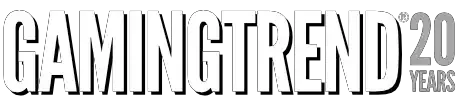
See below for our list of partners and affiliates: