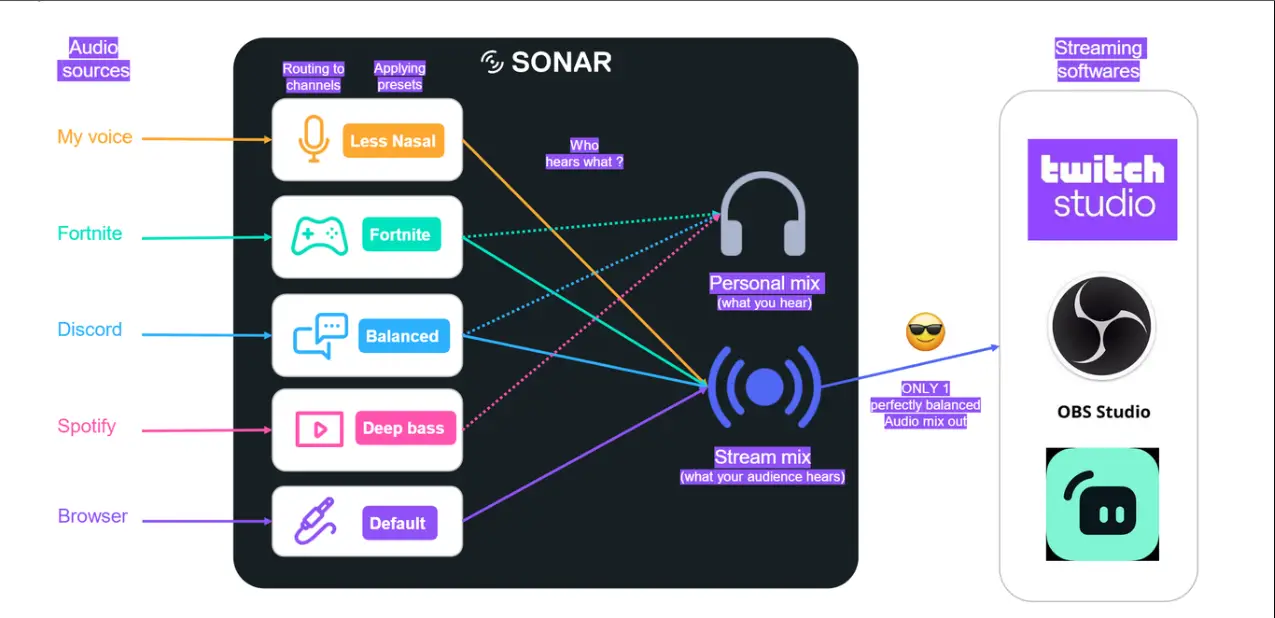
I’ve said it before; SteelSeries Sonar is one of the best sound equalizers on PC for gamers on the market. While it’s mainly used for your gaming, the benefits extend way past that. Starting today, Streamer functionality is in open beta, meaning you can utilize the software to amplify all of your video production. Check out the features below, and go download the GG app now!
Sonar for Streamers is a fantastic audio solution for streamers or gamers who want to take their audio streaming to the next level.
One of the main advantages of Sonar for Streamers is that it allows you to create a high-quality audio mix without having to send each audio source to your streaming software. It allows you to fine-tune your audio mix in a more streamlined way.
Sonar for Streamers also provides a wide range of presets that you can use to enhance your audio quality, and you can even create your own presets to achieve a unique sound.
Another great feature of Sonar for Streamers is that it allows you to decide who hears which channels, so you can choose to share only specific channels with your audience. The streamer mode splits your audio mix into two outputs: a personal mix (what you hear) and a stream mix (what your audience hears).
Finally, you can send only one perfectly balanced audio mix to your streaming software, such as OBS Studio, Twitch Studio, or Streamlabs, which reduces the risk of any audio-related issues during the stream.
Overall, Sonar for Streamers is a must-have tool for any streamer or gamer who is serious about delivering high-quality audio to their audience or to their friends.
To bring it all together, your key features are:
- Pro Streaming Sound, for Livingroom Legends –Use this free and easy livestream sound studio to configure your mic effects, sub–mixes, and app sound routing in one place for worry–free streaming. Works with any mic and any platform.
- Any Mic, Any Setup – Sonar is an All–in–one Sound Studio that works with any microphone and livestream app. Reduce points of failure by managing your entire audio production in one app. Spend less time with dodgy, difficult software and more time streaming with your friends.
- Create + Manage Your Sub–Mix – Easily setup and control the Personal Mix (what you hear) separate from the Stream Mix (what your audience hears). Each audio stream can be setup separately from one another, allowing you to quiet on–stream alerts in your own headset and much more.
- Quiet Your Clickity–Clacks – Our ClearCast AI noise cancellation helps you rise above the noise of whirring fans and clicking keys for incredible voice clarity. Ensure you stay connected to your audience by being heard. CPU–based algorithm, ensuring zero frame drops.
- Sound Like a Pro Without the Big Production – Use studio–grade microphone effects such as a Parametric EQ, Compressor and Noise Gate to sound as good as any frontpage streamer. Get started quickly with a 1–click preset and personalize it later.
- Master Your Sound, Master Your Game & Content Creation – Make use of Sonar’s other breakthrough features to improve your own gaming experience. Get x–ray hearing with the Parametric EQ that allows you to tweak your game sound with extreme precision, or setup Sonar Spatial to surround yourself in cinematic 360° detail.
To activate:
If Sonar is activated and the onboarding is completed
- Activate the beta opt-in toggle in Settings then under the General tab.
- Open GG’s home page. Click on Learn more and Join Beta.
- Open Sonar and activate the streamer mode toggle on the top right corner of the Mixer tab.
If Sonar is not activated and the onboarding is not completed
- You will need to activate Sonar and complete the onboarding. To do this please follow the steps below.
- Activate Sonar from Settings then under the General tab or click on Sonar in the menu.
OR click on the join beta section on the homepage. We will invite you to activate Sonar.- Complete the onboarding.
- Activate the beta opt-in toggle under the Settings option.
- Open GG’s home page. Click on Learn more and Join Beta.
- Open Sonar and activate the streamer mode toggle on the top right corner of the Mixer tab.
If you have further questions, consult the SteelSeries Support page.
