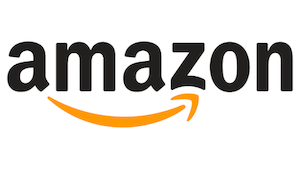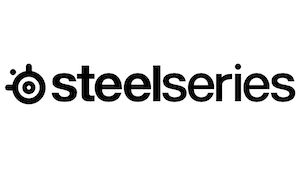You might have gotten a quick look at the OBSBOT Meet 2 camera in my review of the OBSBOT Talent. In that review, I remarked on just how incredibly small this camera is, and I set it up in a matter of seconds while on camera in the demonstration video. There’s no doubt that it’s an incredible and portable camera, able to be tucked into a space smaller than a pack of cards. Don’t let that small size fool you, however – this little device has far more under its tiny, tiny hood than you expect. Let’s take a closer look.
To be upfront, I won’t be comparing this device to the first version of the Meet as put simply, I don’t have one. Instead, I’ll be looking at it compared to devices like my Canon M50, OBSBOT’s own Tiny 2 Lite, and a Polycom HP POLY Studio P5 Webcam to provide as wide of a variety of image types, features, and price.
Opening the small box, you’ll find a handful of accessories, the camera, and a USB-C to USB-C cable, and a USB-A to C adapter. The device itself is available in three colors to match the decor of your setup, from Aurora Green, Cloud White, and Space Grey. There’s a short manual, but you don’t need it–this device couldn’t be easier to use.

Starting things off with the specs, it’s quite impressive what is underneath the brushed aluminum chassis. The device is beyond tiny – 1.78” x 1.4” x 0.87”, and it weighs just 40.5 grams. What else weighs 40.5 grams? About six quarters. Put simply, I’ve got thumbdrives that weigh more than this thing. It marks it even more surprising that the 1/2″ CMOS sensor is capable of delivering a 48 megapixel image with an aperture of ƒ/1.8. That means that you can shoot 640×480@30, 720p@60, 1080p@60, and even 4K/30. If you’re a camera nerd, here are the rest of the specs on the sensor:
Zoom: 4x Digital Zoom
FOV(D): 79.4°
Focus Method: AF(PDAF)/MF
Focus Distance: 10cm → ∞
HDR: Supported
Exposure Compensation: ±3 EV
ISO: 100~6400
Shutter: 1/6400~1/30s
White Balance: 2000~10000K
Looking at the body of the device, it’s very simple – a large sensor eye with a cover is flanked by two tiny pinholes that are the dual omnidirectional noise-canceling microphones. Flipping it around is a single USB-C connection. A look at the bottom reveals a 1/4-20 UNC standard threaded camera mount port. Once I finished my video for the OBSBOT Talent, I put this ball and socket single-button mount quick release on the bottom of the Meet 2, making it a single button to remove it and move it to another tripod quickly and easily. Even without that, though, it’s easy to spin this on and off easily enough.
One of the included accessories is a small magnetic mount. One of the sides has a rubberized surface, and this is the Meet 2 will magnetically attach. The whole device can unhinge in two spot, allowing it to sit over a thin bezel laptop, with a small lip to ensure it locks in easily. It can also fit over a larger monitor easily enough. A small round metal disc with little pegs on the side can magnetically stick to the metal ring around the lens, and this disc operates as a physical privacy cover–the only kind you can trust. The bottom edge of the camera (the side with the threaded mount) magnetically attaches to that rubberized side. That’s perfect for shooting 16:9 aspect ratio, but if you’re shooting for TikTok or Instagram, then vertical is where it’s at. Simply pick it up and rotate it vertically and the camera will immediately snap to that aspect ratio–it’ll even do it while you’re recording if you wish.

Speaking of recording, you’ll note that nowhere in here did I say that you had to install anything. If you are inclined, you can install OBS, define this as a video capture device, and it’ll record. A lot of the options are available in the options menus, and if your needs are basic, this could be enough. This can also make it perfect for a corporate environment where you might not have the ability to install software as you can simply plug in the Meet 2 and it’ll become available for use as a webcam without any additional support from your local IT department. That said, if you want to really unlock the power of this device, you’ll want to install OBSBOT Center.
Firing up OBSBOT Center, it immediately recognized that there was a firmware update for the camera. With that out of the way, when you first open the OBSBOT Center, it’s going to report that the device is “sleeping”. Rather than running non stop when it’s not actively being used (unless you configure it otherwise) all the OBSBOT cameras will go to sleep when not in use. There’s even a toggle to let you disable the camera when it’s asleep. Let’s wake up the Meet 2 and go over the wealth of options.

Unlike most software that you can use with a web camera, there’s an absolutely eye-watering number of options well beyond the typical sliders for brightness, contrast, hue, saturation, and the like (we’ve all seen the standard Windows property box that every camera relies upon). There’s a lot to cover, so we’ll start with the image quality tab. Here you can enable HDR, set auto-focus or not, and determine what the camera is looking at for focus (either a global focus, or one focused on your face). A small slider allows you to compensate up or down for ISO in very small increments to ensure you’ll look your best. There’ are plenty of other ways to achieve that, but we’ll get to that when we get to the “beauty” settings”
If you’ve got an LED-based light to provide brightness in your space, you may have run into a flickering issue in your video. That’d be because cameras commonly capture at the same frequency as those LEDs. There’s a toggle here to adjust for 60Hz (most US-based cameras) and 50Hz (hello rest of the world), or you can turn it off entirely if you’ve got your own compensation methods. White balance adjustments are also here, as are contrast, saturation, sharpness, and hue, allowing you to tweak each or also set these automatically.
Clicking over to the Console tab you’ll find a wealth of control options for the camera and its focus. Here’s where the AI bits shine. Human tracking via AI isn’t new, but I’ve rarely seen it outside of expensive tracking systems from the likes of Tilta, or the most expensive PTZ cameras (Pan-Tilt-Zoom cameras – the ones you’ll find tracking you in office conference rooms). Here you’ll find buttons that say Group, Upper Body, and Close-Up.
Upper Body is more likely what you’ll be using most of the time, and it’s very responsive in trying to keep you framed correctly, so if you’re working in sweatpants, the Meet 2 won’t rat you out. Close-up, as the name suggests, is going to try to punch in a little closer, keeping your face framed. Group Mode, on the other hand, has one of the new tricks I’ve only seen on the Meet 2.
Through clever use of AI, you can position the Meet 2 between two seated people. The AI will realize that it’s not focusing on one person, but two instead, keeping both in frame on the left and right. When a third person moves into frame, the framing for two people would cut off the head of the third. The AI, realizing a third subject has moved into view, will instead automatically reframe, zooming out and allowing the full height and width of the camera. What I found next surprised me most.
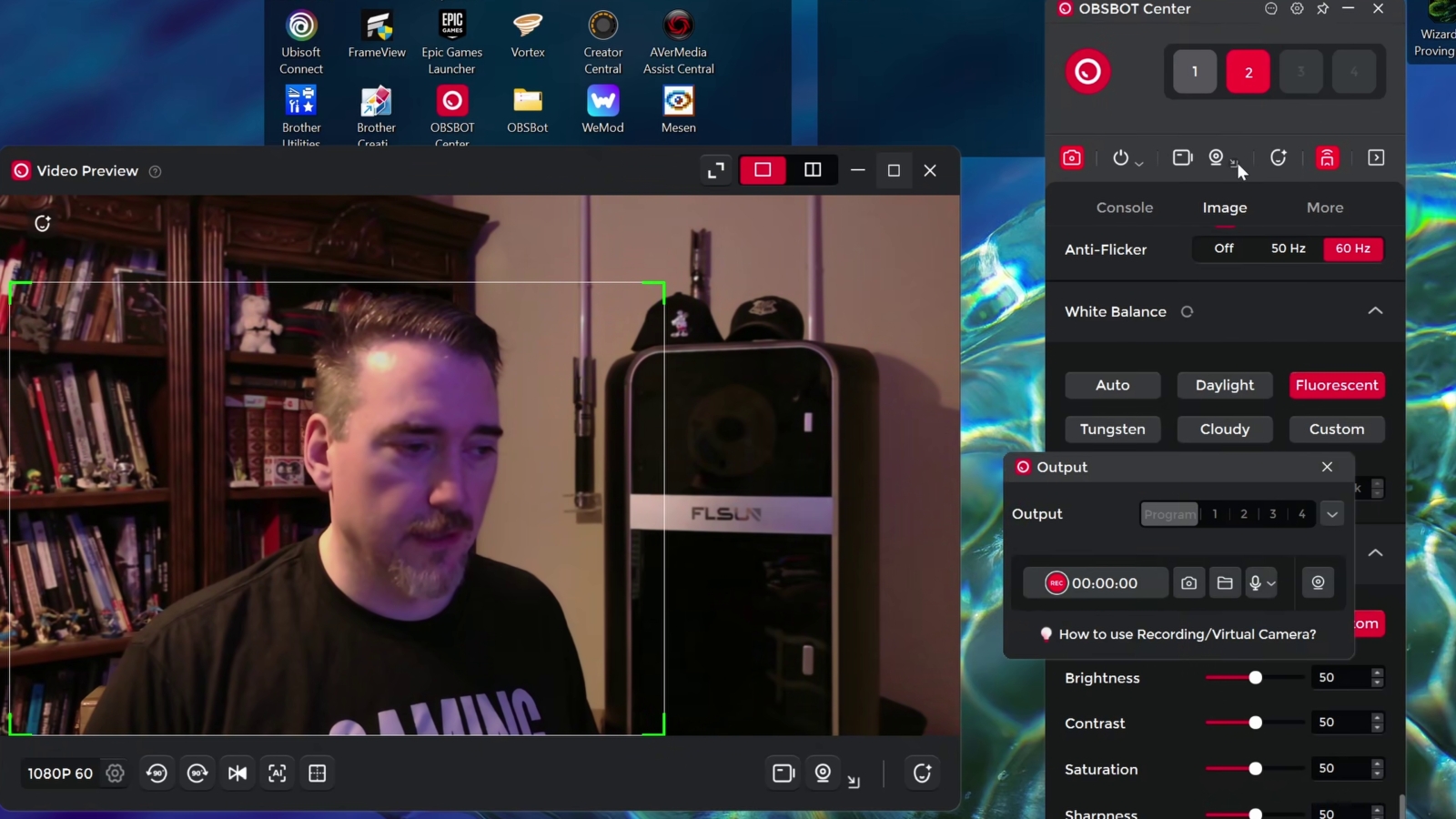
The Meet 2 is not a PTZ camera – it doesn’t have a motor to pan, tilt, and zoom. Somehow, it does it anyway. Perhaps it’s doing reframing inside the lens, but it’s able to actually adjust slightly left, right, up, and down. This idea is supported by the fact that zooming in allows you even more adjustment with the movement controls. It’s not enough to completely reframe an item that’s out of frame like you can with a PTZ camera, but it will give you enough will room to nudge something back into frame if you need it.
Much like other PTZ cameras, its ability to track you is largely dependent on a few factors, not the least of which is light. With my face awash in a ghoulish-glow of a screen with my dimly lit office as a backdrop, the camera locked on and stayed there. When I turned on a bright light with a lot of different colors thanks to the multiple colors of art books behind me, it would occasionally wander off. If I put up my hand in a Jurassic World “this is a great way to lose a hand” command symbol, the camera would then regain attention and be ready for whatever I was doing next. Moving too quickly or wearing colors that blend with the background can be problematic, but other than that, the most recent updates seem to have alleviated some of the headaches I had in the beginning. It’s clearly an area where OBSBOT is paying attention, so I expect those improvements to continue over time.

Smart reframe is SLICK!
There is a trick that the Meet 2 has that I really appreciate, PDAF. PDAF, or Phase Detection Auto Focus, allows you to show the camera a specific object by placing it behind your hand, designating it as something you want it to focus on. It will do exactly that, blurring out the rest and showcasing it to your viewer. When you’re done, you move it off your hand and it snaps back to the wider shot, allowing it to focus on your face once again. I found this worked nine times out of ten, with the size of the object being the determining factor of success most often.
The camera has a pair of microphones onboard, complete with very solid background noise reduction. You can turn on gain control to amp up your own voice if you wish, as well as adjusting whether the microphone believes you to be close, mid, or far for said adjustments. You can turn the microphone off during sleep as well as upgrade your firmware and export logs when needed for troubleshooting from this tab.
Whew! That’s a lot of camera adjustments. We aren’t done. If you are, like me, not a naturally gorgeous person, you might need a bit of help. The “Beauty” tab has a handful of effects such as blurring the background (Bokeh) effect, and to what level. That won’t fix your face, but that’s what the “Retouch” tab is for. The adjustments are NOT the ones you’d find in the default windows panel, instead offering to adjust your facial tone, skin smoothness, clarity, and even slim or narrow your face.
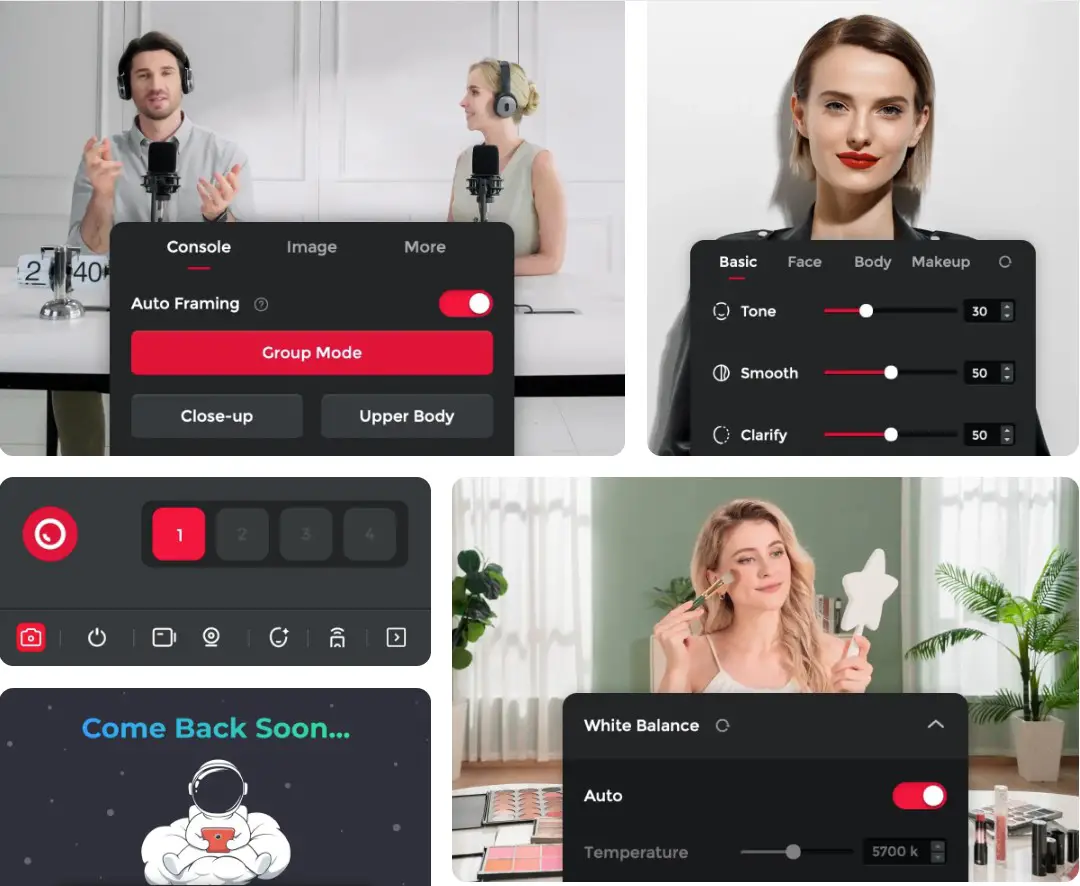
Yep–everything you see on the Internet is fake nowadays. Retouch has a Native, Classic, and MAN (in all caps!) setting that makes various adjustments to the aforementioned sliders to try to put us all in the best light. The last adjustment is filter, allowing you to drop in a color warmth for Nature, Fresh, Clear, Crystal, Film, Sheer, Pure, B&W, and “Soda” (whatever that is). Tinker with these, but off is also an option, folks. The defaults are solid enough, as are the presets, with only the slightest of adjustments needed to vastly exceed the standard webcam.
I said that I’d compare this device to the Tiny 2 Lite and the Polycom HP POLY Studio P5 Webcam. The first one is actually easy to do as I recently had both in a video where I walk talking about the OBSBOT Talent. You can check out that video below, and you’ll find both of those cameras jumping back and forth near the end of that review.
The comparison against the Polycom HP POLY Studio P5 is meant to demonstrate a cheaper option, with the price coming in around $79.99. Frankly, despite not being too far off from the price of the Meet 2, there’s frankly no comparison. First off, the device tops out at 1080p and at 30fps. If you’ve never seen the difference between a 30fps video and one running at 60, there is a huge difference between those two that is best demonstrated here with this short video from none other than LInus from Linus Tech Tips on framerate:
Naturally, a higher resolution will raise the overall image quality, and combined with the framerate, a more professional presentation (provided you are also looking more presentable). This can be a huge improvement in the professional space as it creates a positive impression. It also does a great job for streaming, of course, as your potato quality in the corner won’t district from whatever game you’re showcasing.
There is one area where OBSBOT beats every other camera out there nicely, and that’s integration. Sure, you can pry cameras into OBS Studio and flip between them, or record them all simultaneously, but to really integrate into a whole ecosystem isn’t possible. With the Meet 2, you can (and I have) integrate it with a whole host of other cameras simultaneously and seamlessly. I can mix the Meet 2, the Tiny 2, the Tail Air, the aforementioned POLY Studio P5, my Black Magic 6K Pro, and more, and then I can use a device like the Talent to control it all. Or, I can plug it all into OBSBOT Center and decide which is capturing audio, whether that audio is meant to follow the user or cancel out when they are closer to one or other, integrate AI tracking, and so much more that’s simply not possible elsewhere. While you might get close on some of the hardware elements, when combined with the incredibly powerful software, it can’t be beat.
The pricing and warranty on the OBSBOT Meet 2 are on par with what you’d expect from a consumer device–one year. The price, on the other hand, is perfectly positioned. The Meet 2 is more expensive than the aforementioned POLY Studio P5, but significantly less than the far-less-capable Razer Kiyo Ultra 4K at $299 retail. It’s also cheaper than the HyperX Vision S at $199. In fact, I had trouble finding any 4K/30 capable camera below that $199 price point with as clear of an image, and none with the AI smarts baked in, making it a far better price to performance gambit than anything else on the market. Sure, there are much cheaper options on the market, but at $129.99, it’s simply impossible to beat, and none that’ll look anywhere as good for the price.