
You see them when you watch the big streamers. They all seem to have some awesome hex-based light behind them, pulsing, glowing, or showcasing some cool pattern. As I’ve recently revamped my entire office, putting up a staggeringly large six and a half foot sit/stand desk, I thought I’d also revamp the lighting. I guess I’m one of those folks now, because I’m absolutely in love with the newest hexagon-based light system. Strap in – this is gonna be a love letter to the Govee Glide Hexagon Light Panels Ultra.

I know I’m reviewing these, so we’ll go through the specs. This isn’t Govee’s first foray into the hex-based light game, having released a few variants of this lighting solution last year and the year before that. Admittedly, I’ve not had a chance to check those out, so my only frame of reference will be these, and not a comparison to their predecessors. Now that I’ve established the rules, let’s unpack the box:
Inside the box you’ll find ten of the hexagonal shaped panels, ten black, ten black hexagon cutouts to visualize your image, extra velcro strips, all of the cables needed, plus an extra to connect to a second set, the power brick and controller, and a small green level. To round things out, these use 36 volts and 72 watts of power, making them power-efficient, and good looking to boot. The way these work is very similar to the Govee rope lights we’ve looked at – namely the Govee Neon Rope Light Desk Upgrade review we did in April of this year.
As you can see in that video, while it does use LEDs, the awesome diffuser technology in the rope makes those completely invisible. Instead of getting individual little pin lights, you get a smooth and even light from end to end. The same is true of the Hexagonal Light Panels. Inside each of them has 129 LED beads, but upgraded versions with triple the lighting power of its predecessors, so says the spec sheet. In fact, if I hadn’t told you about the diffuser, you’d think it’s all one big light, or perhaps three individual segments. The diffusing tech on these are easily, and by a wide margin, the best I’ve ever seen.
Each of the 10 panels in this pack are hexagons – it’s kinda in the name, isn’t it? They are also far larger than I anticipated. Inside the box are 10 thick, black cardboard hexagons to allow you to play with your design without making a commitment, but frankly, that’s the rookie way. Let’s open the official Govee app and crank up the design suite.

With the power box connected to the three-button controller, you’ll attach the first cable to a shape – just grab one, there’s no wrong way to start. The application will work its magic with little to no intervention from you beyond simply specifying which lighting system you have connected (H606A for this one – hope that helps with your setup), at which point you’ll be presented with a blank canvas. In the background, the Govee app uses a combination of 2.4GHz Wi-Fi and Bluetooth to connect and configure the device.
Adding shapes, the only limitation to the end result is by the ways you can stack the shapes. If you wanted to, perhaps, make a giant pair of letters spelling GT, you can do precisely that. In my case, I made a Q-Bert triangle as it resonates with me. I like stomping on snakes, and swearing. It’s a thing.
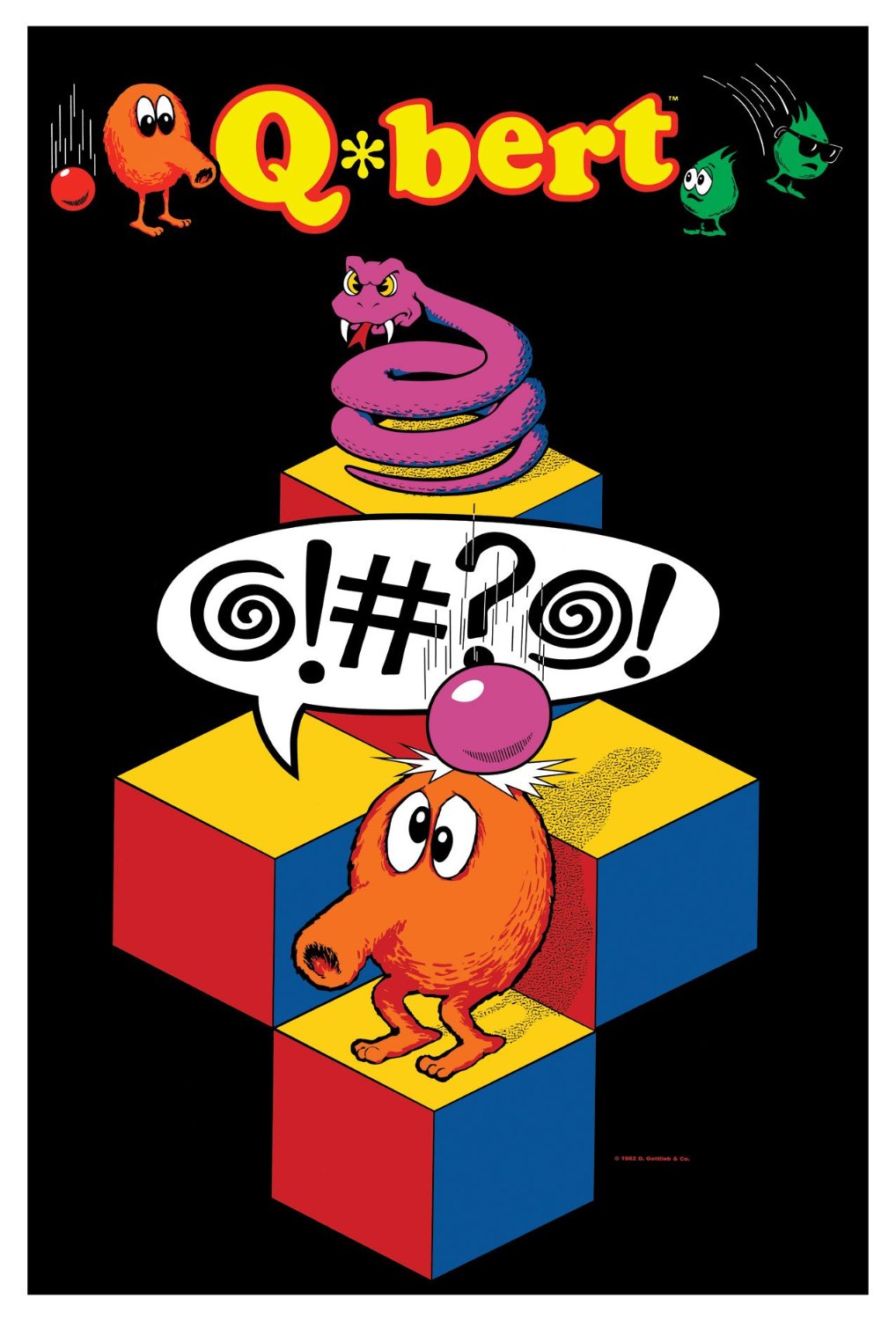
With my pattern decided, it was time to assemble. Testing each hexagon to make sure they all worked correctly, I got to work. Underneath the shape you’ll find three adhesive strips that attach to the device with extraordinarily strong velcro. Cleaning the wall before you get started should give you the connection points you need, holding it in place for 30 seconds so all three strips lock in place.
The application suggests you plug in the first cable and then click next on the shape, at which time it’ll designate a number. That number is the next cable you should connect so it can attach to the next shape. That’s not how this works. Instead, it simply indicates the direction you’ll face the square so it can properly simulate the 3D illusion. It does so by lighting up the top of the hexagon in green. From there, attach whatever cable you’d like – just make sure you do before you place it lest you have to pull it off the wall to attach the next cable. Cable, shape, cable, shape, cable, shape until you finally have your pattern fully attached to the wall with all of the green boxes facing upwards.

If you thought there’d be more work to do, well, there isn’t. The Govee team has simplified the installation to the point where anyone can follow them easily. While the app instructions need to be updated, the end result is a far simpler installation than the previous ones, based on the installation videos for those devices. Now it’s plug-and-play, allowing the user to place cables wherever they need. Better still, because of this approach it’s as simple as possible to tie two of these sets together for a larger installation. Of note, the Glide Hexagon Light Panels Ultra are available in two different colors – Meteor Gray and Lunar White, and you can mix and match them at will, though I’m going to be honest — once you turn these on, you probably won’t turn them off.
You have three ways to control the lights – the official phone app, the Govee desktop app, Govee DreamView, and Razer Chroma integration, each with varying degrees of utility. The desktop app can connect via Wi-Fi or LAN, turning it on or off, or adjusting brightness and color, or being grouped with other Govee devices to create scenes. In comparison to the phone app, it’s certainly lacking. I never did get Razer Chroma working, but if it’s anything like the Govee Desktop app, it’s pretty basic. It’ll also link up with Govee DreamView (this device sits behind your TV and lights up with appropriate color based on the scene), adding additional background ambiance if you are so inclined.

If you are into voice controls, you can link it up with either Google or Alexa, allowing for basic commands, though you’ll likely want to rename it from “Glide Hexa Ultra” as that hardly rolls off the tongue. You can turn the device off and on, adjust brightness, change colors, set the scene to any of the massive list of possibilities (more on this in a moment), set the device to react to music, or create routines. You can use routines to have the device power on or off at a specific time, dim when you want, or do any of the functions above easily enough. It’s all if-then and you don’t need to know anything about programming or automation.
The Govee phone app has everything the Alexa setup does and much more. Besides the layout work we did earlier, it can also create various effects mixing and matching colors to create things like flags and ambiance scenes. You can use Snapshots to create automation to do things sequentially such as turning all devices on, changing them all to blue, and dimming them to 50%. It’s similar to the automation tab in Alexa, and that seems to be the best use case for Snapshots – controlling third party integration with Google or Alexa.
Mode has four settings – music, color, scene, and DIY. Music causes the device to pulse along with any music being played (any sound, really) sending pulses or waves through the device. You can sync it directly to a microphone as a source and adjust sensitivity of that input, as well as six reactions such as causing them to “thump” with the rhythm, windmill around, or “strike” in the various points. From there, you can also adjust the “Form”. That is to say, whether the whole block, just a piece, or the edges react to the input. With that decided, you can adjust the direction of the pulse, as well as how many points blink, and what colors you’d like to have. It’s remarkably complex.
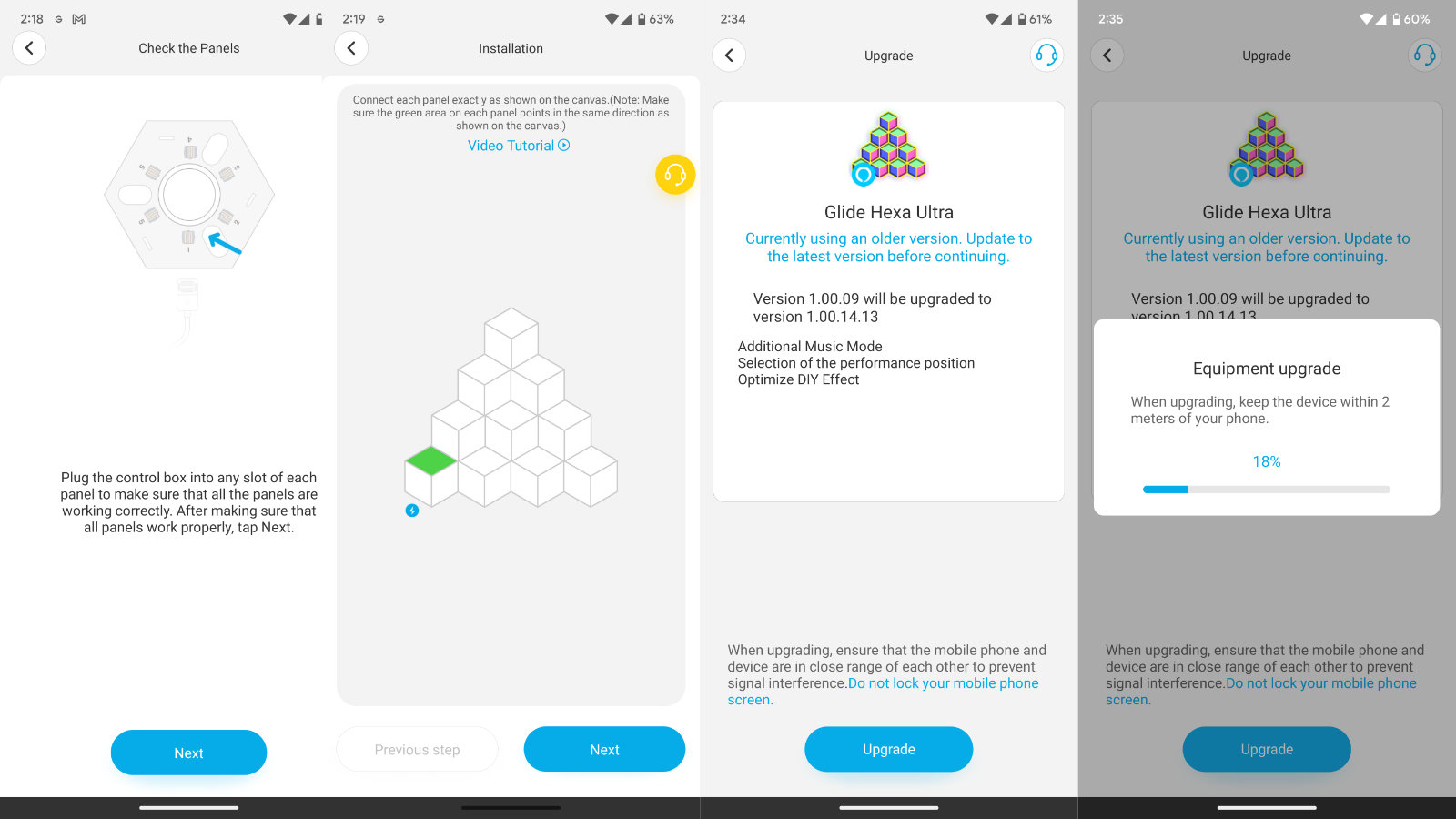
Color is, well…it’s color. You’ll decide what color to make each block, or select them as a group, and how much brightness they have. Simple.
Scenes are pretty cool, and where I’ve had my Hexa lights set most of the time. In here you can select from a whopping 81 scenes, and the last few times I opened the app, I was notified that a few more had been added. Halloween, Easter, Soothing, Quiet, Sleep, Candy, Dance Party, Forest, Sunset Glow, Kaleidoscope Honeycomb, and Rubik’s Cube are just some of the names, and their light patterns are precisely what you imagine in your head. And of course, if none of these are to your liking, there’s always DIY where you can set all of these parameters and create your own routines, colors, patterns, and more.
These look magnificent on my wall. I’ve stopped turning on my main light in my office, instead feeding off the ambient light cast from the Glide Hexagon Light Panels. Being able to set them to various looks to match my mood, or have them fall into a pattern at certain times of the day to help coax my brain towards sleep is an awesome function, and one I’ve come to appreciate. While I went with the triangle pattern, I could see expanding these and covering more of my wall with something more intricate. The lines inside the center and around the edges created some intricate and amazing 3D illusions, and it creates an awesome ambiance for my office.
As always, there’s just one last aspect to cover – warranty and price. Govee offers a one year warranty on all of their products, and the Glide Hexagon Light Panels Ultra package is no different. I own a lot of Govee products, including outdoor lights and multiple string lights that you can see behind me in all of my videos. To date, I haven’t had a single device failure, LED burnout, or any other problem with them. While I wish the warranty was longer, I’ve got a lot of empirical evidence that their lights are built to last. That said, this becomes even more important when I see the price on these lights. The Ultra version will set you back $349. I’m not here to judge value for you, but Govee does have a few other options that will cost you less if that’s too steep. Their music LED wall, and RGBIC wall lights will achieve some of the same effects, but won’t have the same 3D effects, nor the customization that these do. The Hexagon panels do take it to the next level. I defer to you on whether that’s enough to justify the cost.
Ultimately the Glide Hexagon Light Panels Ultra pack is a cosmetic choice, and one that will elevate the lighting in your space in a way you can’t accomplish with any other lighting. The 3D effects on this are an awesome improvement over traditional stick lights or Govee’s own triangle lights, and I really appreciate the scenes and that Govee continues to add to them. I spend a great deal of time in my office, both for work and for fun, and now I’ve got lighting that is as easy on the eyes as it is a pleasure to look at.
Govee Glide Hexagon Light Panels Ultra
Excellent
The Glide Hexagon Light Panel Ultra package delivers gorgeous lighting with 3D effects and support for a number of scenes and tricks you can’t find anywhere else. While the price may be a bit steep, you can’t argue with the results – these are absolutely gorgeous.
Pros
- Gorgeous, bright, and bathes the space in light
- Very easy to install
- 80+ scene modes and growing!
- Multiple other modes
- DIY modes to create your own
- Integrates with Google, Alexa, and other apps
Cons
- The app instructions are lacking/wrong
- That price is STIFF
