If you’ve been a reader of the site for awhile, you know I’m a bit of a tech-head. With a degree in Network Engineering, I tend to jump at the chance when opportunities to check out new network gear pops up. Most recently I’ve been putting the D-Link AC2600 router through its paces to see if it’s able to match the wide array of fairly lofty claims on the back of the box.
Before we dig into the performance side of things, let’s first take a look at the marketing-speak as there is a lot to unpack. As I run through this feature punch list, don’t worry if you feel a little lost (most people would) – I’ll be digging into each one in depth in the course of this review.
The spec sheet for the AC2600 claims 800 Mbps in 2.4GHz mode, and 1733 Mbps when operating in the 5GHz range. It’s also supporting 4×4 data streams using 4 high-performance antennas supporting Multi-user MIMO and smart beaming. It has dual core processors to support QoS functions, a pair of USB ports, WPA and WPA2 encryption, and DLNA for in-home streaming. Whew! That’s a lot of jargon when all you wanted was a reliable router that could deliver blazing fast WiFi. Let’s cut through the marketing fluff and get into what those things mean.
2.4 versus 5GHz bands
Without teaching a class on RF Engineering, there are some key principles of channel bands that you need to understand. The first, and most simple, is this – 2.4 GHz will travel a longer distance, but at lower speeds. Conversely, 5GHz is capable of far higher data rates, but at a shorter distance. The problem is that, as “wireless” devices became the norm, the 2.4GHz range became incredibly saturated. Take a look at this graph below:

Each line represents a single “channel” that a device can operate within, and as you can see, many overlap. Cordless phones in your home, baby monitors, Bluetooth devices, your neighbor’s WiFi, car alarm, garage door opener, and even your microwave can either consume, or interfere with, the 11 available 20Mhz channels in the 2.4Ghz range.
5GHz isn’t really a new band, but more the better use of the bands we have. Think of it as strapping two 2.4Ghz ranges together and making better use of the channels. In the graph below, you can see that each 20Mhz blue triangle is a “channel”, and through bonding you get a larger “bucket” of data. 40Mhz makes way to 80Mhz, with 160Mhz bands being where we land with this router. Looping back to the back of the box, this is how we meet those lofty 1.7Gbps throughput levels. Your device may or may not support these sizes, so your mileage may vary.
It isn’t as simple as combining the RF spectrum to hit maximum speeds, you need discreet band WiFi as well. This means putting your slower devices on a separate band while allowing your high speed devices to enjoy the fast lane. For instance, an iPhone 7 can hit roughly 65Mbps, but without discrete banding on your WiFi everything on your wireless network will slow down to the maximum speed of the slowest device. This means if you connect an old 802.11 b device, you’ll be enjoying a whopping 2mbps. By spreading the connections onto separate channels, you can get a massive increase, allowing your shiny Macbook Pro to enjoy over 1200Mbps of transfer while your older device chugs along at its normal speed. The router can dynamically chop up the channel in a fashion most optimized for the consuming appliance or software on the other end, which is great as it is not something you would want to manage manually. Let’s go one level deeper…
What is 4×4 when it isn’t 16?
4×4 streaming is a little easier to show than it is to explain, but to understand it you need to get a handle on Beamforming+ and MIMO. MIMO stands for Multiple Input Multiple Output – something you might have seen scribbled on a box for a router on the shelf, but what does that mean? It means that there are multiple independent channels capable of handling data streams from several sources. In the beginning of MIMO it meant that your slow-lane 802.11g devices monopolized one antenna while your other 802.11ac devices used a completely separate antenna. With 4×4 MIMO, there are four independent data streams. These streams can be combined (dynamic digital Beamforming+) to extend range (something that has been shrinking as speeds have increased) as well as the overall reliability of the data throughput. By allowing the device to dynamically combine and tear down these streams, when interference disrupts part of your RF spectrum, the device can essentially ‘route around it’. Beamforming+ allows the device to essentially discover where the consuming devices are located and ‘listen’ in that direction. There is a great deal of engineering that goes into all of this, so just be glad that this router can do all of it without your knowledge or intervention.
The result of 4×4 is far easier to observe as this is what enables you to have a SmartTV in one room pushing 4K Netflix streams, while a PC downstairs handles a large patch download for Steam. Meanwhile, a phone in another room can be checking Facebook. Even if all of these devices are using different radio types (802.11g, n, and ac, as examples), and all operate at different speeds, none of them are slowing down their neighbors.
QoS – Creating priority for your traffic
QoS stands for Quality of Service. Put simply, you need QoS to separate out your traffic. Things like a website can handle some retransmits without the end user knowing, but with video the packets need to arrive in the order they were sent. Retransmits in voice makes the other side sound robotic or fills the gap with silence. With QoS you can have somebody on a voice call consuming bandwidth while somebody else watches Netflix as a third person downloads a game over Steam and none of the three will be degraded. If you’ve ever been playing Diablo III and somebody else in your family posts a picture on Facebook causing a lag bubble that kills your level 60 Hardcore character, you know what I’m talking about. The router might dynamically throttle that download a small amount to ensure a smooth stream, and then allocate a burst for the first time a page loads, then throttle it back until you load the next page. Without QoS, traffic is simply served in a first-in, first-out basis, so you can see how a torrent or video stream could wreck the experience for the gamer in the next room.
Most modern routers have a generic QoS policy, but they are very broad and do not adjust to meet demand in an intelligent way. By giving the router the processing power to (through packet, header information, IP address, flag inspection, and heuristic signature detection) detect the type of traffic coming through the pipe, it can fire up the appropriate streaming hooks to handle the data payload in the most optimized way possible. How does this help you? It means less jitter and a drastic reduction in mid-stream buffering.
DLNA – in-home streaming
Routers continue to get smarter and more powerful. Even the non-gaming market finds themselves in need of better routers as they stream higher resolution content from Netflix. As we move towards 4K, more processing power is required to shove it along to its ultimate destination. Similarly, when users connect devices like hard drives, thumb drives, and NAS (network-attached storage) with movie content on it, features like DLNA become a critical component.
Nowadays it seems like everything including the kitchen sink can stream to a device. Shooting a photo to a smart TV, playing music via your smartphone, or watching a full-length movie is all possible and easier than ever, thanks to advances in router technology and DLNA. DLNA stands for Digital Living Network Alliance and is meant to bring all of your streaming gear under a single umbrella. With a properly connected network, and enough bandwidth, every device in your house should be able to speak to every other device. In theory.
In my personal usage of DLNA, wireless can work, but just as often you may have buffering or other hiccups to contend with. Instead, I much prefer a wired network via a switch that hauls back to my router to do the heavy lifting. As an example, I use a Shield from NVidia to push media around my home using Plex. DLNA makes it possible, Plex gives it a sleek interface.
The EVO has DLNA server support, but as you might expect, it’s going to give you a fairly basic folder view approach. That’s not a bad thing, it’s just as user friendly for a household that is “mixed tech savvy”. I had no issues with wireless at a reasonable range, and while wired, was able to stream massive movie files without so much as a backwards glance. As the device has a USB 2.0 and 3.0 port, I even threw some movies onto a stick and put it to work without issue.
Processors, QoS, and Encryption
The last three items from the back of the box are very much interconnected. I’ve already explained what QoS is, and encryption should be fairly self-explanatory, but why does this router need two processors? Put simply, routers nowadays are doing a lot more than they did ten years ago. Managing all of the features I’ve mentioned above, dynamically adjusting the antennas for different devices and ensuring the connection stays on the least crowded channel, inspecting each packet and applying QoS, and supporting more devices than ever before requires a lot more processing power. Having two cores means that the team at D-Link can segregate the processing needs, pushing critical functions onto one core to ensure they are never interrupted, and pushing more secondary concerns onto the other, allowing them to queue when needed. Maybe that means your printer takes an extra fraction of a second to print, but odds are you’ll never notice.
Let’s talk about the EXO
With all of the technical babble out of the way, let’s talk more specifically about the D-Link EXO AC2600 and how it performed. Doing a bit of digging into the FCC filing, I found that the CPU powering the device is a 32-bit MediaTek MT7621A running two cores, both at 880 MHz. That’s pretty beefy for a consumer-level device, but it’s also not uncommon. ZyTel, Asus, Netgear, and a few other router manufacturers either use this specific processor, or a close derivative, for their higher-end offerings. What’s different here is that D-Link is offering some of the same power they do, but at $50 to $100 less than their closest competitor. I don’t normally lead with price, but it’s hard to ignore in this case.
Configuration:
Firing up http://dlinkrouter.local (or you can use 192.168.0.1), you’ll reach a web based configuration page for the router. Pushing through the usual configuration suspects (IP type – static, dhcp, or PPPoE), naming your router SSID (the name it broadcasts so your wireless devices can see it) and giving it a password, and then hitting finished completes the most basic of setup. If you are in a world where you don’t have a computer (don’t laugh – my parents-in-law use broadband and a nice router to provide WiFi for their phones as they don’t own a PC), you can also download an app that will walk you through essentially the same thing. It’s simple, but you know that’s not where I stop – I like to meddle.
Non-scientific tests
Testing any device is a snapshot in time. What worked for me may work differently for you, and visa versa. As such, below are my completely non-scientific tests and results as they exist in my network.
My network consists of a pair of Cisco 3560CG-8PC-S hardened switches (they sit in small wiring closets inside the wall, so they need to be hardened for higher temperatures) to unify the upstairs and downstairs, CAT 6 wiring throughout the house, and currently this D-Link EXO AC2600 router as my packet slinger. There’s one area of the house where I didn’t have a wall that I could run a cable through, so I’m using a pair of Netgear Powerline adapters to shuttle my 1s and 0s to that location. As everything is hardwired (let’s exclude that Powerline as it uses the power cables in my wall – not a fair exemplar for testing), everything is connecting at Gigabit speed, whenever possible.
As I was running through the settings, I had a good bit of difficulty with the stability of the management console. Frequent timeouts, infinite loops on save, and a frustrating bug whereby the system would lose sight of all of my devices simply because I renamed them in the console. I also saw “Router not found” more than a few times, or had timeouts when entering my password. A refresh of the page always brought it back, but you know somebody at QA saw this and let it ship anyway.
Getting the system set up, at first it could only detect my desktop as it is directly connected via a switch. Surprisingly, it didn’t detect anything else on that switch. It even assigned some devices an IP address and still wouldn’t allow them online. After a reboot of my Network Attached Storage, Xbox, Playstation 4, TiVo, Shield, and pretty much everything else, they all came online. It doesn’t seem like the devices want to make a graceful recovery with the EXO like they did for other routers I’ve tested.
It was nice to find VLAN segmentation (they call it Triple Play for some reason) in the EXO. VLAN segmentation takes the router from simple consumer-level device to potentially something you could manage a small office with. VLAN segmentation allows me to put certain folks on one segment and not let them see everyone else on a second segment – finance versus everyone else, as an easy example.
QoS on the EXO
As I mentioned earlier, I like to meddle. Digging into the QoS settings for the EXO, I was somewhat disappointed to see a simple drag and drop interface with no advanced settings to play with. It’s good enough for the typical consumer as it’s as easy as putting devices into boxes, but it does mean it can’t tell the difference between an update and a video stream — you are prioritizing the entire box, not the application. It’s not a deal breaker, but it means I can’t prioritize all video, and de-prioritize all updates – I have to simply throw the whole device into a box and hope it does the right thing.
A few bugs
One aspect that is entirely broken is the scheduling system. Meant to allow parents to limit their children’s Internet usage, this function never saved or allowed me to apply it. No manner of coaxing would make it function – it’s simply busted. Similarly, the graphing function for bandwidth contains no logging, so it functions as a snapshot in time, which is hardly useful unless you are sitting at your desk watching the graph when an event occurs.
Performance:
I live in a two story home, so I had a lot of opportunity to put solid concrete and several walls between me and the D-Link EXO. Normally I test at a variety of distances using both spectrums, showcasing speed and ping values, but at six, 12, 24, and 48 feet, as well as directly above and through a solid slab of ceiling concrete I experienced no degradation of speed or ping in the 5GHz range, the range that would normally suffer the most over distance. That said, I saw a fairly wide variance in signal strength, and with no rhyme or reason to it other than the radio on the receiving device. For example, my PlayStation 4 upstairs was getting 78% signal strength through solid concrete, but the TiVo Roamio with full line of sight at about 20 feet was at 48%. In the end, it made little difference to performance, whether it be LAN or WAN speeds. For any faults this device has, its ability to cast signal is not one of them — I’m very impressed.
Warranty:
As is somewhat standard nowadays, the device carries a one year warranty. I don’t have a crystal ball to predict which routers will go belly up and which will not, but I’ll say that I’ve had two high-end routers (one rhymes with “Shite-hawk” and another rhymes with “Flelkin”, both in the $300 range) die on me just outside their one year warranty period. In both cases their support team told me, in no uncertain terms, that they’d be happy to sell me a new router, but there was no help coming for the old one, one of them being just four days past the warranty period. Do yourself a favor, have faith in SquareTrade and snap up an extended warranty for a few bucks over the retail price.
I will note that the 1.0 firmware for the D-Link EXO AC2600 was released on 6/1 with no known bugs listed, and there hasn’t been an update since. Again, I can’t predict what happens next, but with just a few weeks of testing I found a number of issues that need to be patched.
Ron Burke is the Editor in Chief for Gaming Trend. Currently living in Fort Worth, Texas, Ron is an old-school gamer who enjoys CRPGs, action/adventure, platformers, music games, and has recently gotten into tabletop gaming.
Ron is also a fourth degree black belt, with a Master's rank in Matsumura Seito Shōrin-ryū, Moo Duk Kwan Tang Soo Do, Universal Tang Soo Do Alliance, and International Tang Soo Do Federation. He also holds ranks in several other styles in his search to be a well-rounded fighter.
Ron has been married to Gaming Trend Editor, Laura Burke, for 28 years. They have three dogs - Pazuzu (Irish Terrier), Atë, and Calliope (both Australian Kelpie/Pit Bull mixes), and an Axolotl named Dagon!
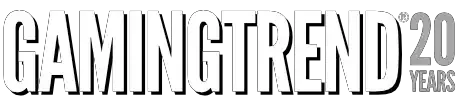
You may not feel like you need a router like the EXO if your connectivity to the outside world is a tad slow. You are most likely mistaken. Things like Dynamic QoS makes every transaction smoother, extended range paints the corners of your house to alleviate dead spots, and all of the antenna technology in this router make transferring files between your devices a breeze. I do wish they worked a bit harder on that UI stability, and I can’t help but wish for deeper customization for the device. Parents will probably want the scheduling functions to work out of the box, as well. The EXO comes in at a very reasonable price at $150, which is a fraction of the price D-Link’s competitors are charging. In the end, it’s a decent router badly in need of a few patches at launch.
PROS
- Able to cover a 4200 sq ft two-story house without speed loss
- Delivers on the speed claims on the box
- I couldn’t tax the discrete dual-core processors
- Simple configuration
- Reasonably priced over competitors
CONS
- Scheduling/Parental Controls are broken
- QoS is limited by system instead of process
- More than a few control console bugs
- Power cord is entirely too short




 Buy Now
Buy Now
 Buy Now
Buy Now
 Buy Now
Buy Now
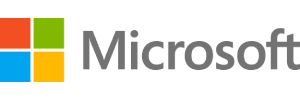 Buy Now
Buy Now
 Buy Now
Buy Now
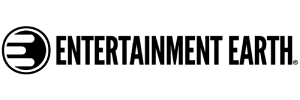 Buy Now
Buy Now















